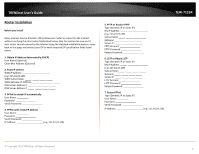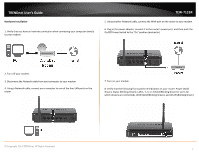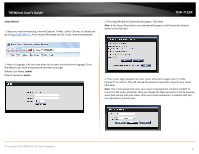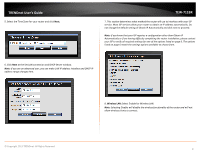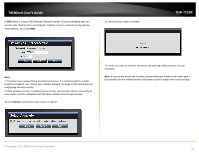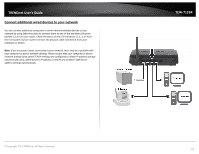TRENDnet TEW-711BR User Manual - Page 14
Connect additional wired devices to your network, computer or device. - problems
 |
View all TRENDnet TEW-711BR manuals
Add to My Manuals
Save this manual to your list of manuals |
Page 14 highlights
TRENDnet User's Guide Connect additional wired devices to your network You can connect additional computers or other network enabled devices to your network by using Ethernet cables to connect them to one of the available LAN ports labeled 1,2,3,4 on your router. Check the status of the LED indicators (1, 2, 3, or 4) on the front panel of your router to ensure the physical cable connection from your computer or device. Note: If you encounter issues connecting to your network, there may be a problem with your computer or device network settings. Please ensure that your computer or device network settings (also called TCP/IP settings) are configured to obtain IP address settings automatically (also called dynamic IP address or DHCP) and to Obtain DNS Server address settings automatically. TEW-711BR © Copyright 2013 TRENDnet. All Rights Reserved. 11