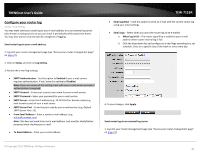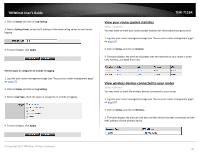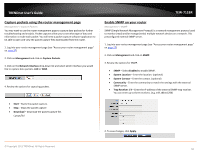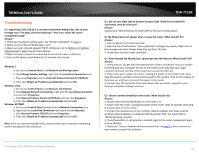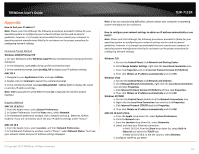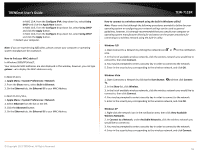TRENDnet TEW-711BR User Manual - Page 53
Capture packets using the router management Enable SNMP on your router, Management
 |
View all TRENDnet TEW-711BR manuals
Add to My Manuals
Save this manual to your list of manuals |
Page 53 highlights
TRENDnet User's Guide Capture packets using the router management page Management > Capture Packets You may want to use the router management page to capture data packets for further troubleshooting and analysis. Packet captures allow you to see what type of data and information is inside each packet. You will need a packet capture software application to be able to open and view the packet capture files downloaded from the router. 1. Log into your router management page (see "Access your router management page" on page 27). 2. Click on Management and click on Capture Packets. 3. Click on the Network Interface drop-down list and select which interface you would like to capture data packets, LAN or WAN. 4. Review the options for capturing packets. TEW-711BR Enable SNMP on your router Management > SNMP SNMP (Simple Network Management Protocol) is a network management protocol used to monitor (read) and/or manage (write) multiple network devices on a network. This preconfigured external SNMP server. 1. Log into your router management page (see "Access your router management page" on page 27). 2. Click on Management and click on SNMP. 3. Review the options for SNMP. • SNMP - Select Enabled to enable SNMP. • System Location - Enter the location. (optional) • System Contact - Enter the contact. (optional) • Community - Enter the community to match the settings with the external SNMP server. • Trap Receiver 1-3 - Enter the IP address of the external SNMP trap receiver. You can enter up to three receivers. (e.g. 192.168.10.250) • Start - Starts the packet capture. • Stop - Stops the packet capture • Download - Download the packet capture file. (.pcap file) 4. To save changes, click Apply. © Copyright 2013 TRENDnet. All Rights Reserved. 50