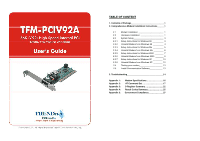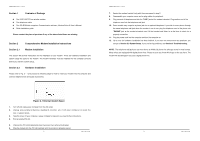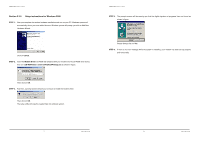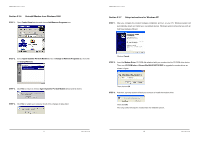TRENDnet TFM-PCIV92A User Guide - Page 2
Comprehensive Modem Installation Instructions - tfm driver
 |
UPC - 710931301212
View all TRENDnet TFM-PCIV92A manuals
Add to My Manuals
Save this manual to your list of manuals |
Page 2 highlights
TFM-PCIV92A User's Guide _____ Section 1 Contents of Package z One V.92/V.90 PCI bus window modem z One telephone cable z One CD-ROM disk comprises Communication software, Modem Driver & User's Manual z Quick installation guide Please contact the place of purchase if any of the above listed items are missing. Section 2 Comprehensive Modem Installation Instructions Section 2.1 Modem Installation This section will provide instructions for the installation of your modem. There are hardware installation and system setup two parts for the modem. The modem hardware must be installed into the computer correctly before you start the system setup. Section 2.2 Hardware Installation Please refer to Fig. 2 - 1 and proceed to following steps for how to insert your modem into the computer and connect telephone wire and audio accessories. TFM-PCIV92A User's Guide _____ 7. Fasten the modem bracket firmly with the screw saved in step 5. 8. Reassemble your computer cover and re-plug cables for peripheral. 9. Plug one end of telephone cord into the "LINE" jack at the modem's bracket. Plug another end of the telephone cord into the telephone wall jack 10. Some models may comprise a phone jack for an optional telephone. If you wish to use a phone through the same telephone wall jack when the modem is not in use, plug the telephone cord of the phone into "PHONE" jack at the modem's bracket now. Lift the handset and listen for a dial tone to check for a properly connection. 11. Plug the power cord into the computer and turn the computer on. 12. Up to now, the hardware installation has been finished. If you have not encountered any problems, you can go to Section 2.3 System Setup. If you are having problems, see Section 3 Troubleshooting. NOTE : The telephone wall jack you use must be for an ANALOG phone line (the type found in most homes). Many offices are equipped with digital phone lines. Please be sure you know which type of line you have. The modem will be damaged if you use a digital phone line. Figure 2-1 Internal modem figure 1. Turn off and unplug your computer from the AC outlet. 2. Unplug any peripheral devices (keyboard, monitor, etc.) from your computer to avoid the risk of electric shock. 3. Take the cover off your computer, review computer's manual if you need further instructions. 4. Find an empty PCI slot. 5. Unscrew the PCI slot bracket and save the screw, then remove the bracket. 6. Plug the modem into the PCI slot carefully until the modem is properly seated. - 1 - Rev.1.00.2.1.34 - 2 - Rev.1.00.2.1.34