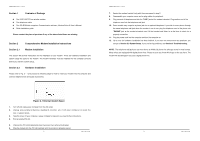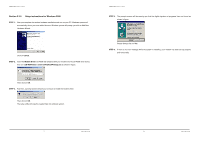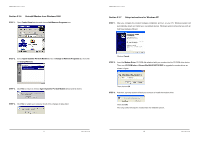TRENDnet TFM-PCIV92A User Guide - Page 7
Uninstall Modem from Windows XP - driver
 |
UPC - 710931301212
View all TRENDnet TFM-PCIV92A manuals
Add to My Manuals
Save this manual to your list of manuals |
Page 7 highlights
TFM-PCIV92A User's Guide _____ STEP 4. The prompt screens will be warning you that the digital signature of programs have not found as shown in figure. TFM-PCIV92A User's Guide _____ Section 2.3.8 Uninstall Modem from Windows XP STEP 1. Open Control Panel window, then click on Add or Remove Programs icon. Please always click on Yes. STEP 5. If there is no error message while the system is installing, your modem has been set up properly and functionally. STEP 2. Choose Agere Systems PCI Soft Modem device in Change or Remove Programs tab, then click on Change/Remove. STEP 3. Click Yes to ensure to remove Agere Systems PCI Soft Modem device and its drivers. STEP 4. Click Yes to restart your computer for all of the changes to take effect. - 11 - Rev.1.00.2.1.34 - 12 - Rev.1.00.2.1.34