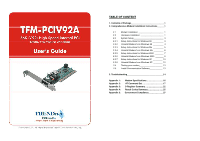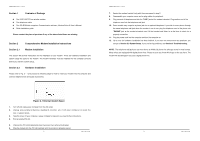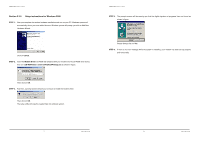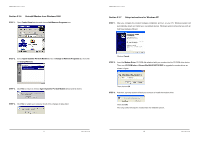TRENDnet TFM-PCIV92A User Guide - Page 6
Uninstall Modem from Windows 2000, Setup instructions for Windows XP - agere tfm modem drivers
 |
UPC - 710931301212
View all TRENDnet TFM-PCIV92A manuals
Add to My Manuals
Save this manual to your list of manuals |
Page 6 highlights
TFM-PCIV92A User's Guide _____ Section 2.3.6 Uninstall Modem from Windows 2000 STEP 1. Open Control Panel window and choose Add/Remove Programs icon. TFM-PCIV92A User's Guide _____ Section 2.3.7 Setup instructions for Windows XP STEP 1. After you complete the modem hardware installation and turn on your PC, Windows system will automatically detect and install your new added devices. Windows system will prompt you with an Add New Hardware Wizard. STEP 2. Select Agere Systems PCI Soft Modem device in Change or Remove Programs tab, then click on Change/Remove. STEP 3. Click Yes to ensure to remove Agere Systems PCI Soft Modem device and its drivers. STEP 4. Click Yes to restart your computer for all of the changes to take effect. Click on Cancel. STEP 2. Insert the Modem Driver CD-ROM disk attached with your modem into the CD-ROM drive device, Then run :\Drivers\Win2K&XP\SETUP.EXE to upgrade the modem driver as shown in figure. Then click on OK. STEP 3. And then, a prompt screen will ask you to ensure to install the modem driver. Then click OK. The setup utility will copy the needed files into windows system. - 9 - Rev.1.00.2.1.34 - 10 - Rev.1.00.2.1.34