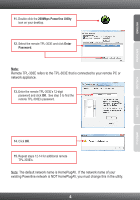TRENDnet TPL-303E Quick Installation Guide - Page 9
Windows Vista, Windows XP - tpl 303e2k password
 |
UPC - 710931506105
View all TRENDnet TPL-303E manuals
Add to My Manuals
Save this manual to your list of manuals |
Page 9 highlights
Windows Vista 1. Go into the Control Panel, click Network and Internet, click Network and Sharing Center, click Manage Network Connections and then right-click the Local Area Connection icon and then click Properties. 2. Click Internet Protocol Version 4(TCP/IPv4) and then click Properties. Then click on Obtain an IP address automatically. Windows XP 1. Go into the Control Panel, double-click the Network Connections icon and then right-click the Local Area Connection icon and then click Properties. 2. Click Internet Protocol (TCP/IP) and then click Properties. Then click on Obtain an IP address automatically. 4. I tried changing the Private Network Name and applying it to all of my TPL-303E devices, but "Some devices could not be added to your network" error appears. I can no longer see any of the remote TPL-303E. What should I do? 1. Open up the TRENDnet Powerline Utility, click the Privacy tab, click Use Default (Public Network) and then click Set Local Device Only. 2. Make sure to add each remote TPL-303E's password. See step 12 in Section 2 (How to Install). 5. I have a HomePlug 1.0 or HomePlug Turbo network. Can I use this with my network? The TPL-303E is not backwards compatibile with HomePlug 1.0 or HomePlug Turbo. If you still encounter problems or have any questions regarding the TPL-303E/TPL-303E2K, please refer to the User's Guide included on the Utility CD-ROM or contact TRENDnet's Technical Support Department. 7