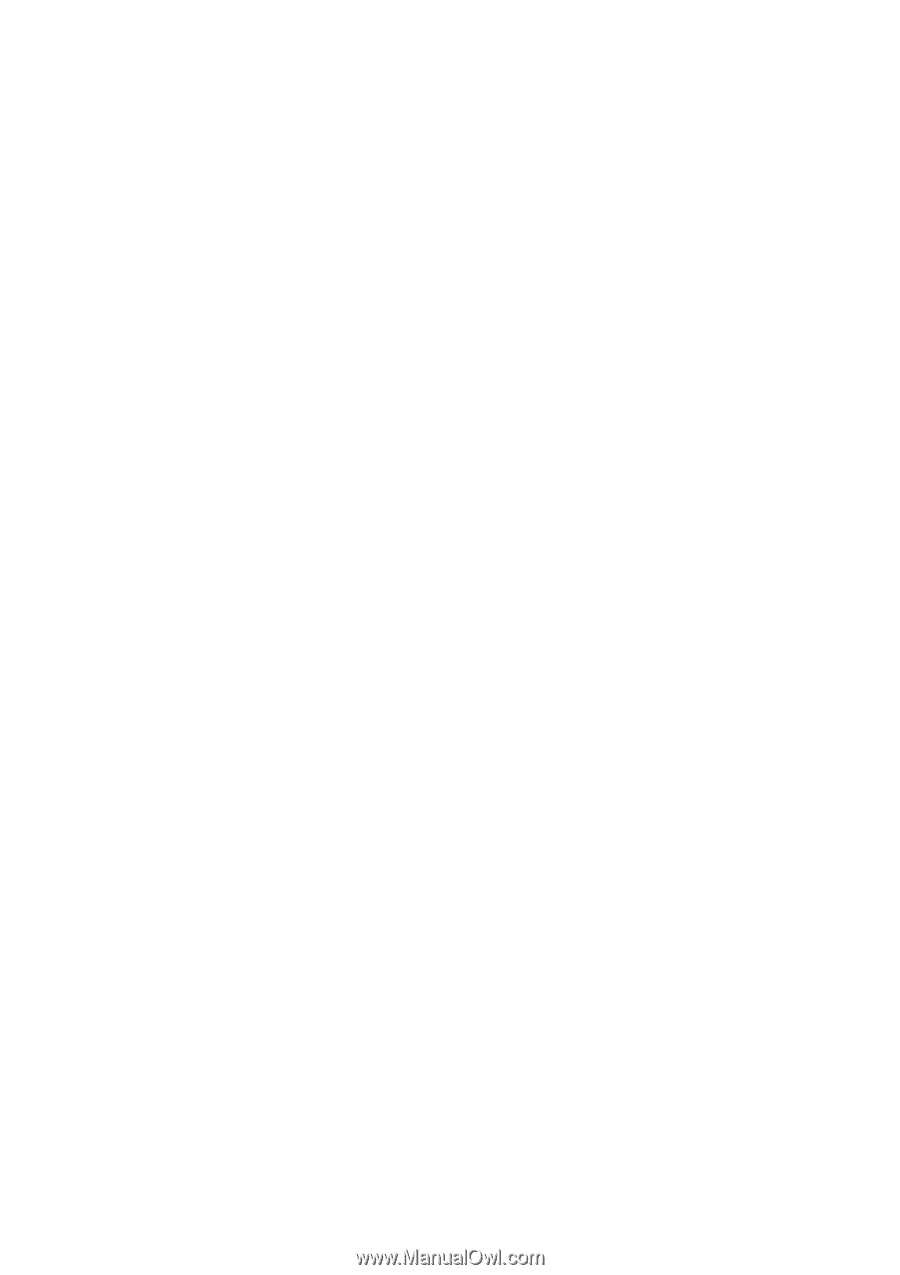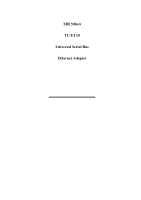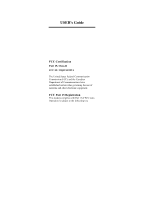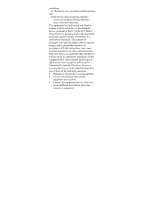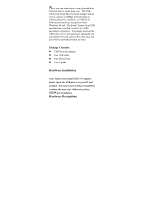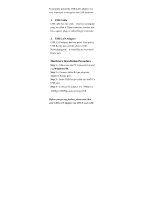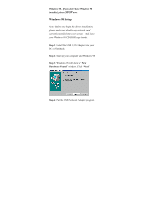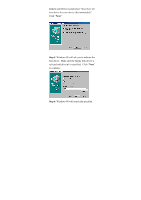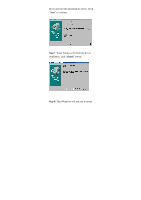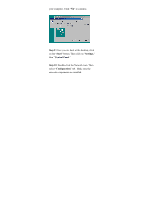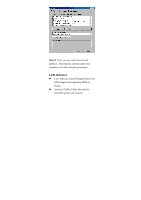TRENDnet TU-ET10 Manual - Page 5
Hardware Installation Procedure - phones
 |
View all TRENDnet TU-ET10 manuals
Add to My Manuals
Save this manual to your list of manuals |
Page 5 highlights
To properly install the USB LAN adapter, it is very important to recognize the USB hardware. 1. USB Cable USB cable has two ends - One has rectangular plug, or called A-Type connector; another one has a square plug, or called B-type connector. 2. USB LAN Adapter USB LAN adapter has two ports. One port is USB B-type port and the other is RJ45 Networking port - it looks like an over-sized phone jack. Hardware Installation Procedure - Step 1 -- Make sure the PC is powered on and run Windows 98. Step 2 -- Connect cable B-type plug into adapter's B-type port. Step 3 - Insert USB A-type cable into the PC's USB port. Step 4 - Connect the adapter to a 10Mbps or 10Mbps/100Mbps auto-sensing HUB. Before you go any further, please note that your USB LAN adapter can ONLY work with