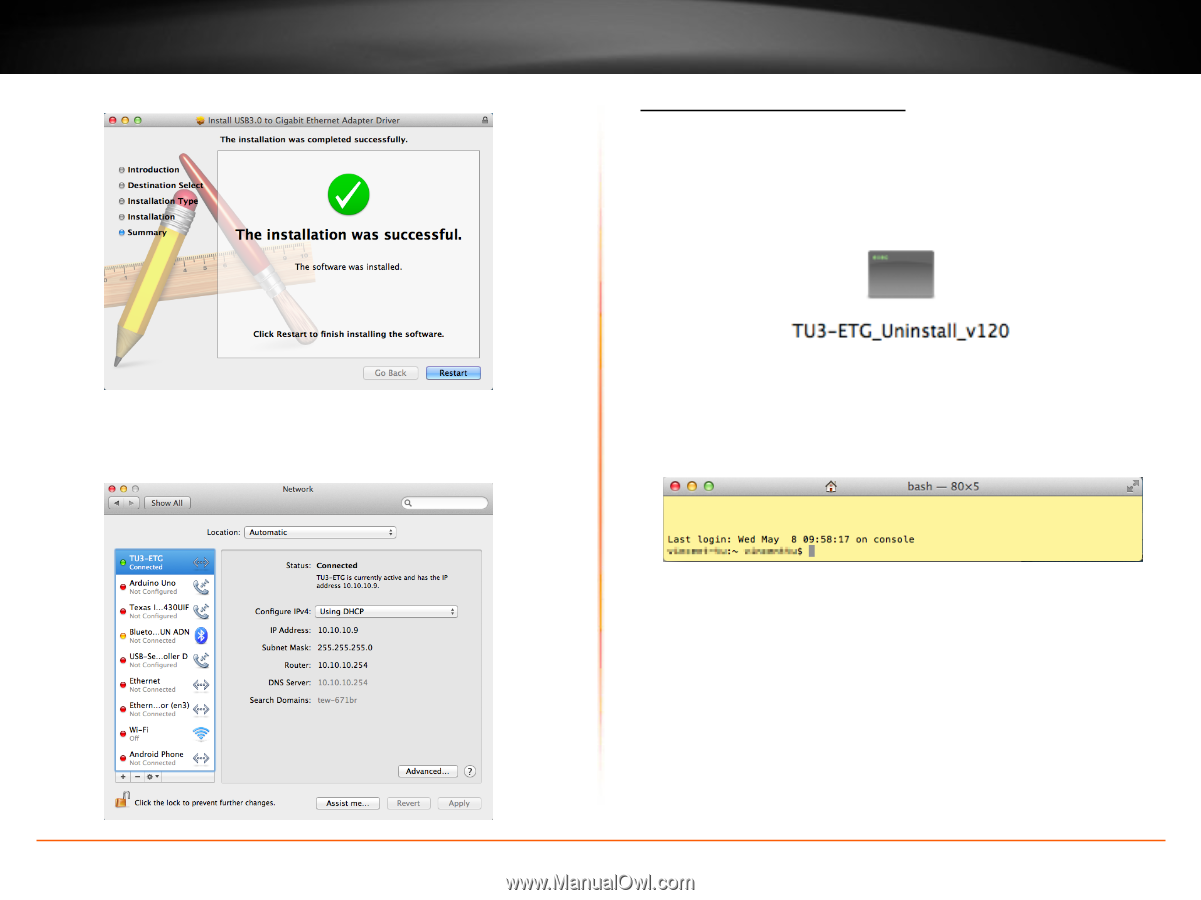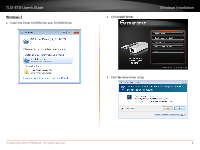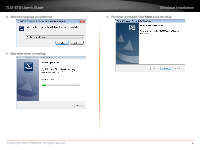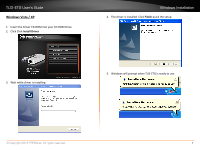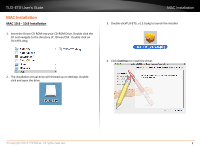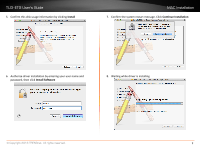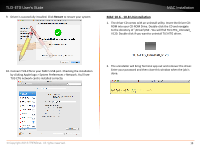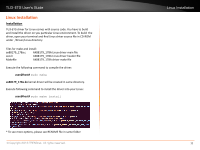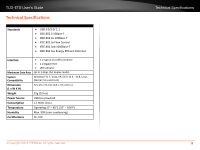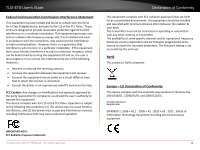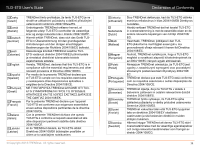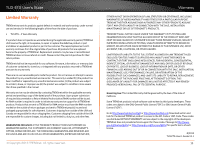TRENDnet TU3-ETG User's Guide - Page 12
MAC 10.6 - 10.8 Uninstallation, Driver\OSX . You will find TU3-ETG_Uninstall
 |
View all TRENDnet TU3-ETG manuals
Add to My Manuals
Save this manual to your list of manuals |
Page 12 highlights
TU3 - ETG User's Guide 9. Driver is successfully installed. Click Restart to restart your system MAC Installation MAC 10.6 - 10.8 Uninstallation 1. The driver CD comes with an uninstall utility. Insert the Driver CDROM into your CD-ROM Drive. Double-click the CD and navigate to the directory of \Driver\OSX . You will find TU3-ETG_Uninstall_ V120. Double click if you want to uninstall TU3-ETG driver. 10. Connect TU3-ETG to your MAC's USB port. Checking the installation by clicking Apple logo > System Preferences > Network. You'll see TU3-ETG network card is installed correctly. 2. The uninstaller will bring Terminal app out and remover the driver. Enter your password and then close this window when the job is done. © Copyright 2013 TRENDnet. All rights reserved. 10