| Section |
Page |
| TI-83 Graphing Calculator Guidebook |
1 |
| Important and US FCC Information |
2 |
| Table of Contents |
3 |
| Getting Started: Do This First! |
3 |
| Chapter 1: Operating the TI- 83 |
3 |
| Chapter 2: Math, Angle, and Test Operations |
4 |
| Chapter 3: Function Graphing |
4 |
| Chapter 4: Parametric Graphing |
4 |
| Chapter 5: Polar Graphing |
4 |
| Chapter 6: Sequence Graphing |
5 |
| Chapter 7: Tables |
5 |
| Chapter 8: DRAW Operations |
5 |
| Chapter 9: Split Screen |
5 |
| Chapter 10: Matrices |
6 |
| Chapter 11: Lists |
6 |
| Chapter 12: Statistics |
6 |
| Chapter 13: Inferential Statistics and Distributions |
6 |
| Chapter 14: Financial Functions |
7 |
| Chapter 15: CATALOG, Strings, Hyperbolic Functions |
7 |
| Chapter 16: Programming |
7 |
| Chapter 17: Applications |
7 |
| Chapter 18: Memory Management |
8 |
| Chapter 19: Communication Link |
8 |
| Appendix A: Tables and Reference Information |
8 |
| Appendix B: General Information |
8 |
| Index |
8 |
| Getting Started: Do This First! |
9 |
| TI-83 Keyboard |
10 |
| Keyboard Zones |
10 |
| Using the Color- Coded Keyboard |
11 |
| Using the [2nd] and [ALPHA] Keys |
11 |
| TI-83 Menus |
12 |
| Displaying a Menu |
12 |
| Moving from One Menu to Another |
12 |
| Selecting an Item from a Menu |
12 |
| Leaving a Menu without Making a Selection |
12 |
| First Steps |
13 |
| The Quadratic Formula |
14 |
| Entering a Calculation |
14 |
| Converting to a Fraction |
15 |
| Displaying Complex Results |
16 |
| Box with Lid |
17 |
| Defining a Function |
17 |
| Defining a Table of Values |
18 |
| Zooming In on the Table |
19 |
| Setting the Viewing Window |
20 |
| Displaying and Tracing the Graph |
21 |
| Zooming In on the Graph |
23 |
| Finding the Calculated Maximum |
24 |
| Other TI-83 Features |
25 |
| Graphing |
25 |
| Sequences |
25 |
| Tables |
25 |
| Split Screen |
25 |
| Matrices |
25 |
| Lists |
25 |
| Statistics |
25 |
| Inferential Statistics |
26 |
| Financial Functions |
26 |
| CATALOG |
26 |
| Programming |
26 |
| Communication Link |
26 |
| Chapter 1: Operating the TI- 83 |
27 |
| Turning On and Turning Off the TI-83 |
28 |
| Turning On the Calculator |
28 |
| Turning Off the Calculator |
28 |
| Batteries |
28 |
| Setting the Display Contrast |
29 |
| Adjusting the Display Contrast |
29 |
| When to Replace Batteries |
29 |
| The Display |
30 |
| Types of Displays |
30 |
| Home Screen |
30 |
| Displaying Entries and Answers |
30 |
| Returning to the Home Screen |
30 |
| Busy Indicator |
30 |
| Display Cursors |
31 |
| Entering Expressions and Instructions |
32 |
| What Is an Expression? |
32 |
| Entering an Expression |
32 |
| Multiple Entries on a Line |
32 |
| Entering a Number in Scientific Notation |
33 |
| Functions |
33 |
| Instructions |
33 |
| Interrupting a Calculation |
33 |
| TI-83 Edit Keys |
34 |
| Setting Modes |
35 |
| Checking Mode Settings |
35 |
| Changing Mode Settings |
35 |
| Setting a Mode from a Program |
35 |
| Normal, Sci, Eng |
36 |
| Float, 0123456789 |
36 |
| Radian, Degree |
37 |
| Func, Par, Pol, Seq |
37 |
| Connected, Dot |
37 |
| Sequential, Simul |
38 |
| Real, a+bi, re^bi |
38 |
| Full, Horiz, G.T |
38 |
| Using TI-83 Variable Names |
39 |
| Variables and Defined Items |
39 |
| Notes about Variables |
39 |
| Storing Variable Values |
40 |
| Storing Values in a Variable |
40 |
| Displaying a Variable Value |
40 |
| Recalling Variable Values |
41 |
| Using Recall (RCL) |
41 |
| ENTRY (Last Entry) Storage Area |
42 |
| Using ENTRY (Last Entry) |
42 |
| Accessing a Previous Entry |
42 |
| Reexecuting the Previous Entry |
43 |
| Multiple Entry Values on a Line |
43 |
| Clearing ENTRY |
43 |
| Ans (Last Answer) Storage Area |
44 |
| Using Ans in an Expression |
44 |
| Continuing an Expression |
44 |
| Storing Answers |
44 |
| TI-83 Menus |
45 |
| Using a TI-83 Menu |
45 |
| Scrolling a Menu |
45 |
| Selecting an Item from a Menu |
46 |
| Leaving a Menu without Making a Selection |
46 |
| VARS and VARS Y-VARS Menus |
47 |
| VARS Menu |
47 |
| Selecting a Variable from the VARS Menu or VARS Y- VARS Menu |
47 |
| Equation Operating System (EOS™) |
48 |
| Order of Evaluation |
48 |
| Implied Multiplication |
49 |
| Parentheses |
49 |
| Negation |
49 |
| Error Conditions |
50 |
| Diagnosing an Error |
50 |
| Correcting an Error |
50 |
| Chapter 2: Math, Angle, and Test Operations |
51 |
| Getting Started: Coin Flip |
52 |
| Keyboard Math Operations |
53 |
| Using Lists with Math Operations |
53 |
| Addition, Subtraction, Multiplication, Division |
53 |
| Trigonometric Functions |
53 |
| Power, Square, Square Root |
53 |
| Inverse |
53 |
| log(, 10^(, ln( |
54 |
| Exponential |
54 |
| Constant |
54 |
| Negation |
54 |
| Pi |
54 |
| MATH Operations |
55 |
| MATH Menu |
55 |
| >Frac, >Dec |
55 |
| Cube, Cube Root |
56 |
| Root |
56 |
| fMin(, fMax( |
56 |
| nDeriv( |
57 |
| fnInt( |
57 |
| Using the Equation Solver |
58 |
| Solver |
58 |
| Entering an Expression in the Equation Solver |
58 |
| Entering and Editing Variable Values |
59 |
| Solving for a Variable in the Equation Solver |
60 |
| Editing an Equation Stored to eqn |
62 |
| Equations with Multiple Roots |
62 |
| Further Solutions |
62 |
| Controlling the Solution for Solver or solve( |
62 |
| Using solve( on the Home Screen or from a Program |
62 |
| MATH NUM (Number) Operations |
63 |
| MATH NUM Menu |
63 |
| abs( |
63 |
| round( |
63 |
| iPart(, fPart( |
64 |
| int( |
64 |
| min(, max( |
65 |
| lcm(, gcd( |
65 |
| Entering and Using Complex Numbers |
66 |
| Complex-Number Modes |
66 |
| Entering Complex Numbers |
66 |
| Note about Radian versus Degree Mode |
66 |
| Interpreting Complex Results |
67 |
| Rectangular-Complex Mode |
67 |
| Polar-Complex Mode |
67 |
| MATH CPX (Complex) Operations |
68 |
| MATH CPX Menu |
68 |
| conj( |
68 |
| real( |
68 |
| imag( |
68 |
| angle( |
69 |
| abs( |
69 |
| >Rect |
69 |
| >Polar |
69 |
| MATH PRB (Probability) Operations |
70 |
| MATH PRB Menu |
70 |
| rand |
70 |
| nPr, nCr |
71 |
| ! (Factorial) |
71 |
| randInt( |
72 |
| randNorm( |
72 |
| randBin( |
72 |
| ANGLE Operations |
73 |
| ANGLE Menu |
73 |
| DMS Entry Notation |
73 |
| Degree |
73 |
| Radians |
74 |
| R>Pr (, R>Pq(, P>Rx(, P>Ry( |
74 |
| TEST (Relational) Operations |
75 |
| TEST Menu |
75 |
| =, ne, >, ge, <, le |
75 |
| Using Tests |
75 |
| TEST LOGIC (Boolean) Operations |
76 |
| TEST LOGIC Menu |
76 |
| Boolean Operators |
76 |
| and, or, xor |
76 |
| not( |
76 |
| Using Boolean Operations |
76 |
| Chapter 3: Function Graphing |
77 |
| Getting Started: Graphing a Circle |
78 |
| Defining Graphs |
79 |
| TI-83—Graphing Mode Similarities |
79 |
| Defining a Graph |
79 |
| Displaying and Exploring a Graph |
79 |
| Saving a Graph for Later Use |
79 |
| Setting the Graph Modes |
80 |
| Checking and Changing the Graphing Mode |
80 |
| Setting Modes from a Program |
80 |
| Defining Functions |
81 |
| Displaying Functionsin the Y= Editor |
81 |
| Defining or Editing a Function |
81 |
| Defining a Function from the Home Screen or a Program |
82 |
| Evaluating Y= Functions in Expressions |
82 |
| Selecting and Deselecting Functions |
83 |
| Selecting and Deselecting a Function |
83 |
| Turning On or Turning Off a Stat Plot in the Y= Editor |
83 |
| Selecting and Deselecting Functions from the Home Screen or a Program |
84 |
| Setting Graph Styles for Functions |
85 |
| Graph Style Icons in the Y= Editor |
85 |
| Setting the Graph Style |
85 |
| Shading Above and Below |
86 |
| Setting a Graph Style from a Program |
86 |
| Setting the Viewing Window Variables |
87 |
| The TI-83 Viewing Window |
87 |
| Displaying the Window Variables |
87 |
| Changing a Window Variable Value |
87 |
| Storing to a Window Variable from the Home Screen or a Program |
88 |
| Delta X and Delta Y |
88 |
| Setting the Graph Format |
89 |
| Displaying the Format Settings |
89 |
| Changing a Format Setting |
89 |
| RectGC, PolarGC |
89 |
| CoordOn, CoordOff |
90 |
| GridOff, GridOn |
90 |
| AxesOn, AxesOff |
90 |
| LabelOff, LabelOn |
90 |
| ExprOn, ExprOff |
90 |
| Displaying Graphs |
91 |
| Displaying a New Graph |
91 |
| Pausing or Stopping a Graph |
91 |
| Smart Graph |
91 |
| Overlaying Functions on a Graph |
92 |
| Graphing a Family of Curves |
92 |
| Exploring Graphs with the Free-Moving Cursor |
93 |
| Free-Moving Cursor |
93 |
| Graphing Accuracy |
93 |
| Exploring Graphs with TRACE |
94 |
| Beginning a Trace |
94 |
| Moving the Trace Cursor |
94 |
| Moving the Trace Cursor from Function to Function |
94 |
| Moving the Trace Cursor to Any Valid X Value |
95 |
| Panning to the Left or Right |
95 |
| Quick Zoom |
95 |
| Leaving and Returning to TRACE |
95 |
| Using TRACE in a Program |
95 |
| Exploring Graphs with the ZOOM Instructions |
96 |
| ZOOM Menu |
96 |
| Zoom Cursor |
96 |
| ZBox |
96 |
| Zoom In, Zoom Out |
97 |
| ZDecimal |
97 |
| ZSquare |
97 |
| ZStandard |
98 |
| ZTrig |
98 |
| ZInteger |
98 |
| ZoomStat |
98 |
| ZoomFit |
98 |
| Using ZOOM MEMORY |
99 |
| ZOOM MEMORY Menu |
99 |
| ZPrevious |
99 |
| ZoomSto |
99 |
| ZoomRcl |
99 |
| ZOOM FACTORS |
100 |
| Checking XFact and YFact |
100 |
| Changing XFact and YFact |
100 |
| Using ZOOM MEMORY Menu Items from the Home Screen or a Program |
100 |
| Using the CALC (Calculate) Operations |
101 |
| CALCULATE Menu |
101 |
| value |
101 |
| zero |
102 |
| minimum, maximum |
103 |
| intersect |
103 |
| dy/dx |
104 |
| Integral f(x)dx |
104 |
| Chapter 4: Parametric Graphing |
105 |
| Getting Started: Path of a Ball |
106 |
| Defining and Displaying Parametric Graphs |
108 |
| TI-83 Graphing Mode Similarities |
108 |
| Setting Parametric Graphing Mode |
108 |
| Displaying the Parametric Y= Editor |
108 |
| Selecting a Graph Style |
108 |
| Defining and Editing Parametric Equations |
109 |
| Selecting and Deselecting Parametric Equations |
109 |
| Setting Window Variables |
109 |
| Setting the Graph Format |
110 |
| Displaying a Graph |
110 |
| Window Variables and Y- VARS Menus |
110 |
| Exploring Parametric Graphs |
111 |
| Free-Moving Cursor |
111 |
| TRACE |
111 |
| Moving the Trace Cursor to Any Valid T Value |
112 |
| Chapter 5: Polar Graphing |
113 |
| Getting Started: Polar Rose |
114 |
| Defining and Displaying Polar Graphs |
115 |
| TI-83 Graphing Mode Similarities |
115 |
| Setting Polar Graphing Mode |
115 |
| Displaying the Polar Y= Editor |
115 |
| Selecting Graph Styles |
115 |
| Defining and Editing Polar Equations |
116 |
| Selecting and Deselecting Polar Equations |
116 |
| Setting Window Variables |
116 |
| Setting the Graph Format |
117 |
| Displaying a Graph |
117 |
| Window Variables and Y-VARS Menus |
117 |
| Exploring Polar Graphs |
118 |
| Free-Moving Cursor |
118 |
| TRACE |
118 |
| Moving the Trace Cursor to Any Valid theta Value |
118 |
| ZOOM |
118 |
| CALC |
118 |
| Chapter 6: Sequence Graphing |
119 |
| Getting Started: Forest and Trees |
120 |
| Defining and Displaying Sequence Graphs |
121 |
| TI-83 Graphing Mode Similarities |
121 |
| Setting Sequence Graphing Mode |
121 |
| TI-83 Sequence Functions u, v, and w |
121 |
| Displaying the Sequence Y= Editor |
122 |
| Selecting Graph Styles |
122 |
| Selecting and Deselecting Sequence Functions |
122 |
| Defining and Editing a Sequence Function |
123 |
| Nonrecursive Sequences |
123 |
| Recursive Sequences |
124 |
| Setting Window Variables |
125 |
| Selecting Axes Combinations |
126 |
| Setting the Graph Format |
126 |
| Setting Axes Format |
126 |
| Displaying a Sequence Graph |
126 |
| Exploring Sequence Graphs |
127 |
| Free-Moving Cursor |
127 |
| TRACE |
127 |
| Moving the Trace Cursor to Any Valid n Value |
127 |
| ZOOM |
128 |
| CALC |
128 |
| Evaluating u, v, and w |
128 |
| Graphing Web Plots |
129 |
| Graphing a Web Plot |
129 |
| Valid Functions for Web Plots |
129 |
| Displaying the Graph Screen |
129 |
| Drawing the Web |
129 |
| Using Web Plots to Illustrate Convergence |
130 |
| Example: Convergence |
130 |
| Graphing Phase Plots |
131 |
| Graphing with uv, vw, and uw |
131 |
| Example: Predator-Prey Model |
131 |
| Comparing TI-83 and TI-82 Sequence Variables |
133 |
| Sequences and Window Variables |
133 |
| Keystroke Differences Between TI-83 and TI-82 |
134 |
| Sequence Keystroke Changes |
134 |
| Chapter 7: Tables |
135 |
| Getting Started: Roots of a Function |
136 |
| Setting Up the Table |
137 |
| TABLE SETUP Screen |
137 |
| TblStart, Delta Tbl |
137 |
| Indpnt: Auto, Indpnt: Ask, Depend: Auto, Depend: Ask |
137 |
| Setting Up the Table from the Home Screen or a Program |
137 |
| Defining the Dependent Variables |
138 |
| Defining Dependent Variables from the Y= Editor |
138 |
| Editing Dependent Variables from the Table Editor |
138 |
| Displaying the Table |
139 |
| The Table |
139 |
| Independent and Dependent Variables |
139 |
| Clearing the Table from the Home Screen or a Program |
139 |
| Scrolling Independent-Variable Values |
140 |
| Displaying Other Dependent Variables |
140 |
| Chapter 8: Draw Instructions |
141 |
| Getting Started: Drawing a Tangent Line |
142 |
| Using the DRAW Menu |
143 |
| DRAW Menu |
143 |
| Before Drawing on a Graph |
143 |
| Drawing on a Graph |
143 |
| Clearing Drawings |
144 |
| Clearing Drawings When a Graph Is Displayed |
144 |
| Clearing Drawings from the Home Screen or a Program |
144 |
| Drawing Line Segments |
145 |
| Drawing a Line Segment Directly on a Graph |
145 |
| Drawing a Line Segment from the Home Screen or a Program |
145 |
| Drawing Horizontal and Vertical Lines |
146 |
| Drawing a Line Directly on a Graph |
146 |
| Drawing a Line from the Home Screen or a Program |
147 |
| Drawing Tangent Lines |
148 |
| Drawing a Tangent Line Directly on a Graph |
148 |
| Drawing a Tangent Line from the Home Screen or a Program |
148 |
| Drawing Functions and Inverses |
149 |
| Drawing a Function |
149 |
| Drawing an Inverse of a Function |
149 |
| Shading Areas on a Graph |
150 |
| Shading a Graph |
150 |
| Drawing Circles |
151 |
| Drawing a Circle Directly on a Graph |
151 |
| Drawing a Circle from the Home Screen or a Program |
151 |
| Placing Text on a Graph |
152 |
| Placing Text Directly on a Graph |
152 |
| Placing Text on a Graph from the Home Screen or a Program |
152 |
| Split Screen |
152 |
| Using Pen to Draw on a Graph |
153 |
| Using Pen to Draw on a Graph |
153 |
| Drawing Points on a Graph |
154 |
| DRAW POINTS Menu |
154 |
| Drawing Points Directly on a Graph with Pt- On( |
154 |
| Erasing Points with Pt- Off( |
155 |
| Changing Points with Pt- Change( |
155 |
| Drawing Points from the Home Screen or a Program |
155 |
| Drawing Pixels |
156 |
| TI-83 Pixels |
156 |
| Turning On and Off Pixels with Pxl- On( and Pxl- Off( |
156 |
| Using pxl-Test( |
156 |
| Split Screen |
156 |
| Storing Graph Pictures (Pics) |
157 |
| DRAW STO Menu |
157 |
| Storing a Graph Picture |
157 |
| Recalling Graph Pictures (Pics) |
158 |
| Recalling a Graph Picture |
158 |
| Deleting a Graph Picture |
158 |
| Storing Graph Databases (GDBs) |
159 |
| What Is a Graph Database? |
159 |
| Storing a Graph Database |
159 |
| Recalling Graph Databases (GDBs) |
160 |
| Recalling a Graph Database |
160 |
| Deleting a Graph Database |
160 |
| Chapter 9: Split Screen |
161 |
| Getting Started: Exploring the Unit Circle |
162 |
| Using Split Screen |
163 |
| Setting a Split-Screen Mode |
163 |
| Horiz (Horizontal) Split Screen |
164 |
| Horiz Mode |
164 |
| Moving from Half to Half in Horiz Mode |
164 |
| Full Screens in Horiz Mode |
164 |
| G-T (Graph-Table) Split Screen |
165 |
| G-T Mode |
165 |
| Moving from Half to Half in G- T Mode |
165 |
| Using [TRACE] in G-T Mode |
165 |
| Full Screens in G.T Mode |
165 |
| TI-83 Pixels in Horiz and G-T Modes |
166 |
| TI-83 Pixels in Horiz and G- T Modes |
166 |
| DRAW POINTS Menu Pixel Instructions |
166 |
| DRAW Menu Text( Instruction |
166 |
| PRGM I/O Menu Output( Instruction |
166 |
| Setting a Split- Screen Mode from the Home Screen or a Program |
166 |
| Chapter 10: Matrices |
167 |
| Getting Started: Systems of Linear Equations |
168 |
| Defining a Matrix |
169 |
| What Is a Matrix? |
169 |
| Selecting a Matrix |
169 |
| Accepting or Changing Matrix Dimensions |
169 |
| Viewing and Editing Matrix Elements |
170 |
| Displaying Matrix Elements |
170 |
| Deleting a Matrix |
170 |
| Viewing a Matrix |
171 |
| Viewing-Context Keys |
171 |
| Editing a Matrix Element |
172 |
| Editing-Context Keys |
172 |
| Using Matrices with Expressions |
173 |
| Using a Matrix in an Expression |
173 |
| Entering a Matrix in an Expression |
173 |
| Displaying and Copying Matrices |
174 |
| Displaying a Matrix |
174 |
| Copying One Matrix to Another |
174 |
| Accessing a Matrix Element |
174 |
| Using Math Functions with Matrices |
175 |
| Using Math Functions with Matrices |
175 |
| Add, Subtract, Multiply |
175 |
| Negation |
175 |
| abs( |
176 |
| round( |
176 |
| Inverse |
176 |
| Powers |
176 |
| Relational Operations |
177 |
| iPart(, fPart(, int( |
177 |
| Using the MATRX MATH Operations |
178 |
| MATRX MATH Menu |
178 |
| det( |
178 |
| Transpose |
178 |
| Accessing Matrix Dimensions with dim( |
178 |
| Creating a Matrix with dim( |
179 |
| Redimensioning a Matrix with dim( |
179 |
| Fill( |
179 |
| identity( |
179 |
| randM( |
179 |
| augment( |
180 |
| Matr>list( |
180 |
| List>matr( |
180 |
| cumSum( |
181 |
| Row Operations |
181 |
| ref(, rref( |
181 |
| rowSwap( |
182 |
| row+( |
182 |
| *row( |
182 |
| *row+( |
182 |
| Chapter 11: Lists |
183 |
| Getting Started: Generating a Sequence |
184 |
| Naming Lists |
185 |
| Using TI-83 List Names L1 through L6 |
185 |
| Creating a List Name on the Home Screen |
185 |
| Storing and Displaying Lists |
186 |
| Storing Elements to a List |
186 |
| Displaying a List on the Home Screen |
186 |
| Copying One List to Another |
187 |
| Accessing a List Element |
187 |
| Deleting a List from Memory |
187 |
| Using Lists in Graphing |
187 |
| Entering List Names |
188 |
| Using the LIST NAMES Menu |
188 |
| Entering a User-Created List Name Directly |
188 |
| Attaching Formulas to List Names |
189 |
| Attaching a Formula toa List Name |
189 |
| Attaching a Formula toa List on the Home Screen or in a Program |
190 |
| Detaching a Formula from a List |
190 |
| Using Lists in Expressions |
191 |
| Using a List in an Expression |
191 |
| Using Lists with Math Functions |
191 |
| LIST OPS Menu |
192 |
| LIST OPS Menu |
192 |
| SortA(, SortD( |
192 |
| Using dim( to Find List Dimensions |
193 |
| Using dim( to Create a List |
193 |
| Using dim( to Redimension a List |
193 |
| Fill( |
193 |
| seq( |
194 |
| cumSum( |
194 |
| Delta List( |
194 |
| Select( |
194 |
| Before Using Select( |
195 |
| Using Select( to Select Data Points from a Plot |
195 |
| augment( |
197 |
| List>matr( |
197 |
| Matr>list( |
198 |
| LIST MATH Menu |
199 |
| LIST MATH Menu |
199 |
| min(, max( |
199 |
| mean(, median( |
199 |
| sum(, prod( |
200 |
| Sums and Products of Numeric Sequences |
200 |
| stdDev(, variance( |
200 |
| Chapter 12: Statistics |
201 |
| Getting Started: Pendulum Lengths and Periods |
202 |
| Setting Up Statistical Analyses |
210 |
| Using Lists to Store Data |
210 |
| Setting Up a Statistical Analysis |
210 |
| Displaying the Stat List Editor |
210 |
| Using the Stat List Editor |
211 |
| Entering a List Name in the Stat List Editor |
211 |
| Creating a Name in the Stat List Editor |
212 |
| Removing a List from the Stat List Editor |
212 |
| Removing All Lists and Restoring L1 through L6 |
212 |
| Clearing All Elements from a List |
212 |
| Editing a List Element |
213 |
| Attaching Formulas to List Names |
214 |
| Attaching a Formula toa List Name in Stat List Editor |
214 |
| Using the Stat List Editor When Formula-Generated Lists Are Displayed |
215 |
| Handling Errors Resulting from Attached Formulas |
215 |
| Detaching Formulas from List Names |
216 |
| Detaching a Formula from a List Name |
216 |
| Editing an Element of a Formula-Generated List |
216 |
| Switching Stat List Editor Contexts |
217 |
| Stat List Editor Contexts |
217 |
| Stat List Editor Contexts |
218 |
| View-Elements Context |
218 |
| Edit-Elements Context |
218 |
| View-Names Context |
219 |
| Enter-Name Context |
219 |
| STAT EDIT Menu |
220 |
| STAT EDIT Menu |
220 |
| SortA(, SortD( |
220 |
| ClrList |
220 |
| SetUpEditor |
221 |
| Restoring L1 through L6 to the Stat List Editor |
221 |
| Regression Model Features |
222 |
| Regression Model Features |
222 |
| Automatic Residual List |
222 |
| Automatic Regression Equation |
222 |
| Diagnostics Display Mode |
223 |
| STAT CALC Menu |
224 |
| STAT CALC Menu |
224 |
| Frequency of Occurrence for Data Points |
224 |
| 1-Var Stats |
225 |
| 2-Var Stats |
225 |
| Med-Med (ax+ b) |
225 |
| LinReg (ax+ b) |
225 |
| QuadReg (ax^2+bx+c) |
225 |
| CubicReg (ax^3+bx^2+cx+d) |
226 |
| QuartReg (ax^4+bx^3+cx^2+dx+e) |
226 |
| LinReg (a+ bx) |
226 |
| LnReg (a+ b ln(x)) |
226 |
| ExpReg (ab^x) |
226 |
| PwrReg (ax^b) |
227 |
| Logistic c/ (1+ a*e^-bx) |
227 |
| SinReg a sin( bx+c)+d |
227 |
| SinReg Example: Daylight Hours in Alaska for One Year |
228 |
| Statistical Variables |
229 |
| Q1 and Q3 |
229 |
| Statistical Analysis in a Program |
230 |
| Entering Stat Data |
230 |
| Statistical Calculations |
230 |
| Statistical Plotting |
231 |
| Steps for Plotting Statistical Data in Lists |
231 |
| Scatter |
231 |
| xyLine |
231 |
| Histogram |
232 |
| ModBoxplot |
232 |
| Boxplot |
233 |
| NormProbPlot |
233 |
| Defining the Plots |
234 |
| Displaying Other Stat Plot Editors |
235 |
| Turning On and Turning Off Stat Plots |
235 |
| Defining the Viewing Window |
236 |
| Tracing a Stat Plot |
236 |
| Statistical Plotting in a Program |
237 |
| Defining a Stat Plot in a Program |
237 |
| Displaying a Stat Plot from a Program |
238 |
| Chapter 13: Inferential Statistics and Distributions |
239 |
| Getting Started: Mean Height of a Population |
240 |
| Inferential Stat Editors |
244 |
| Displaying the Inferential Stat Editors |
244 |
| Using an Inferential Stat Editor |
244 |
| Selecting Data or Stats |
245 |
| Entering the Values for Arguments |
245 |
| Selecting an Alternative Hypothesis (ne < >) |
245 |
| Selecting the Pooled Option |
246 |
| Selecting Calculate or Draw for a Hypothesis Test |
246 |
| Selecting Calculate for a Confidence Interval |
246 |
| Bypassing the Inferential Stat Editors |
246 |
| STAT TESTS Menu |
247 |
| STAT TESTS Menu |
247 |
| Inferential Stat Editors for the STAT TESTS Instructions |
247 |
| Z-Test |
248 |
| T-Test |
249 |
| 2-SampZTest |
250 |
| 2-SampTTest |
251 |
| 1-PropZTest |
252 |
| 2-PropZTest |
253 |
| ZInterval |
254 |
| TInterval |
255 |
| 2-SampZInt |
256 |
| 2-SampTInt |
257 |
| 1-PropZInt |
258 |
| 2-PropZInt |
259 |
| Chi^2-Test |
260 |
| 2-SampFTest |
261 |
| LinRegTTest |
262 |
| ANOVA( |
263 |
| Inferential Statistics Input Descriptions |
264 |
| Test and Interval Output Variables |
266 |
| Distribution Functions |
267 |
| DISTR menu |
267 |
| normalpdf( |
267 |
| normalcdf( |
268 |
| invNorm( |
268 |
| tpdf( |
268 |
| tcdf( |
269 |
| Chi^2pdf( |
269 |
| Chi^2cdf( |
269 |
| Fpdf( |
270 |
| Fcdf( |
270 |
| binompdf( |
271 |
| binomcdf( |
271 |
| poissonpdf( |
271 |
| poissoncdf( |
272 |
| geometpdf( |
272 |
| geometcdf( |
272 |
| Distribution Shading |
273 |
| DISTR DRAW Menu |
273 |
| ShadeNorm( |
273 |
| Shade_t( |
274 |
| ShadeChi^2( |
274 |
| ShadeF( |
274 |
| Chapter 14: Financial Functions |
275 |
| Getting Started: Financing a Car |
276 |
| Getting Started: Computing Compound Interest |
277 |
| Using the TVM Solver |
278 |
| Using the TVM Solver |
278 |
| Using the Financial Functions |
279 |
| Entering Cash Inflows and Cash Outflows |
279 |
| FINANCE CALC Menu |
279 |
| TVM Solver |
279 |
| Calculating Time Value of Money (TVM) |
280 |
| Calculating Time Value of Money |
280 |
| tvm_Pmt |
280 |
| tvm_I% |
281 |
| tvm_PV |
281 |
| tvm_N |
281 |
| tvm_FV |
281 |
| Calculating Cash Flows |
282 |
| Calculating a Cash Flow |
282 |
| npv(, irr( |
282 |
| Calculating Amortization |
283 |
| Calculating an Amortization Schedule |
283 |
| bal( |
283 |
| Sigma Prn(, Sigma Int( |
283 |
| Amortization Example: Calculating an Outstanding Loan Balance |
284 |
| Calculating Interest Conversion |
286 |
| Calculating an Interest Conversion |
286 |
| >Norm( |
286 |
| >Eff( |
286 |
| Finding Days between Dates/ Defining Payment Method |
287 |
| dbd( |
287 |
| Defining the Payment Method |
287 |
| Pmt_End |
287 |
| Pmt_Bgn |
287 |
| Using the TVM Variables |
288 |
| FINANCE VARS Menu |
288 |
| N, I%, PV, PMT, FV |
288 |
| P/Y and C/Y |
288 |
| Chapter 15: CATALOG, Strings, Hyperbolic Functions |
289 |
| Browsing the TI-83 CATALOG |
290 |
| What Is the CATALOG? |
290 |
| Selecting an Item from the CATALOG |
290 |
| Entering and Using Strings |
291 |
| What Is a String? |
291 |
| Entering a String |
291 |
| Storing Strings to String Variables |
292 |
| String Variables |
292 |
| Storing a String to a String Variable |
293 |
| Displaying the Contents of a String Variable |
293 |
| String Functions and Instructions in the CATALOG |
294 |
| Displaying String Functions and Instructions in the CATALOG |
294 |
| Concatenation |
294 |
| Selecting a String Function from the CATALOG |
294 |
| Equ>String( |
295 |
| expr( |
295 |
| inString( |
295 |
| length( |
296 |
| String>Equ( |
296 |
| sub( |
297 |
| Entering a Function to Graph during Program Execution |
297 |
| Hyperbolic Functions in the CATALOG |
298 |
| Hyperbolic Functions |
298 |
| sinh(, cosh(, tanh( |
298 |
| sinh^-1(, cosh^-1(, tan^-1( |
298 |
| Chapter 16: Programming |
299 |
| Getting Started: Volume of a Cylinder |
300 |
| Creating and Deleting Programs |
302 |
| What Is a Program? |
302 |
| Creating a New Program |
302 |
| Managing Memory and Deleting a Program |
302 |
| Entering Command Lines and Executing Programs |
303 |
| Entering a Program Command Line |
303 |
| Executing a Program |
303 |
| Breaking a Program |
303 |
| Editing Programs |
304 |
| Editing a Program |
304 |
| Inserting and Deleting Command Lines |
304 |
| Copying and Renaming Programs |
305 |
| Copying and Renaming a Program |
305 |
| Scrolling the PRGM EXEC and PRGM EDIT Menus |
305 |
| PRGM CTL (Control) Instructions |
306 |
| PRGM CTL Menu |
306 |
| Controlling Program Flow |
306 |
| If |
307 |
| If-Then |
307 |
| If-Then-Else |
308 |
| For( |
308 |
| While |
309 |
| Repeat |
309 |
| End |
310 |
| Pause |
310 |
| Lbl, Goto |
311 |
| IS>( |
311 |
| DS<( |
312 |
| Menu( |
312 |
| prgm |
313 |
| Return |
313 |
| Stop |
313 |
| DelVar |
313 |
| GraphStyle( |
313 |
| PRGM I/O (Input/Output) Instructions |
314 |
| PRGM I/O Menu |
314 |
| Displaying a Graph with Input |
314 |
| Storing a Variable Value with Input |
315 |
| Prompt |
316 |
| Displaying the Home Screen |
316 |
| Displaying Values and Messages |
316 |
| DispGraph |
317 |
| DispTable |
317 |
| Output( |
317 |
| getKey |
318 |
| TI-83 Key Code Diagram |
318 |
| ClrHome, ClrTable |
318 |
| GetCalc( |
319 |
| Get(, Send( |
319 |
| Calling Other Programs as Subroutines |
320 |
| Calling a Program from Another Program |
320 |
| Notes about Calling Programs |
320 |
| Chapter 17: Applications |
321 |
| Comparing Test Results Using Box Plots |
322 |
| Problem |
322 |
| Procedure |
322 |
| Graphing Piecewise Functions |
324 |
| Problem |
324 |
| Procedure |
324 |
| Graphing Inequalities |
325 |
| Problem |
325 |
| Procedure |
325 |
| Solving a System of Nonlinear Equations |
326 |
| Problem |
326 |
| Procedure |
326 |
| Using a Program to Create the Sierpinski Triangle |
327 |
| Setting up the Program |
327 |
| Program |
327 |
| Graphing Cobweb Attractors |
328 |
| Problem |
328 |
| Procedure |
328 |
| Using a Program to Guess the Coefficients |
329 |
| Setting Up the Program |
329 |
| Program |
329 |
| Graphing the Unit Circle and Trigonometric Curves |
330 |
| Problem |
330 |
| Procedure |
330 |
| Finding the Area between Curves |
331 |
| Problem |
331 |
| Procedure |
331 |
| Using Parametric Equations: Ferris Wheel Problem |
332 |
| Problem |
332 |
| Procedure |
332 |
| Demonstrating the Fundamental Theorem of Calculus |
334 |
| Problem 1 |
334 |
| Procedure 1 |
334 |
| Problem 2 |
335 |
| Procedure 2 |
335 |
| Computing Areas of Regular N-Sided Polygons |
336 |
| Problem |
336 |
| Procedure |
336 |
| Computing and Graphing Mortgage Payments |
338 |
| Problem |
338 |
| Procedure |
338 |
| Chapter 18: Memory Management |
341 |
| Checking Available Memory |
342 |
| MEMORY Menu |
342 |
| Displaying the Check RAM Screen |
342 |
| Deleting Items from Memory |
343 |
| Deleting an Item |
343 |
| Clearing Entries and List Elements |
344 |
| Clear Entries |
344 |
| ClrAllLists |
344 |
| Resetting the TI-83 |
345 |
| RESET Secondary Menu |
345 |
| Resetting All Memory |
345 |
| Resetting Defaults |
346 |
| Chapter 19: Communication Link |
347 |
| Getting Started: Sending Variables |
348 |
| TI-83 LINK |
349 |
| TI-83 Link Capabilities |
349 |
| Linking Two TI- 83s |
349 |
| Linking a TI-82 and a TI- 83 |
349 |
| Connecting Two Calculators with the Cable |
349 |
| Linking to a CBR or the CBL 2/ CBL System |
349 |
| Linking to a PC or Macintosh |
349 |
| Selecting Items to Send |
350 |
| LINK SEND Menu |
350 |
| Selecting Items to Send |
350 |
| Receiving Items |
351 |
| LINK RECEIVE Menu |
351 |
| Receiving Unit |
351 |
| DuplicateName Menu |
351 |
| Insufficient Memory in Receiving Unit |
351 |
| Transmitting Items |
352 |
| Transmitting Items |
352 |
| Stopping a Transmission |
352 |
| Error Conditions |
352 |
| Transmitting Items to an Additional TI-83 |
353 |
| Transmitting Lists to a TI-82 |
354 |
| Transmitting Lists to a TI- 82 |
354 |
| Transmitting from a TI-82 to a TI-83 |
355 |
| Resolved Differences between the TI-82 and TI- 83 |
355 |
| Unresolved Differences between the TI-82 and TI- 83 |
355 |
| Backing Up Memory |
356 |
| Memory Backup |
356 |
| Receiving Unit |
356 |
| Memory Backup Complete |
356 |
| Appendix A: Tables and Reference Information |
357 |
| Table of Functions and Instructions |
358 |
| A |
358 |
| B |
359 |
| C |
360 |
| D |
361 |
| E |
363 |
| F |
364 |
| G |
366 |
| H, I |
367 |
| L |
369 |
| M |
371 |
| N |
372 |
| O, P |
374 |
| Q, R |
377 |
| S |
380 |
| T |
385 |
| U, V, W |
387 |
| Z |
388 |
| TI-83 Menu Map |
395 |
| Variables |
405 |
| User Variables |
405 |
| System Variables |
405 |
| Statistics Formulas |
406 |
| Logistic |
406 |
| SinReg |
406 |
| ANOVA( |
407 |
| 2-SampFTest |
408 |
| 2-SampTTest |
409 |
| Financial Formulas |
410 |
| Time Value of Money |
410 |
| Amortization |
412 |
| Cash Flow |
413 |
| Interest Rate Conversions |
413 |
| Days between Dates |
414 |
| Appendix B: General Information |
415 |
| Battery Information |
416 |
| When to Replace the Batteries |
416 |
| Effects of Replacing the Batteries |
416 |
| Battery Precautions |
416 |
| Replacing the Batteries |
417 |
| In Case of Difficulty |
418 |
| Handling a Difficulty |
418 |
| Error Conditions |
419 |
| Accuracy Information |
424 |
| Computational Accuracy |
424 |
| Graphing Accuracy |
424 |
| Function Limits |
425 |
| Function Results |
425 |
| Support and Service Information |
426 |
| Product Support |
426 |
| Product Service |
426 |
| Other TI Products and Services |
426 |
| Warranty Information |
427 |
| Customers in the U.S. and Canada Only |
427 |
| Australia & New Zealand Customers only |
428 |
| All Customers Outside the U.S. and Canada |
428 |
| Index |
429 |
| A |
429 |
| B, C |
430 |
| D |
431 |
| E |
432 |
| F |
433 |
| G, H, I |
434 |
| K, L |
435 |
| M |
436 |
| N, O, P |
437 |
| Q, R, S |
439 |
| T |
442 |
| U, V, W |
443 |
| X, Y, Z |
444 |
| TI-83 Calculator |
445 |
| Line drawing |
445 |

 1
1 2
2 3
3 4
4 5
5 6
6 7
7 8
8 9
9 10
10 11
11 12
12 13
13 14
14 15
15 16
16 17
17 18
18 19
19 20
20 21
21 22
22 23
23 24
24 25
25 26
26 27
27 28
28 29
29 30
30 31
31 32
32 33
33 34
34 35
35 36
36 37
37 38
38 39
39 40
40 41
41 42
42 43
43 44
44 45
45 46
46 47
47 48
48 49
49 50
50 51
51 52
52 53
53 54
54 55
55 56
56 57
57 58
58 59
59 60
60 61
61 62
62 63
63 64
64 65
65 66
66 67
67 68
68 69
69 70
70 71
71 72
72 73
73 74
74 75
75 76
76 77
77 78
78 79
79 80
80 81
81 82
82 83
83 84
84 85
85 86
86 87
87 88
88 89
89 90
90 91
91 92
92 93
93 94
94 95
95 96
96 97
97 98
98 99
99 100
100 101
101 102
102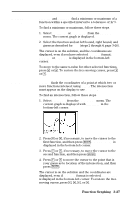 103
103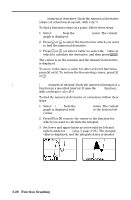 104
104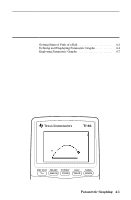 105
105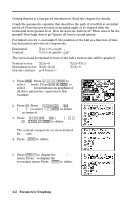 106
106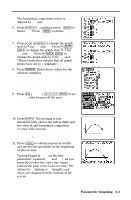 107
107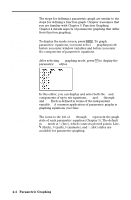 108
108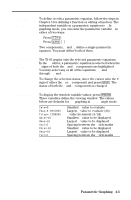 109
109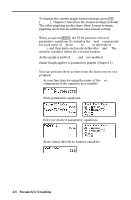 110
110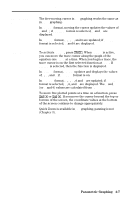 111
111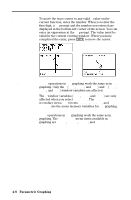 112
112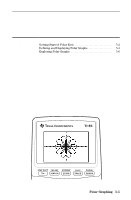 113
113 114
114 115
115 116
116 117
117 118
118 119
119 120
120 121
121 122
122 123
123 124
124 125
125 126
126 127
127 128
128 129
129 130
130 131
131 132
132 133
133 134
134 135
135 136
136 137
137 138
138 139
139 140
140 141
141 142
142 143
143 144
144 145
145 146
146 147
147 148
148 149
149 150
150 151
151 152
152 153
153 154
154 155
155 156
156 157
157 158
158 159
159 160
160 161
161 162
162 163
163 164
164 165
165 166
166 167
167 168
168 169
169 170
170 171
171 172
172 173
173 174
174 175
175 176
176 177
177 178
178 179
179 180
180 181
181 182
182 183
183 184
184 185
185 186
186 187
187 188
188 189
189 190
190 191
191 192
192 193
193 194
194 195
195 196
196 197
197 198
198 199
199 200
200 201
201 202
202 203
203 204
204 205
205 206
206 207
207 208
208 209
209 210
210 211
211 212
212 213
213 214
214 215
215 216
216 217
217 218
218 219
219 220
220 221
221 222
222 223
223 224
224 225
225 226
226 227
227 228
228 229
229 230
230 231
231 232
232 233
233 234
234 235
235 236
236 237
237 238
238 239
239 240
240 241
241 242
242 243
243 244
244 245
245 246
246 247
247 248
248 249
249 250
250 251
251 252
252 253
253 254
254 255
255 256
256 257
257 258
258 259
259 260
260 261
261 262
262 263
263 264
264 265
265 266
266 267
267 268
268 269
269 270
270 271
271 272
272 273
273 274
274 275
275 276
276 277
277 278
278 279
279 280
280 281
281 282
282 283
283 284
284 285
285 286
286 287
287 288
288 289
289 290
290 291
291 292
292 293
293 294
294 295
295 296
296 297
297 298
298 299
299 300
300 301
301 302
302 303
303 304
304 305
305 306
306 307
307 308
308 309
309 310
310 311
311 312
312 313
313 314
314 315
315 316
316 317
317 318
318 319
319 320
320 321
321 322
322 323
323 324
324 325
325 326
326 327
327 328
328 329
329 330
330 331
331 332
332 333
333 334
334 335
335 336
336 337
337 338
338 339
339 340
340 341
341 342
342 343
343 344
344 345
345 346
346 347
347 348
348 349
349 350
350 351
351 352
352 353
353 354
354 355
355 356
356 357
357 358
358 359
359 360
360 361
361 362
362 363
363 364
364 365
365 366
366 367
367 368
368 369
369 370
370 371
371 372
372 373
373 374
374 375
375 376
376 377
377 378
378 379
379 380
380 381
381 382
382 383
383 384
384 385
385 386
386 387
387 388
388 389
389 390
390 391
391 392
392 393
393 394
394 395
395 396
396 397
397 398
398 399
399 400
400 401
401 402
402 403
403 404
404 405
405 406
406 407
407 408
408 409
409 410
410 411
411 412
412 413
413 414
414 415
415 416
416 417
417 418
418 419
419 420
420 421
421 422
422 423
423 424
424 425
425 426
426 427
427 428
428 429
429 430
430 431
431 432
432 433
433 434
434 435
435 436
436 437
437 438
438 439
439 440
440 441
441 442
442 443
443 444
444 445
445 446
446


