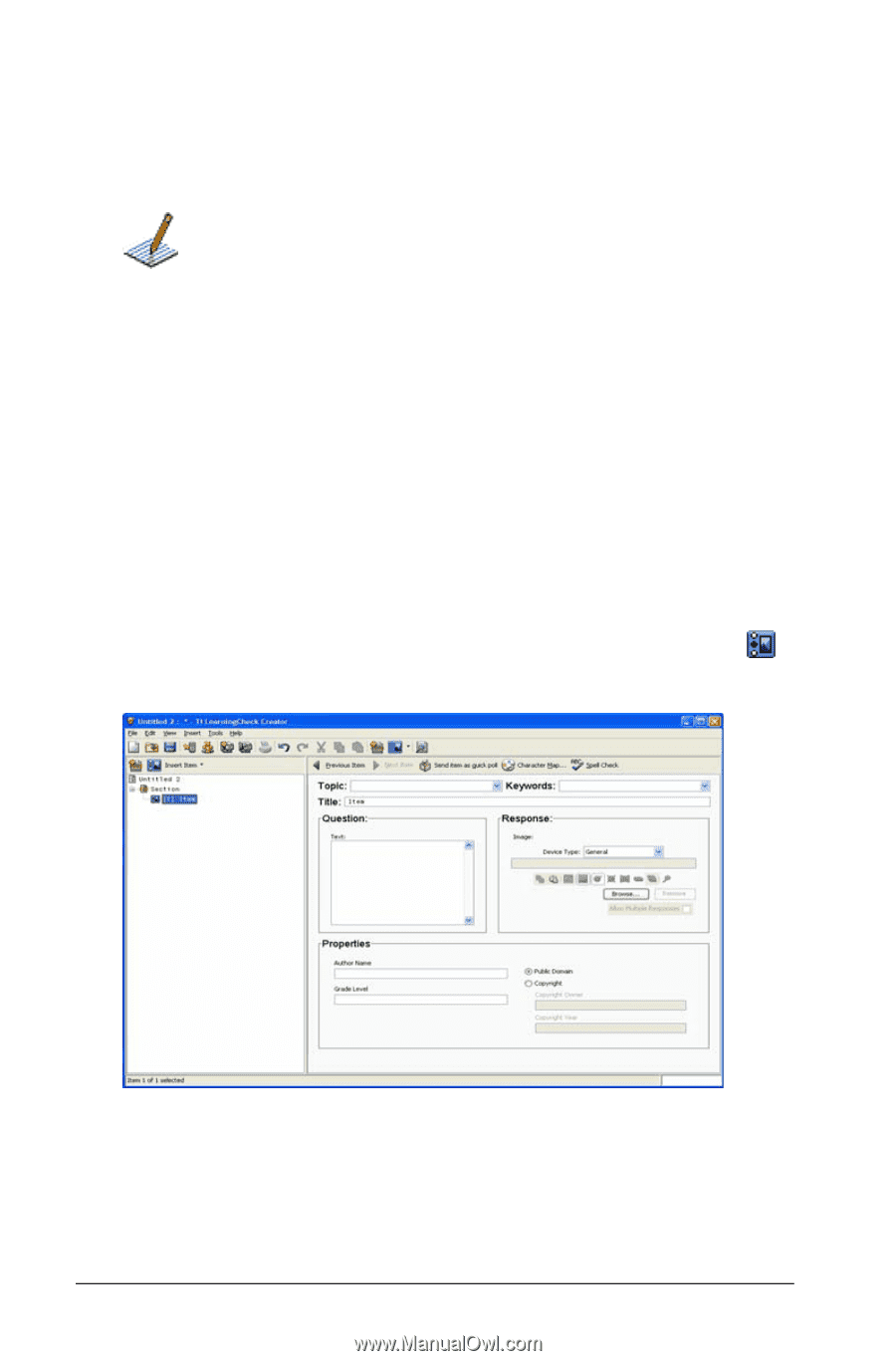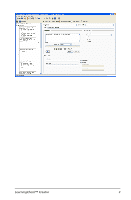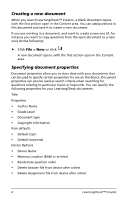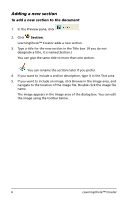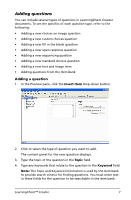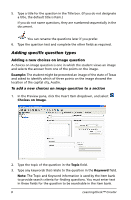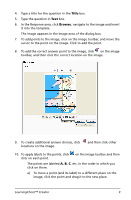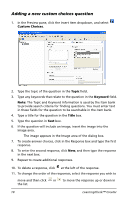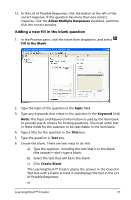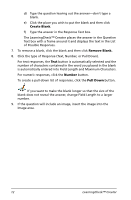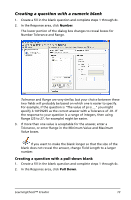Texas Instruments TIPRESENTER Reference Guide - Page 14
Adding specific question types, Adding a new choices on image question
 |
UPC - 842740000045
View all Texas Instruments TIPRESENTER manuals
Add to My Manuals
Save this manual to your list of manuals |
Page 14 highlights
5. Type a title for the question in the Title box. (If you do not designate a title, the default title is Item.) If you do not name questions, they are numbered sequentially in the document. You can rename the questions later if you prefer. 6. Type the question text and complete the other fields as required. Adding specific question types Adding a new choices on image question A choices on image question is one in which the student views an image and selects the answer from one of the points on the image. Example: The student might be presented an image of the state of Texas and asked to identify which of three points on the image showed the location of the capital city, Austin. To add a new choices on image question to a section 1. In the Preview pane, click the Insert Item dropdown, and select Choices on Image. 2. Type the topic of the question in the Topic field. 3. Type any keywords that relate to the question in the Keyword field. Note: The Topic and Keyword information is used by the Item bank to provide search criteria for finding questions. You must enter text in these fields for the question to be searchable in the item bank. 8 LearningCheck™ Creator