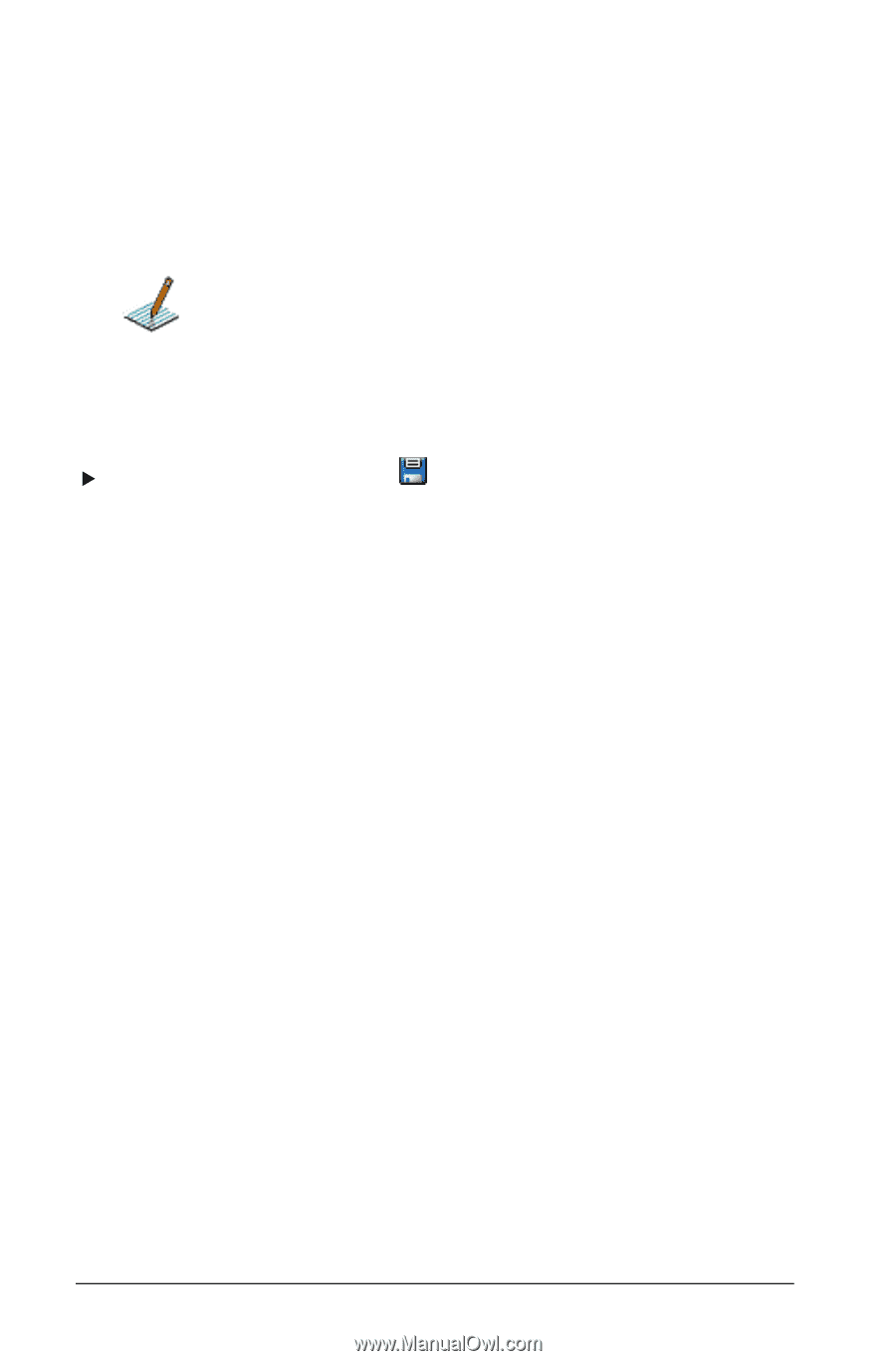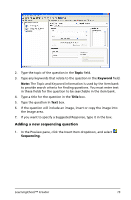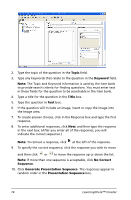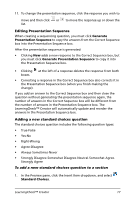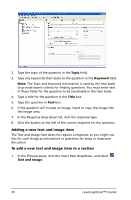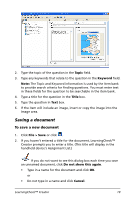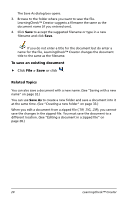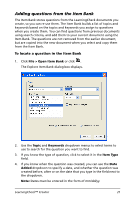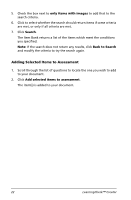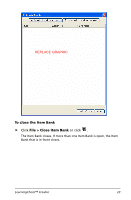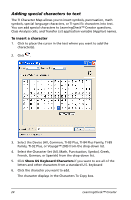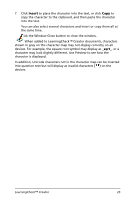Texas Instruments TIPRESENTER Reference Guide - Page 26
To save an existing document, Related Topics, Click, or click
 |
UPC - 842740000045
View all Texas Instruments TIPRESENTER manuals
Add to My Manuals
Save this manual to your list of manuals |
Page 26 highlights
The Save As dialog box opens. 3. Browse to the folder where you want to save the file. LearningCheck™ Creator suggests a filename the same as the document name (if you entered one). 4. Click Save to accept the suggested filename or type in a new filename and click Save. If you do not enter a title for the document but do enter a name for the file, LearningCheck™ Creator changes the document title to the same as the filename. To save an existing document f Click File > Save or click . Related Topics You can also save a document with a new name. (See "Saving with a new name" on page 32.) You can use Save As to create a new folder and save a document into it at the same time. (See "Creating a new folder" on page 33.) When you edit a document from a zipped file (.TIP, .TIG, .ZIP), you cannot save the changes in the zipped file. You must save the document to a different location. (See "Editing a document in a zipped file" on page 28.) 20 LearningCheck™ Creator