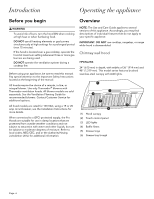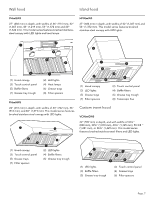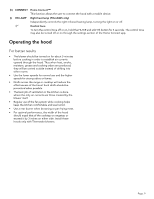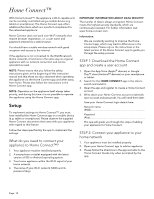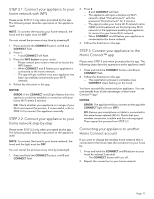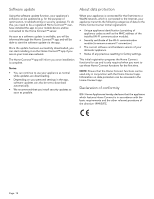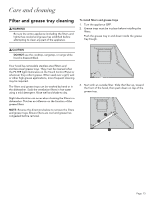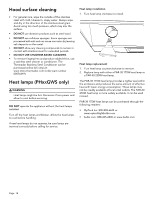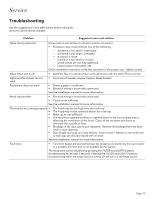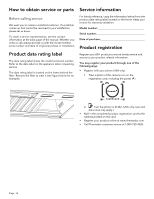Thermador HPCN36WS Instructions for Use - Page 13
Home Connect™ app
 |
View all Thermador HPCN36WS manuals
Add to My Manuals
Save this manual to your list of manuals |
Page 13 highlights
STEP 2.1: Connect your appliance to your home network with WPS Please enter STEP 2.1 only when prompted by the app. The following steps describe operations at the appliance itself. NOTE: To connect the hood to your home network, the hood and the lights must be OFF. You can cancel the process at any time by pressing 0. 1. Press and hold the CONNECT button until 0 and CONNECT flash. 2. Press 1. -- 1 and CONNECT will flash. 3. Press the WPS button on your router. -- Please consult your router's manual to locate the WPS button. -- When CONNECT and 3 flashes your appliance is connected to the home network. -- The app will get notified once your appliance has been successfully connected to your Wi-Fi network. 4. Follow the directions in the app. NOTICE: ERROR: If the CONNECT and 2 light flashes then the appliance could not establish a connection with your home Wi-Fi within 2 minutes. FIX: Check whether your appliance is in range of your Wi-Fi and repeat the process. If unsuccessful, refer to STEP 2.2 to connect the appliance manually. STEP 2.2: Connect your appliance to your home network step-by-step Please enter STEP 2.2 only when prompted by the app. The following steps describe operations at the appliance itself. NOTE: To connect the hood to your home network, the hood and the light must be OFF. You can cancel the process at any time by pressing 0. 1. Press and hold the CONNECT button until 0 and CONNECT flash. 2. Press 2. -- 2 and CONNECT will flash. -- The appliance will open a temporary Wi-Fi network called "HomeConnect" with the password "HomeConnect" for 2 minutes. -- The app provides your home Wi-Fi network name (SSID) and its password via this temporary Wi-Fi network to the appliance enabling the appliance to connect to your home Wi-Fi network. -- When CONNECT and 3 flashes your appliance is connected to the home network. 3. Follow the directions in the app. STEP 3: Connect your appliance to the Home Connect™ app Please enter STEP 3 only when prompted by the app. The following steps describe operations at the appliance itself. 1. Press and hold the CONNECT button until 0 and CONNECT flash. 2. Follow the directions in the app. -- The registration process is complete once CONNECT stops flashing on the hood. You have successfully connected your appliance. You can now benefit from all the advantages of the Home Connect™ app! NOTICE: ERROR: The appliance fails to connect to the app (the CONNECT light will turn OFF). FIX: Ensure your smartphone or tablet is connected to the same home network (Wi-Fi). Check that your wireless connection is stable and has a strong signal. Then repeat the process from STEP 2.2. Connecting your appliance to another Home Connect account If you want to change the wireless home network that is connected to the hood, reset the connection to your hood by: 1. Press and hold the CONNECT and 0 buttons on your hood for at least 3 seconds. -- The CONNECT button will turn off. 2. Repeat the connection to your home network. Page. 11