Thermador PO302W Instructions for Use - Page 27
Home Connect
 |
View all Thermador PO302W manuals
Add to My Manuals
Save this manual to your list of manuals |
Page 27 highlights
Home Connect® This appliance is Wi-Fi-capable and can be remotely controlled using a mobile device. If the appliance is not connected to the home network, the appliance functions in the same way as an oven with no network connection and can still be operated via the display. The availability of the Home Connect function depends on the availability of Home Connect services in your country. Home Connect services are not available in every country. You can find more information on this at www.home-connect.com. Notes ▯ Ensure that you follow the safety instructions in this instruction manual and that you comply with these even when you are away from home and are operating the appliance via the Home Connect app. You must also follow the instructions in the Home Connect app. ▯ Operating the appliance directly from the appliance always has priority. During this time, it is not possible to operate the appliance using the Home Connect app. ▯ We are constantly working to improve the Home Connect app, which may lead to differences in the setup steps. Please rely on the instructions in the latest version of the Home Connect app to guide you through the setup process. Setting Up To implement settings via Home Connect, you must have installed and set up the Home Connect app on your mobile device. Follow the steps specified by the app to implement the settings. The app must be open in order to perform the setup process. To help your pairing experience, follow the link for a quick 'how-to' video guide: www.thermador.com/us/ home-connect/wifi-pairing-instructions. Connecting Your Oven to Home Connect Connecting your oven to Home Connect is a three step process: 1. Install the Home Connect app. 2. Connect your oven to the Wi-Fi network. 3. Connect your oven to the app. You will need a smartphone or tablet equipped with the latest operating system (Apple or Android), a secure WiFi network where the appliance is located and the Home Connect app. Follow instructions below or other supplied Home Connect documents for set up. 1. Install the Home Connect app. On your smartphone or tablet, go to the App Store (Apple devices) or Google Play Store (Android devices). Download "Home Connect (America)" app published by BSH Home Appliances and install. Start the app and create a Home Connect account. 2. Connect your oven to the Wi-Fi network. Manual Registration in the Home Network Note: You can start the HomeConnect Assistant during initial start-up or using the menu. 1. Touch the SETTINGS touch button. 2. Swipe to the left or right to select "HomeConnect". 3. Touch "Start assistant". 4. Touch "Start connecting". 27
-
 1
1 -
 2
2 -
 3
3 -
 4
4 -
 5
5 -
 6
6 -
 7
7 -
 8
8 -
 9
9 -
 10
10 -
 11
11 -
 12
12 -
 13
13 -
 14
14 -
 15
15 -
 16
16 -
 17
17 -
 18
18 -
 19
19 -
 20
20 -
 21
21 -
 22
22 -
 23
23 -
 24
24 -
 25
25 -
 26
26 -
 27
27 -
 28
28 -
 29
29 -
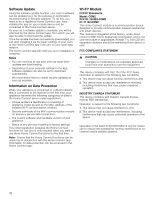 30
30 -
 31
31 -
 32
32 -
 33
33 -
 34
34 -
 35
35 -
 36
36 -
 37
37 -
 38
38 -
 39
39 -
 40
40 -
 41
41 -
 42
42 -
 43
43 -
 44
44 -
 45
45 -
 46
46 -
 47
47 -
 48
48 -
 49
49 -
 50
50 -
 51
51 -
 52
52 -
 53
53 -
 54
54 -
 55
55 -
 56
56 -
 57
57 -
 58
58 -
 59
59 -
 60
60 -
 61
61 -
 62
62 -
 63
63 -
 64
64 -
 65
65 -
 66
66 -
 67
67 -
 68
68 -
 69
69 -
 70
70 -
 71
71 -
 72
72 -
 73
73 -
 74
74 -
 75
75 -
 76
76 -
 77
77 -
 78
78 -
 79
79 -
 80
80 -
 81
81 -
 82
82 -
 83
83 -
 84
84
 |
 |

