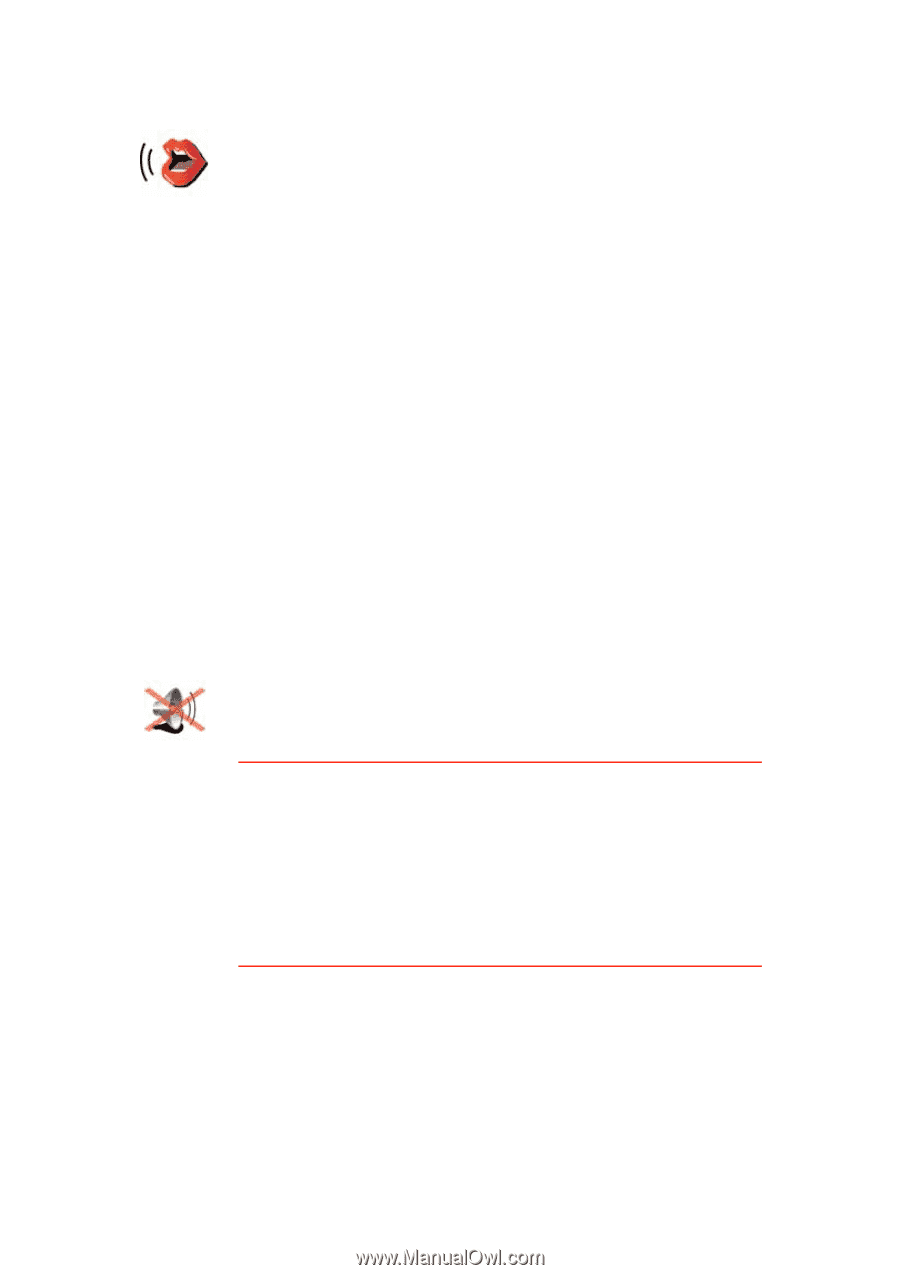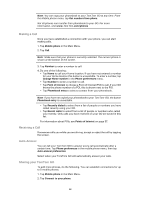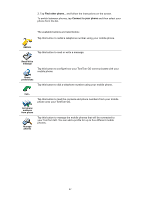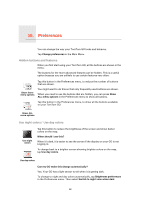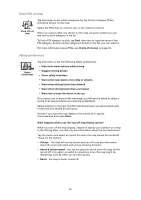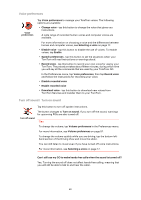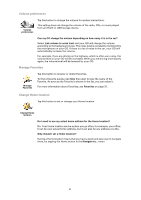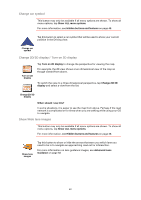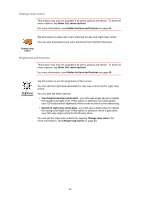TomTom GO 630 User Manual - Page 50
Voice preferences, Turn off sound / Turn on sound - download
 |
UPC - 636926023566
View all TomTom GO 630 manuals
Add to My Manuals
Save this manual to your list of manuals |
Page 50 highlights
Voice preferences Voice preferences Tap Voice preferences to manage your TomTom voices. The following options are available: • Change voice - tap this button to change the voice that gives you instructions. A wide range of recorded human voices and computer voices are available. For more information on choosing a voice and the differences between human and computer voices, see Selecting a voice on page 17. • Disable voice - tap this button to disable the use of voices. To enable voices, tap Enable. • Speech preferences - tap this button to set the situations when your TomTom will read instructions or warnings aloud. • Record voice - tap this button to record your own voice for use by your TomTom. The procedure takes about fifteen minutes, during which time you will say all the commands that are used by your TomTom GO. In the Preferences menu, tap Voice preferences, then tap Record voice and follow the instructions for recording your voice. • Disable recorded voice • Enable recorded voice • Download voice - tap this button to download new voices from TomTom Services and transfer them to your TomTom. Turn off sound / Turn on sound Tap this button to turn off spoken instructions. Turn off sound The button changes to Turn on sound. If you turn off the sound, warnings for upcoming POIs are also turned off. Tips To change the volume, tap Volume preferences in the Preferences menu. For more information, see Volume preferences on page 51. To change the volume quickly while you are driving, tap the bottom lefthand section of the Driving View and move the slider. You can still listen to music even if you have turned off voice instructions. For more information, see Selecting a voice on page 17. Can I still use my GO to make hands-free calls when the sound is turned off? Yes. Turning the sound off does not affect hands-free calling, meaning that you will still be able to talk to and hear the caller. 50