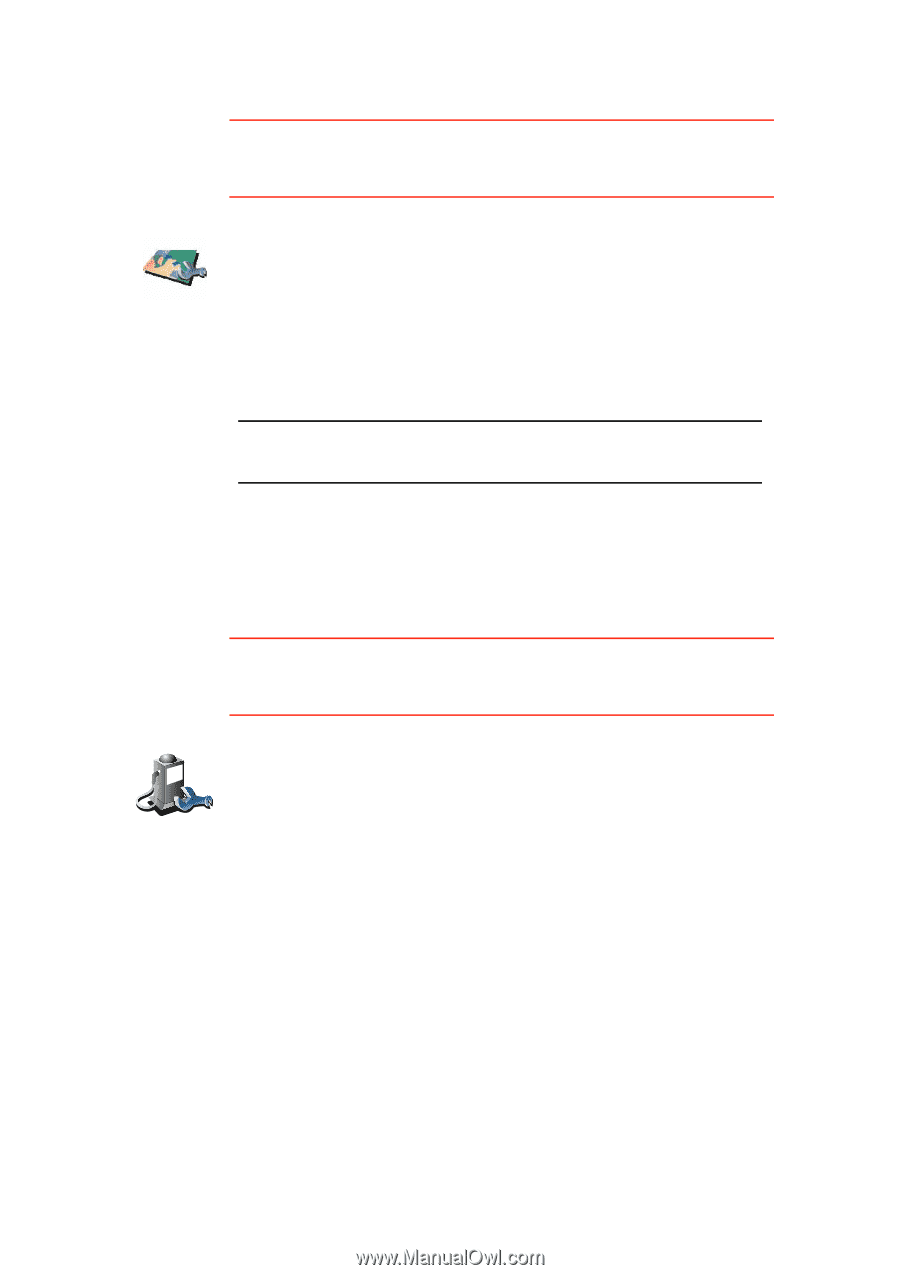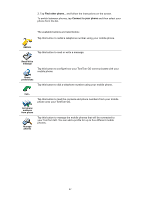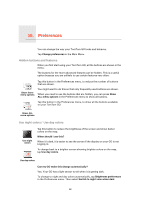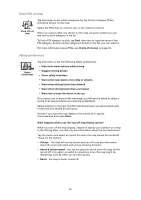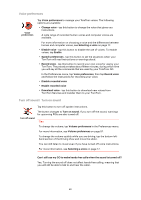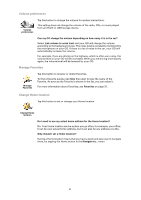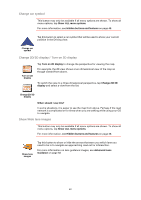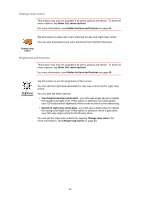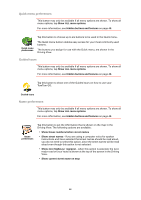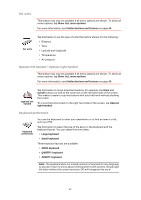TomTom GO 630 User Manual - Page 52
Manage maps - downloads
 |
UPC - 636926023566
View all TomTom GO 630 manuals
Add to My Manuals
Save this manual to your list of manuals |
Page 52 highlights
Manage maps This button may only be available if all menu options are shown. To show all menu options, tap Show ALL menu options. For more information, see Hidden buttons and features on page 48. Tap this button to do the following: • Download a map - you can buy new maps using TomTom HOME. Manage maps For more information, see Using TomTom HOME on page 94. • Switch map - tap this button to change the map you are using. • Delete a map - tap this button to delete a map. This might be necessary to create more space on your GO, for example when you want to load a different map. Note: Don't delete a map unless you have already made a backup of the map. If you delete a map before you make a backup, you will no longer be able to load the map on your GO. For more information about making a backup, see Using TomTom HOME on page 94. You can also download, add and delete maps using TomTom HOME. Manage POIs This button may only be available if all menu options are shown. To show all menu options, tap Show ALL menu options. For more information, see Hidden buttons and features on page 48. Tap this button to do the following: • Set alerts for when you are near POIs. Manage POIs For example, your GO can tell you when there is a gas station nearby. • Create your own POI categories and add POIs to them. For example, you could create a category of POIs called "Friends", and add all your friends' addresses as POIs in the category. You can even add your friends' phone numbers with their address so you can call them from your GO. For more information about POIs, see Points of Interest on page 37. 52