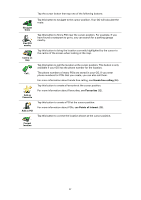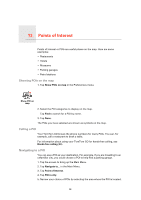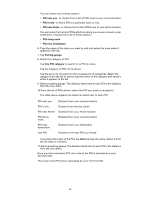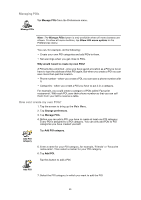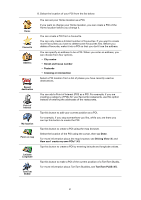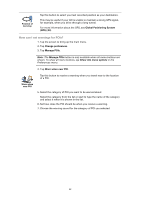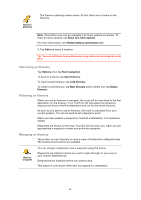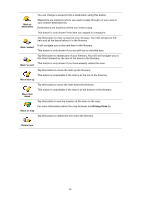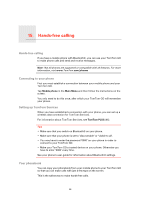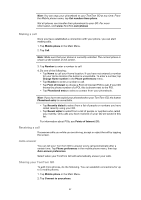TomTom GO 920 User Guide - Page 42
How can I set warnings for POIs?, Change preferences, Manage POIs, Warn when near POI
 |
UPC - 636926018319
View all TomTom GO 920 manuals
Add to My Manuals
Save this manual to your list of manuals |
Page 42 highlights
Position of last stop Tap this button to select your last recorded position as your destination. This may be useful if your GO is unable to maintain a strong GPS signal, for example, when you drive through a long tunnel. For more information about the GPS, see Global Positioning System (GPS) (88). How can I set warnings for POIs? 1. Tap the screen to bring up the main menu. 2. Tap Change preferences. 3. Tap Manage POIs. Note: The Manage POIs button is only available when all menu buttons are shown. To show all menu buttons, tap Show ALL menu options in the Preferences menu. 4. Tap Warn when near POI. Tap this button to receive a warning when you travel near to the location of a POI. Warn when near POI 5. Select the category of POI you want to be warned about. Select the category from the list or start to type the name of the category and select it when it is shown in the list. 6. Set how close the POI should be when you receive a warning. 7. Choose the warning sound for the category of POI you selected. 42