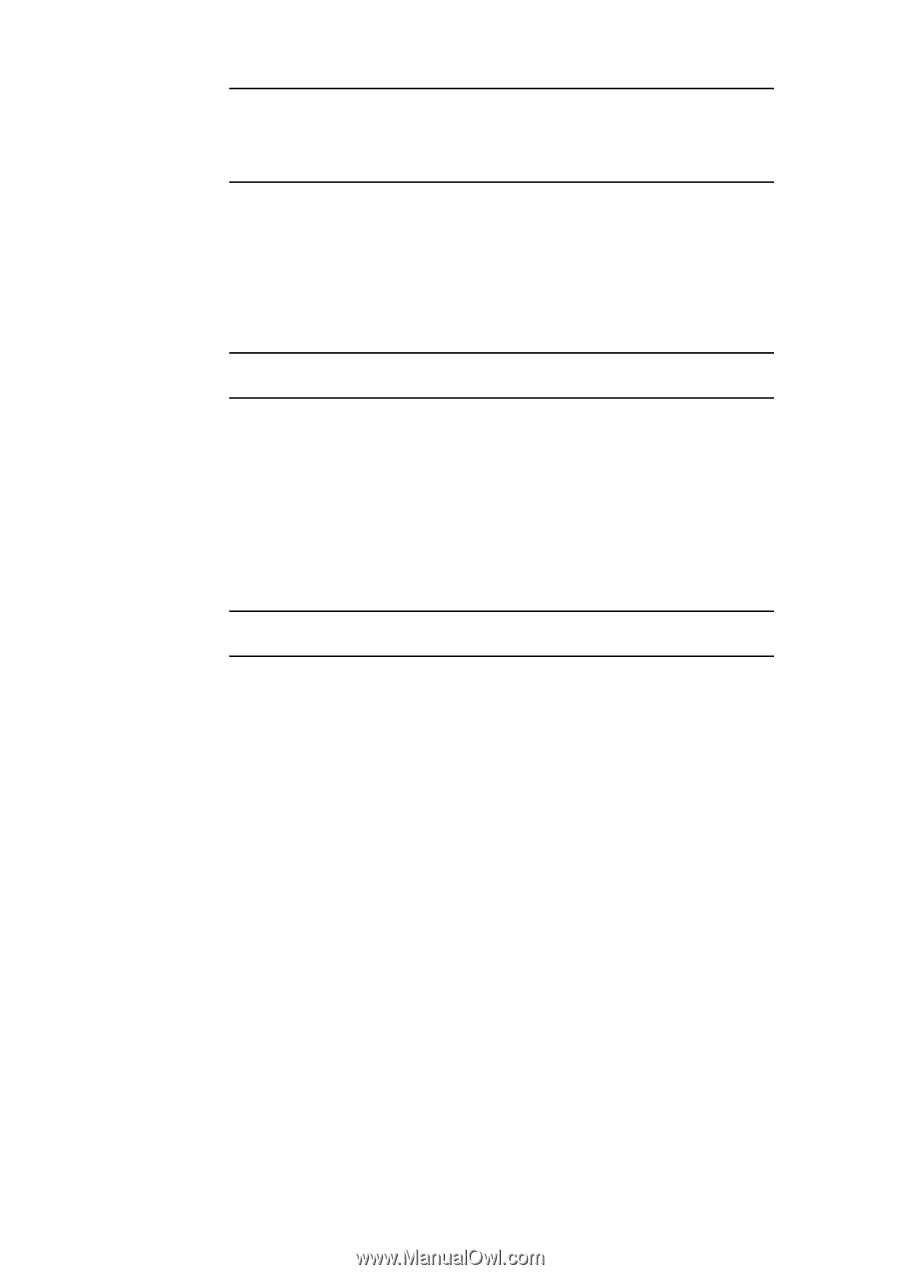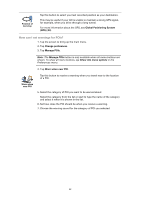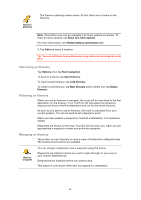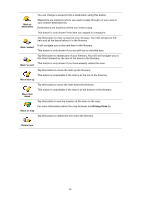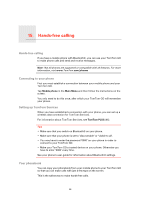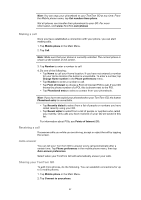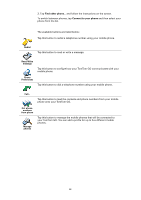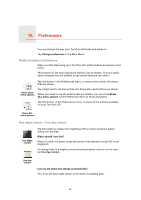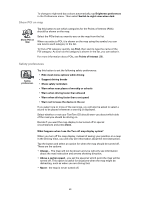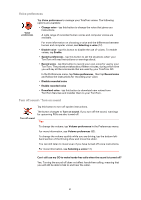TomTom GO 920 User Guide - Page 47
Making a call, Receiving a call, Auto-answer, Sharing your TomTom GO, Point of Interest
 |
UPC - 636926018319
View all TomTom GO 920 manuals
Add to My Manuals
Save this manual to your list of manuals |
Page 47 highlights
Note: You can copy your phonebook to your TomTom GO at any time. From the Mobile phone menu, tap Get numbers from phone. Not all phones can transfer their phonebook to your GO. For more information, visit www.TomTom.com/phones Making a call Once you have established a connection with your phone, you can start making calls. 1. Tap Mobile phone in the Main Menu. 2. Tap Call. Note: Make sure that your phone is currently selected. The current phone is shown at the bottom of the screen. 3. Tap Number to enter a number to call. 4. Do one of the following: • Tap Home to call your Home location. If you have not entered a number for your Home location this button is unavailable. To enter a number, tap Change Home number in the Phone preferences menu. • Tap Number to enter a number to call. • Tap Point of Interest to choose a Point of Interest (POI) to call. If your GO knows the phone number of a POI, this is shown next to the POI. • Tap Phonebook entry to select a contact from your phonebook. Note: If you have not copied your phonebook to your TomTom GO, the button Phonebook entry is unavailable. • Tap Recently dialed to select from a list of people or numbers you have called recently using your GO. • Tap Recent caller to select from a list of people or numbers who called you recently. Only calls you have received on your GO are saved in this list. For information about POIs, see Points of Interest (38). Receiving a call If someone calls you while you are driving, accept or reject the call by tapping the screen. Auto-answer You can tell your TomTom GO to answer every call automatically after a certain time. Tap Phone preferences in the mobile phone menu, then tap Auto-answer preferences. Select when your TomTom GO will automatically answer your calls. Sharing your TomTom GO To add more phones, do the following. You can establish connections for up to 5 mobile phones. 1. Tap Mobile phone in the Main Menu. 2. Tap Connect to your phone. 47