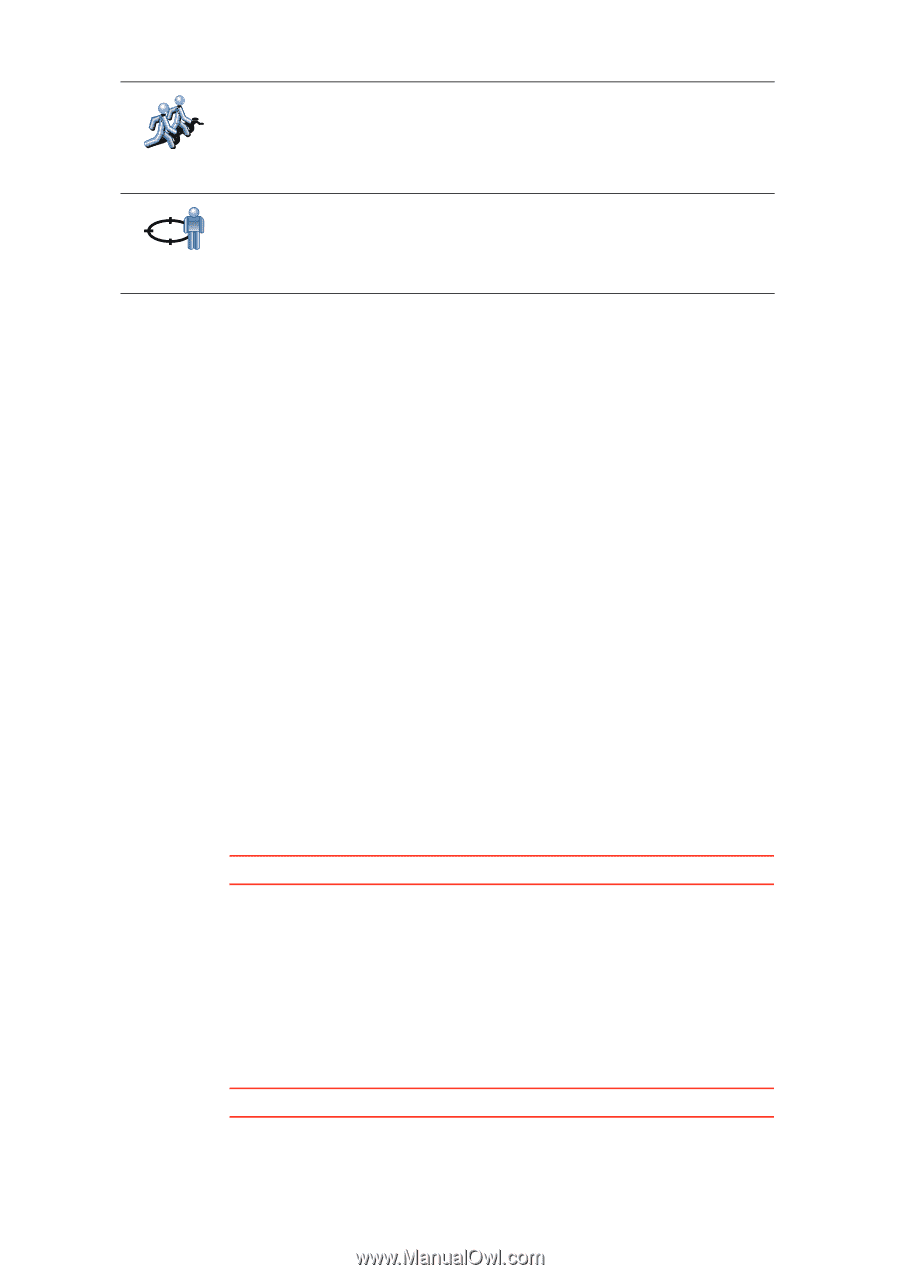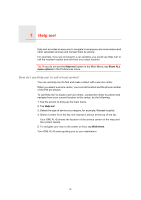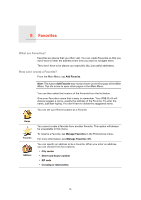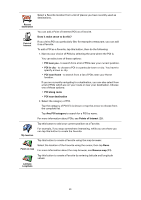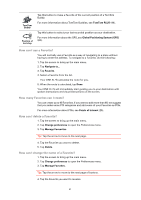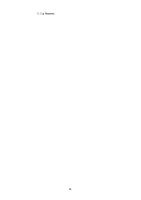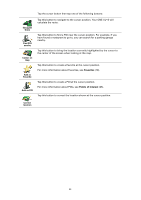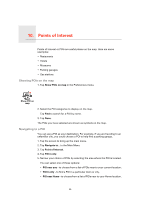TomTom ONE XLS User Guide - Page 21
How can I use a Favorite?, How many Favorites can I create?, How can I change the name of a Favorite? - one xl s 4 3 gps
 |
UPC - 636926018432
View all TomTom ONE XLS manuals
Add to My Manuals
Save this manual to your list of manuals |
Page 21 highlights
TomTom Buddy Position of last stop Tap this button to make a Favorite of the current position of a TomTom Buddy. For more information about TomTom Buddies, see TomTom PLUS (44). Tap this button to select your last recorded position as your destination. For more information about the GPS, see Global Positioning System (GPS) (62). How can I use a Favorite? You will normally use a Favorite as a way of navigating to a place without having to enter the address. To navigate to a Favorite, do the following: 1. Tap the screen to bring up the main menu. 2. Tap Navigate to... 3. Tap Favorite. 4. Select a Favorite from the list. Your ONE XL•S calculates the route for you. 5. When the route is calculated, tap Done. Your ONE XL•S will immediately start guiding you to your destination with spoken instructions and visual instructions on the screen. How many Favorites can I create? You can create up to 48 Favorites. If you want to add more than 48, we suggest that you make some POI categories and add some of your Favorites as POIs. For more information about POIs, see Points of Interest (25). How can I delete a Favorite? 1. Tap the screen to bring up the main menu. 2. Tap Change preferences to open the Preferences menu. 3. Tap Manage Favourites. Tip: Tap the arrow to move to the next page. 4. Tap the Favorite you want to delete. 5. Tap Delete. How can I change the name of a Favorite? 1. Tap the screen to bring up the main menu. 2. Tap Change preferences to open the Preferences menu. 3. Tap Manage Favorites. Tip: Tap the arrow to move to the next page of buttons. 4. Tap the Favorite you want to rename. 21