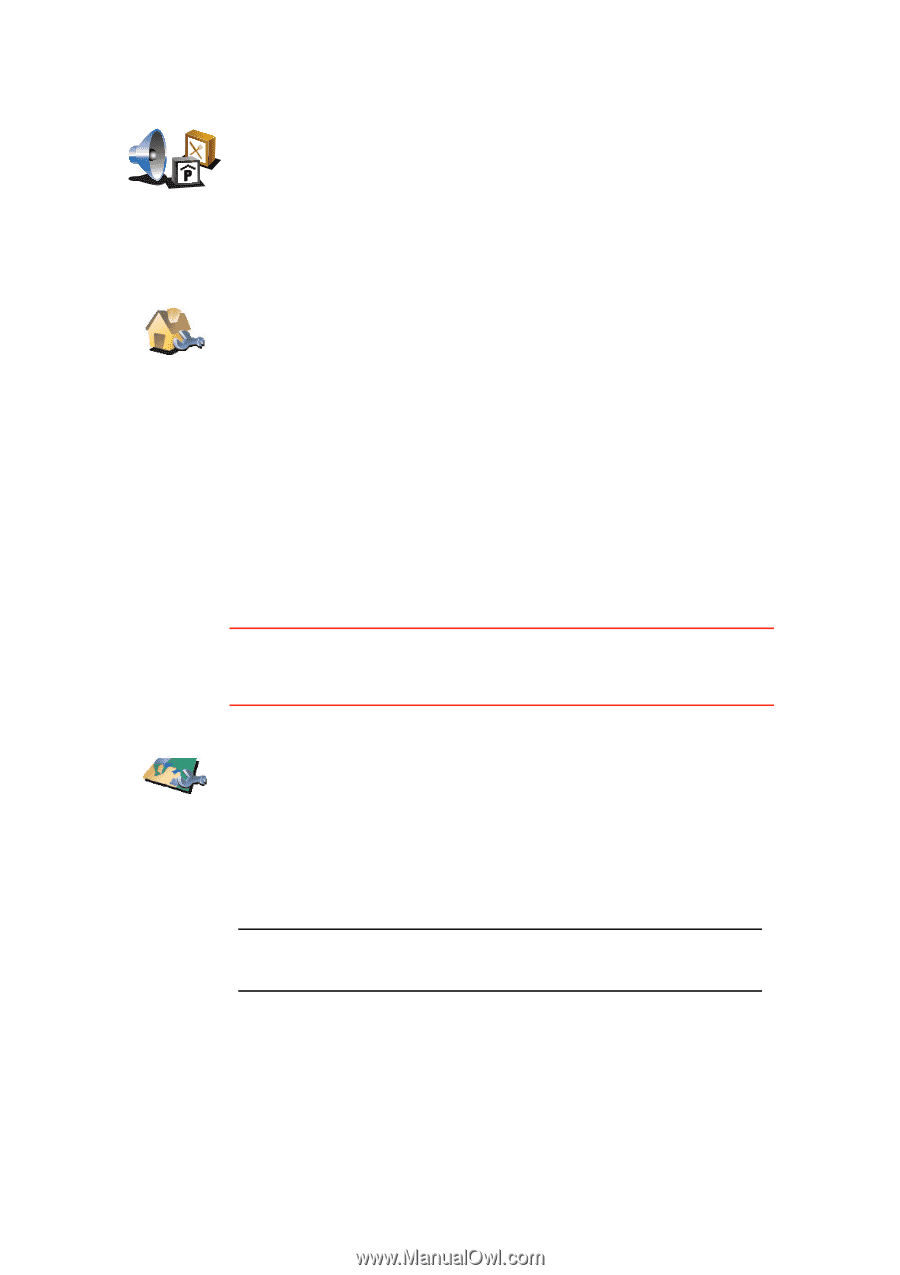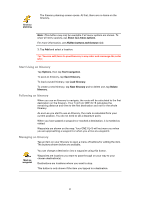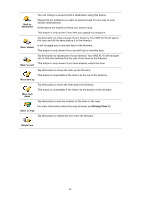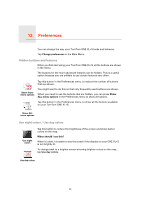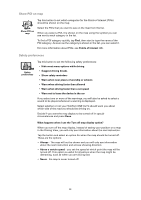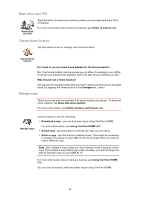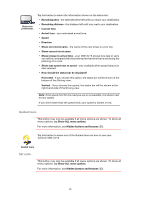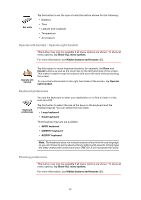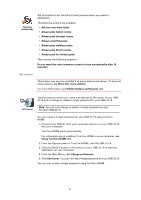TomTom ONE XLS User Guide - Page 36
Warn when near POI, Change Home location - one xl downloads
 |
UPC - 636926018432
View all TomTom ONE XLS manuals
Add to My Manuals
Save this manual to your list of manuals |
Page 36 highlights
Warn when near POI Warn when near POI Tap this button to announce a warning when your are approaching a Point of Interest. For more information about Points of Interest, see Points of Interest (25). Change Home location Tap this button to set or change your Home location. Change Home location Do I need to use my actual home address for the Home location? No. Your Home location can be a place you go often, for example, your office. It can be your actual home address, but it can also be any address you like. Why should I set a Home location? Having a Home location means that you have a quick and easy way to navigate there, by tapping the Home button in the Navigate to... menu Manage maps This button may only be available if all menu options are shown. To show all menu options, tap Show ALL menu options. For more information, see Hidden buttons and features (33). Tap this button to do the following: • Download a map - you can buy new maps using TomTom HOME. Manage maps For more information, see Using TomTom HOME (63). • Switch map - tap this button to change the map you are using. • Delete a map - tap this button to delete a map. This might be necessary to create more space on your ONE XL•S, for example when you want to load a different map. Note: Don't delete a map unless you have already made a backup of the map. If you delete a map before you make a backup, you will no longer be able to load the map on your ONE XL•S. For more information about making a backup, see Using TomTom HOME (63). You can also download, add and delete maps using TomTom HOME. 36