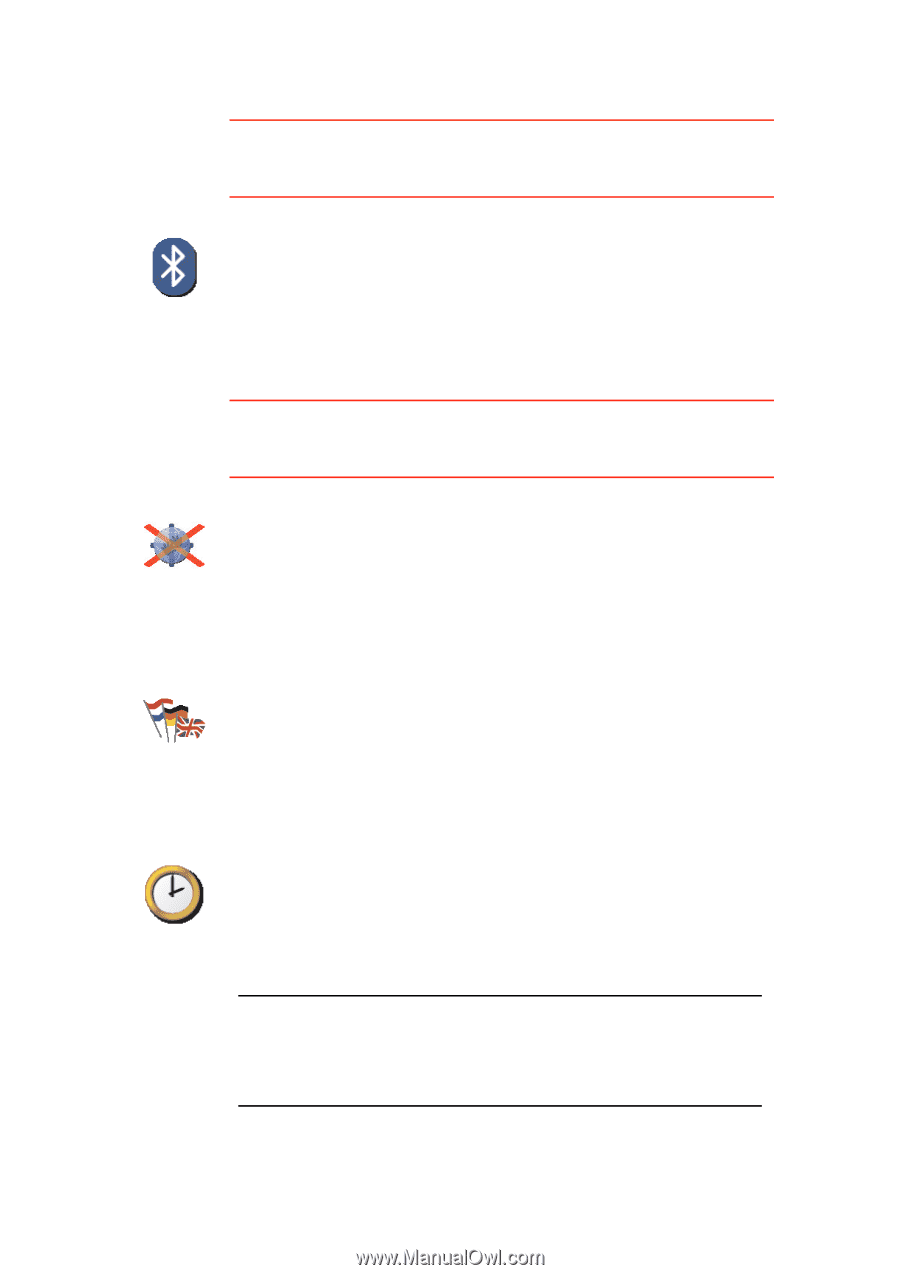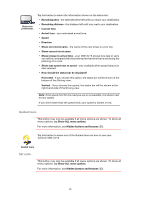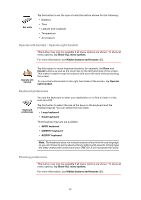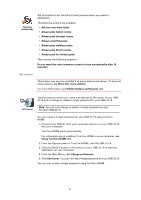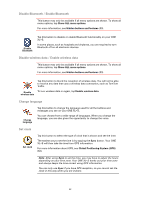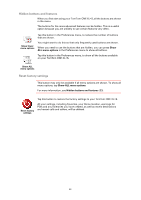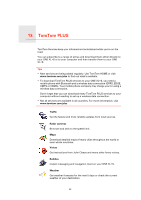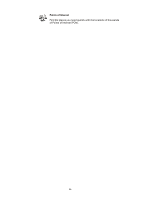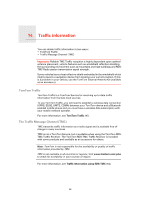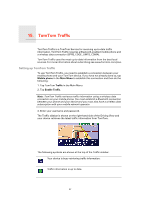TomTom ONE XLS User Guide - Page 42
Disable Bluetooth / Enable Bluetooth, Disable wireless data / Enable wireless data, Change language
 |
UPC - 636926018432
View all TomTom ONE XLS manuals
Add to My Manuals
Save this manual to your list of manuals |
Page 42 highlights
Disable Bluetooth / Enable Bluetooth This button may only be available if all menu options are shown. To show all menu options, tap Show ALL menu options. For more information, see Hidden buttons and features (33). Disable Bluetooth Tap this button to disable or enable Bluetooth functionality on your ONE XL•S. In some places, such as hospitals and airplanes, you are required to turn Bluetooth off on all electronic devices. Disable wireless data / Enable wireless data This button may only be available if all menu options are shown. To show all menu options, tap Show ALL menu options. For more information, see Hidden buttons and features (33). Tap this button to block the reception of wireless data. You will not be able to receive any data that uses a wireless data connection, such as TomTom Traffic. Disable To turn wireless data on again, tap Enable wireless data. wireless data Change language Change language Tap this button to change the language used for all the buttons and messages you see on your ONE XL•S. You can choose from a wide range of languages. When you change the language, you are also given the opportunity to change the voice. Set clock Set clock Tap this button to select the type of clock that is shown and set the time. The easiest way to set the time is by tapping the Sync button. Your ONE XL•S will then take the time from GPS information. For more information about GPS, see Global Positioning System (GPS) (62). Note: After using Sync to set the time, you may have to adjust the hours depending on your time zone. Your ONE XL•S works out your time zone and always keeps the time correct using GPS information. You can only use Sync if you have GPS reception, so you cannot set the clock in this way when you are indoors. 42