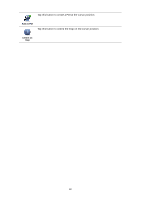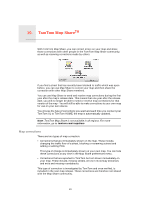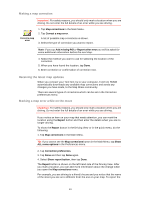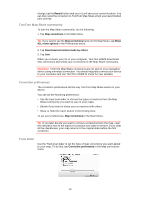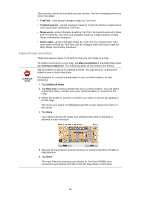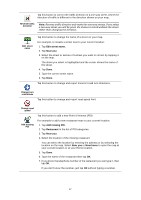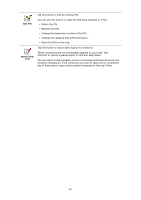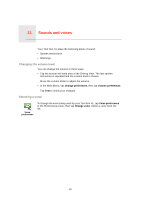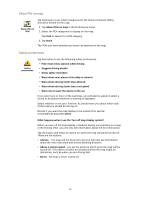TomTom XL325S User Guide - Page 26
Types of map correction, TomTom, Trusted sources, Many users, Some users, Map corrections
 |
View all TomTom XL325S manuals
Add to My Manuals
Save this manual to your list of manuals |
Page 26 highlights
There are four levels of trust that you can choose. The level changes when you move the slider: • TomTom - only accept changes made by TomTom. • Trusted sources - accept changes made by TomTom and by trusted users who have been verified by TomTom. • Many users - accept changes made by TomTom, by trusted users who have been verified by TomTom and changes made by a high number of Map Share community members. • Some users - accept changes made by TomTom, by trusted users who have been verified by TomTom and all changes that have been made by Map Share community members. Types of map correction There are several types of correction that you can make to a map. To make a correction to your map, tap Map corrections in the Main Menu then tap Correct a map error. The following types of corrections are shown. Tap this button to block or unblock a street. You can block or unblock the street in one or both directions. (Un)block street For example, to correct a street near to your current location, do the following: 1. Tap (Un)block street. 2. Tap Near you to select a street near your current location. You can select a street by name, a street near your Home location or a street on the map. 3. Select the street or section of a street you want to correct by tapping it on the map. The street you select is highlighted and the cursor shows the name of the street. 4. Tap Done. Your device shows the street and whether the traffic is blocked or allowed in each direction. 5. Tap one of the direction buttons to block or unblock the flow of traffic in that direction. 6. Tap Done. The next time you connect your device to TomTom HOME, your corrections are shared with the TomTom Map Share community. 26