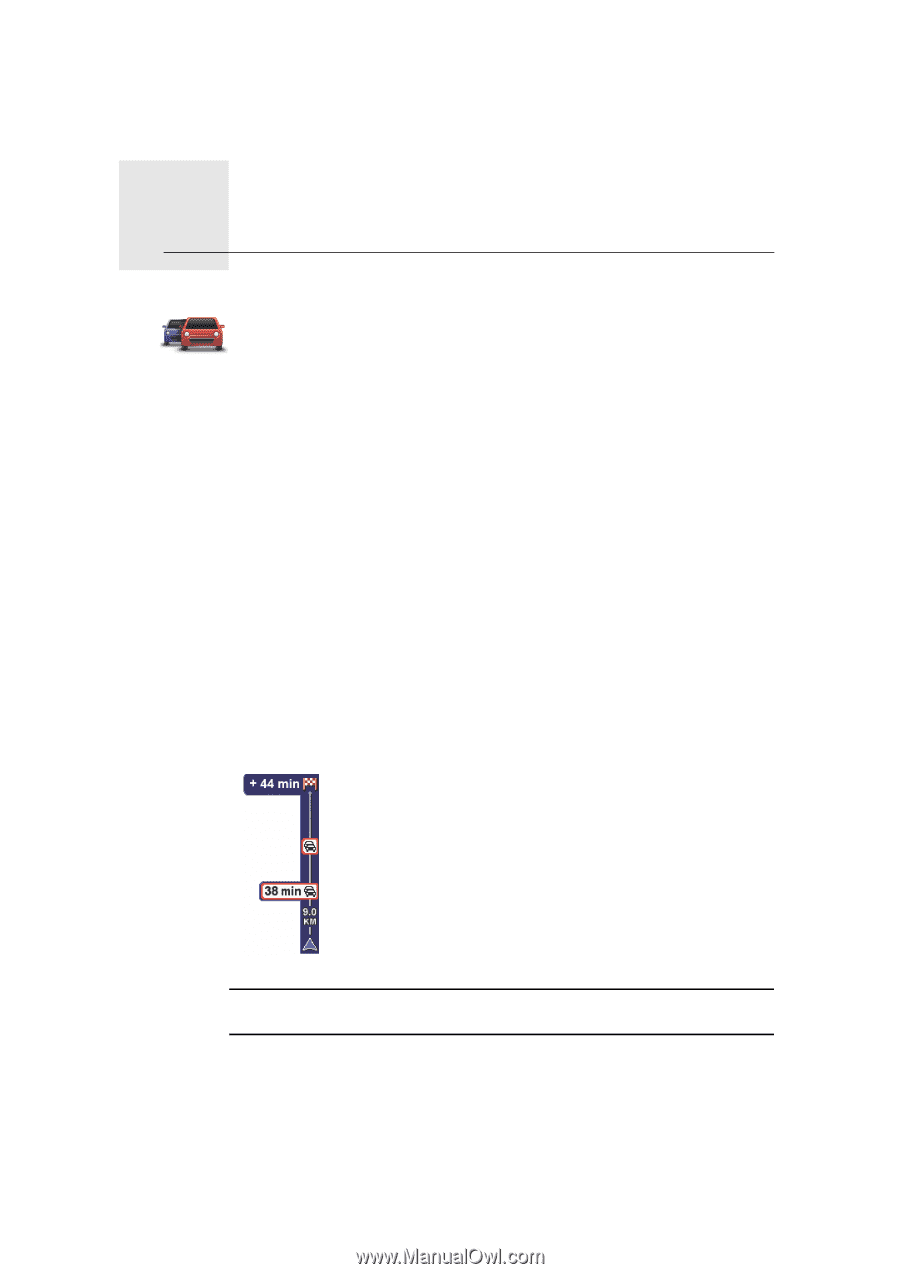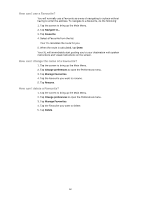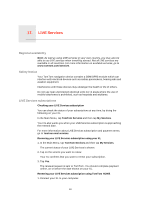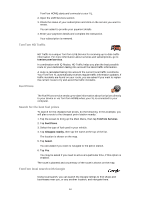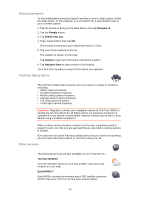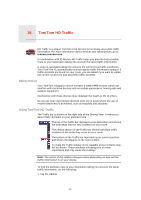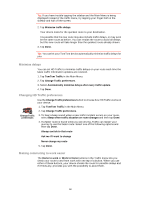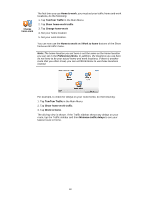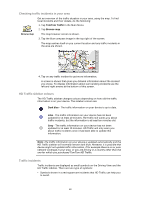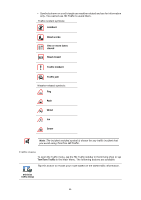TomTom XL325S User Guide - Page 57
TomTom HD Traffic, Safety Notice
 |
View all TomTom XL325S manuals
Add to My Manuals
Save this manual to your list of manuals |
Page 57 highlights
18. TomTom HD Traffic THoDmTTraofmfic HD Traffic is a unique TomTom LIVE Service for receiving up-to-date traffic information. For more information about services and subscriptions, go to tomtom.com/services. In combination with IQ Routes, HD Traffic helps you plan the best possible route to your destination taking into account the latest traffic information. A route is calculated taking into account the current local traffic conditions. Your TomTom XL automatically receives regular traffic information updates. If traffic incidents are found on your route, you are asked if you want to replan the current route to try and avoid the traffic incidents. Safety Notice Your TomTom navigation device contains a GSM/GPRS module which can interfere with electrical devices such as cardiac pacemakers, hearing aids and aviation equipment. Interference with these devices may endanger the health or life of others. Do not use near unprotected electrical units nor in areas where the use of mobile telephones is prohibited, such as hospitals and airplanes. Using TomTom HD Traffic The Traffic bar is shown on the right side of the Driving View. It warns you about traffic incidents on your planned route. The top of the Traffic bar represents your destination and shows the total delay time for any incidents on your route. The central section of the Traffic bar shows individual traffic incidents in the order they occur on your route. The bottom of the Traffic bar represents your current position and shows the distance to the next incident. To make the Traffic sidebar more readable some incidents may not be shown. These incidents will always be of minor importance and only cause short delays. Note: The colour of the sidebar changes colour depending on how old the traffic information is on your device. To find the quickest route to your destination taking into account the latest traffic information, do the following: 1. Tap the sidebar. 57