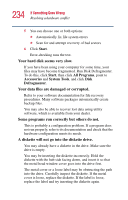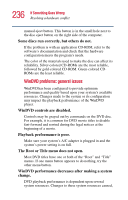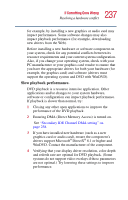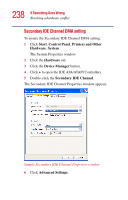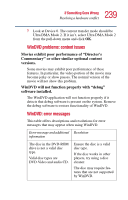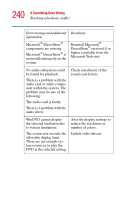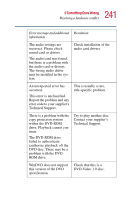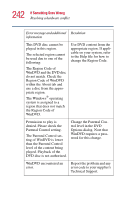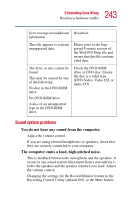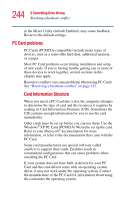Toshiba 1405-S151 Satellite 1400/1405-S151/S152 Users Guide (PDF) - Page 239
WinDVD problems: content issues, WinDVD: error messages, WinDVD will not function properly with debug - restore cd
 |
UPC - 032017147744
View all Toshiba 1405-S151 manuals
Add to My Manuals
Save this manual to your list of manuals |
Page 239 highlights
239 If Something Goes Wrong Resolving a hardware conflict 7 Look at Device 0. The current transfer mode should be Ultra DMA Mode 2. If it isn't, select Ultra DMA Mode 2 from the pull-down menu and click OK. WinDVD problems: content issues Movies exhibit poor performance of "Director's Commentary" or other similar optional content versions. Some movies may exhibit poor performance of these features. In particular, the video portion of the movie may become jerky or show pauses. The normal version of the movie will not show this problem. WinDVD will not function properly with "debug" software installed. The WinDVD application will not function properly if it detects that debug software is present on the system. Remove the debug software to restore functionality of WinDVD. WinDVD: error messages This table offers descriptions and resolutions for error messages that may appear when using WinDVD. Error message and additional Resolution information The disc in the DVD-ROM drive is not a valid disc type. Valid disc types are DVD-Video and audio CD. Ensure the disc is a valid disc type. If the disc works in other players, try using a disc cleaner. The disc may require features that are not supported by WinDVD.