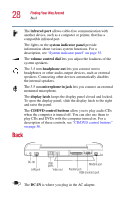Toshiba 1405-S151 Satellite 1400/1405-S151/S152 Users Guide (PDF) - Page 33
microphone in jack, volume control dial
 |
UPC - 032017147744
View all Toshiba 1405-S151 manuals
Add to My Manuals
Save this manual to your list of manuals |
Page 33 highlights
Finding Your Way Around Front with the display open 33 The TouchPadTM enables you to move the cursor with the stroke of a finger. For more information, see "Using the TouchPad" on page 65. The lights on the system indicator panel provide information about various system functions. For a description of these lights, see "System indicator panel" on page 35. The infrared port allows cable-free communication with another device, such as a computer or printer, that has a compatible infrared port. The volume control dial lets you adjust the loudness of the system speakers. The 3.5 mm headphone out lets you connect stereo headphones or other audio-output devices, such as external speakers. Connecting other devices automatically disables the internal speakers. The 3.5 mm microphone in jack lets you connect an external monaural microphone. The primary control button below the TouchPad acts like the primary button on a mouse. The secondary control button below the TouchPad acts like the secondary button on a mouse. The CD/DVD control buttons allow you to play audio CDs when the computer is turned off. You can also use them to play CDs and DVDs with the computer turned on. For a description of these controls, see "CD/DVD control buttons" on page 36. The front panel provides a palm rest to assist you in maintaining proper posture while using the computer. The 85-key keyboard provides all the functionality of a fullsize keyboard. For more information, see "Using the keyboard" on page 76. The keyboard indicator lights provide information about various keyboard functions. For details, see "Keyboard indicator lights" on page 34.