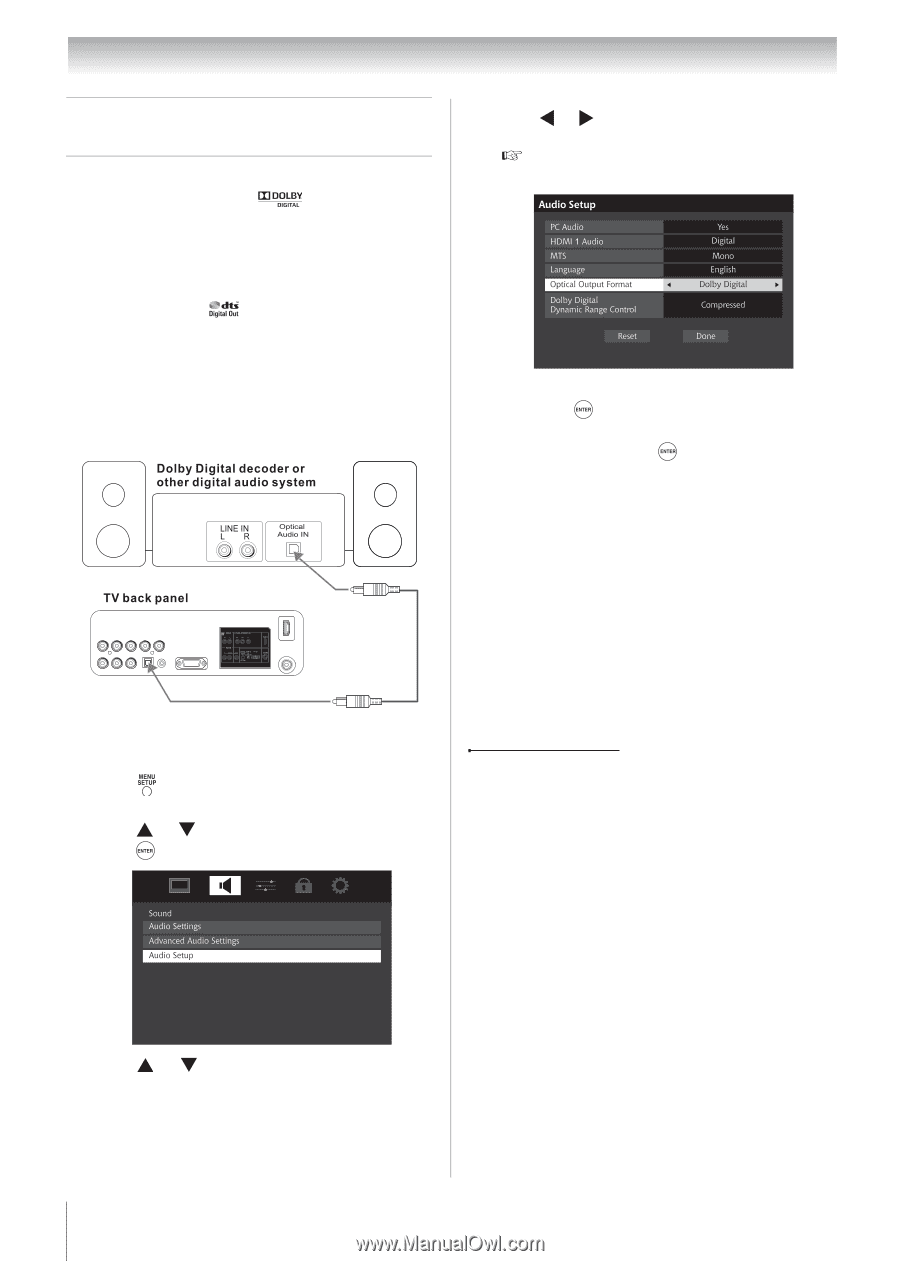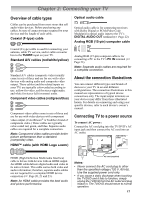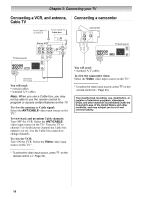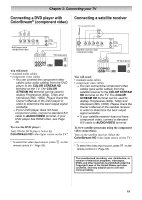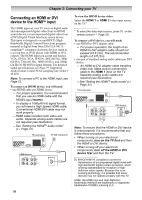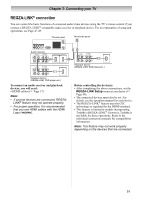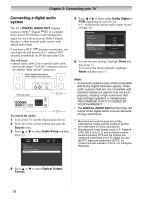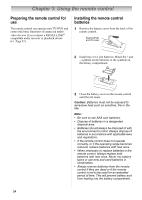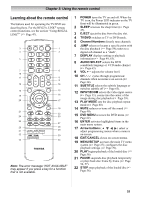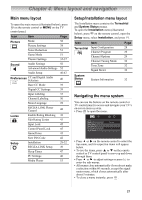Toshiba 19CV100U User Manual - Page 22
Connecting a digital audio, system
 |
View all Toshiba 19CV100U manuals
Add to My Manuals
Save this manual to your list of manuals |
Page 22 highlights
Chapter 2: Connecting your TV Connecting a digital audio system The TV's DIGITAL AUDIO OUT terminal outputs a Dolby®* Digital or 2-channel down-mixed PCM (Pulse-Code Modulation) signal for use with an external Dolby® Digital decoder or other external audio system with optical audio input. If you have a DTS* decoder or processor, you can obtain the full benefit of 5.1 channel DTS encoded soundtracks on DVDs and audio CDs. You will need: • optical audio cable (Use an optical audio cable that has the larger "TosLink" connector and not the smaller "mini-optical" connector.) 5 Press or to select either Dolby Digital or PCM, depending on your device. ( "Selecting the optical audio output format" on Page 41). 6 To save the new settings, highlight Done and then press . To revert to the factory defaults, highlight Reset and then press . To control the audio: 1 Turn on the TV and the digital audio device. 2 Press on the remote control and open the Sound menu. 3 Press or to select Audio Setup and then press . Note: • Some audio systems may not be compatible with Dolby Digital bitstream signals. Older audio systems that are not compatible with standard optical out signals may not work properly, creating a high noise level that may damage speakers or headphones. THIS DAMAGE IS NOT COVERED BY YOUR WARRANTY. • The DIGITAL AUDIO OUT terminal may not output some digital audio sources because of copy restrictions. * Manufactured under license from Dolby Laboratories. Dolby and the double-D symbol are trademarks of Dolby Laboratories. ** Manufactured under license under U.S. Patent #: 5,451,942 & other U.S. and worldwide patents issued & pending. DTS and the Symbol are registered trademarks and DTS Digital Out and the DTS logos are trademarks of DTS, Inc. Product includes software. © DTS, Inc. All Rights Reserved. 4 Press or to select Optical Output Format. 22