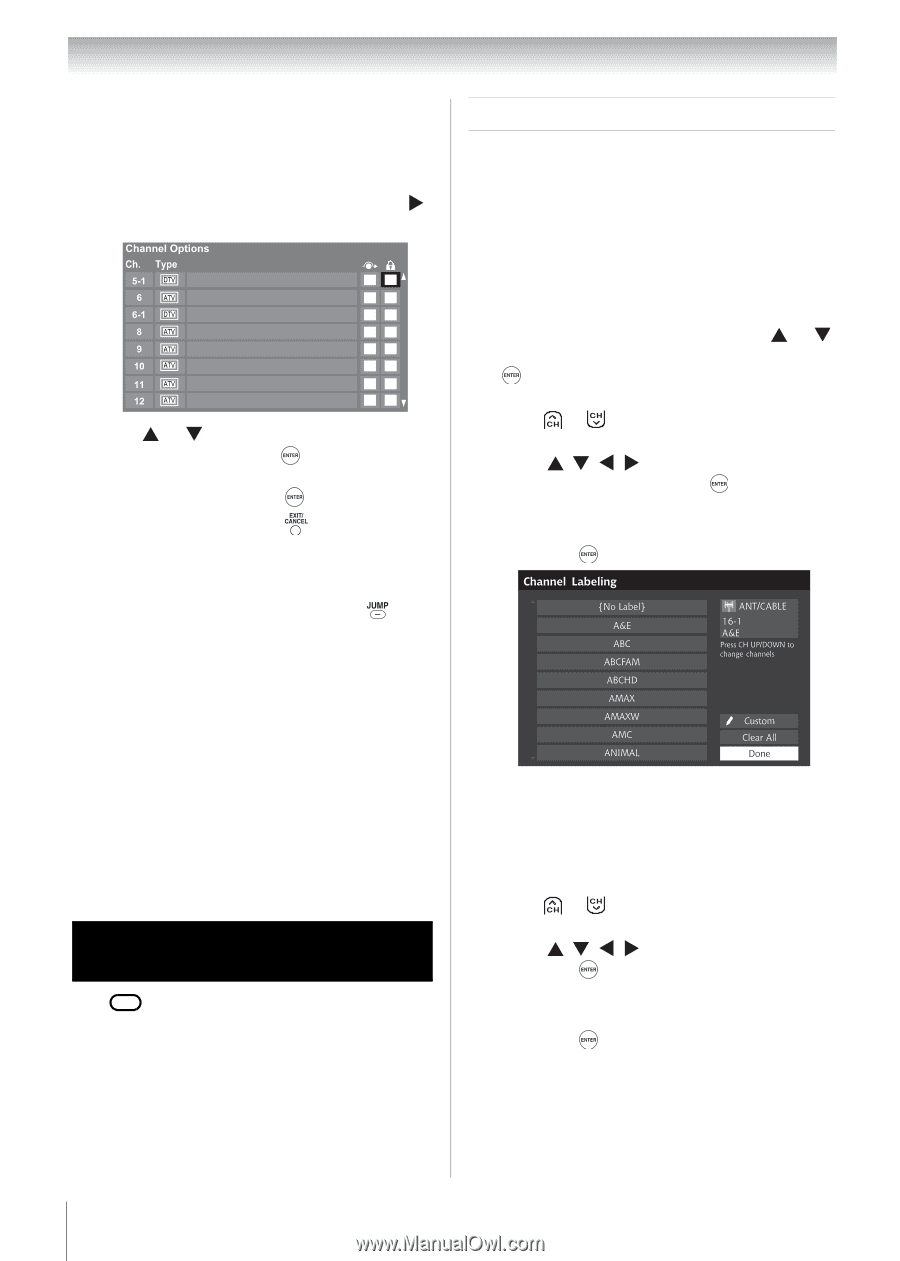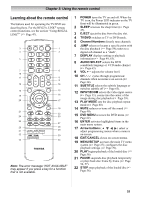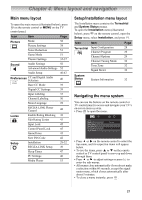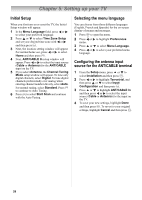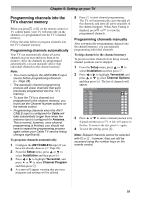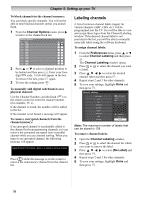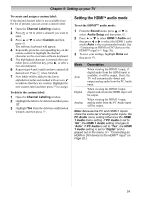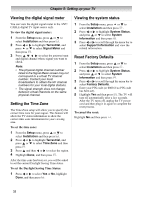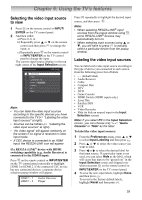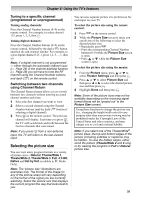Toshiba 19CV100U User Manual - Page 30
Labeling channels
 |
View all Toshiba 19CV100U manuals
Add to My Manuals
Save this manual to your list of manuals |
Page 30 highlights
Chapter 5: Setting up your TV To block channels in the channel memory: You can block specific channels. You will not be able to tune blocked channels unless you unlock them. 1 From the Channel Options menu, press to move to the channel lock list. 2 Press or to select a channel position to be locked and then press . Enter your fourdigit PIN code. A tick will appear in the box. To remove the tick, press again. 3 To save the setting, press . To manually add digital subchannels on a physical channel: Use the Channel Numbers and the Dash ( ) on the remote control to enter the channel number (for example, 56-1). If the channel is found, the number will be added to the list. If the channel is not found, a message will appear. To remove encrypted channels from the channel memory: If an encrypted channel is accidentally added to the channel list by programming channels, you can remove the unwanted encrypted (non-viewable) channel while you are channel surfing. When you tunes to an encrypted channel, the following message will appear. Digital Channel Is Encrypted - Press 1 on remote to remove channel Press 1 while the message is on the screen to remove the unnecessary channel from the channel list. Labeling channels A list of common channel labels (logos) for various channels (ABC, CBS, etc.) will be programmed into the TV. You will be able to view and assign these logos from the Channel Labeling window. If the desired channel label is not provided in the list, you will be able to manually enter/edit labels using the software keyboard. To assign channel labels: 1 From the Preferences menu, press or to select Channel Labeling and then press . The Channel Labeling window opens. 2 Press or to select the channel you want to label. 3 Press to select the desired channel label and then press . 4 Repeat steps 2 and 3 for other channels. 5 To save your settings, highlight Done and then press . Note: The maximum number of labels that can be stored is 128. To remove channel labels: 1 Open the Channel Labeling window. 2 Press or to select the channel for which you want to remove the label. 3 Press to select {No Label} and then press . 4 Repeat steps 2 and 3 for other channels. 5 To save your settings, highlight Done and then press . 30