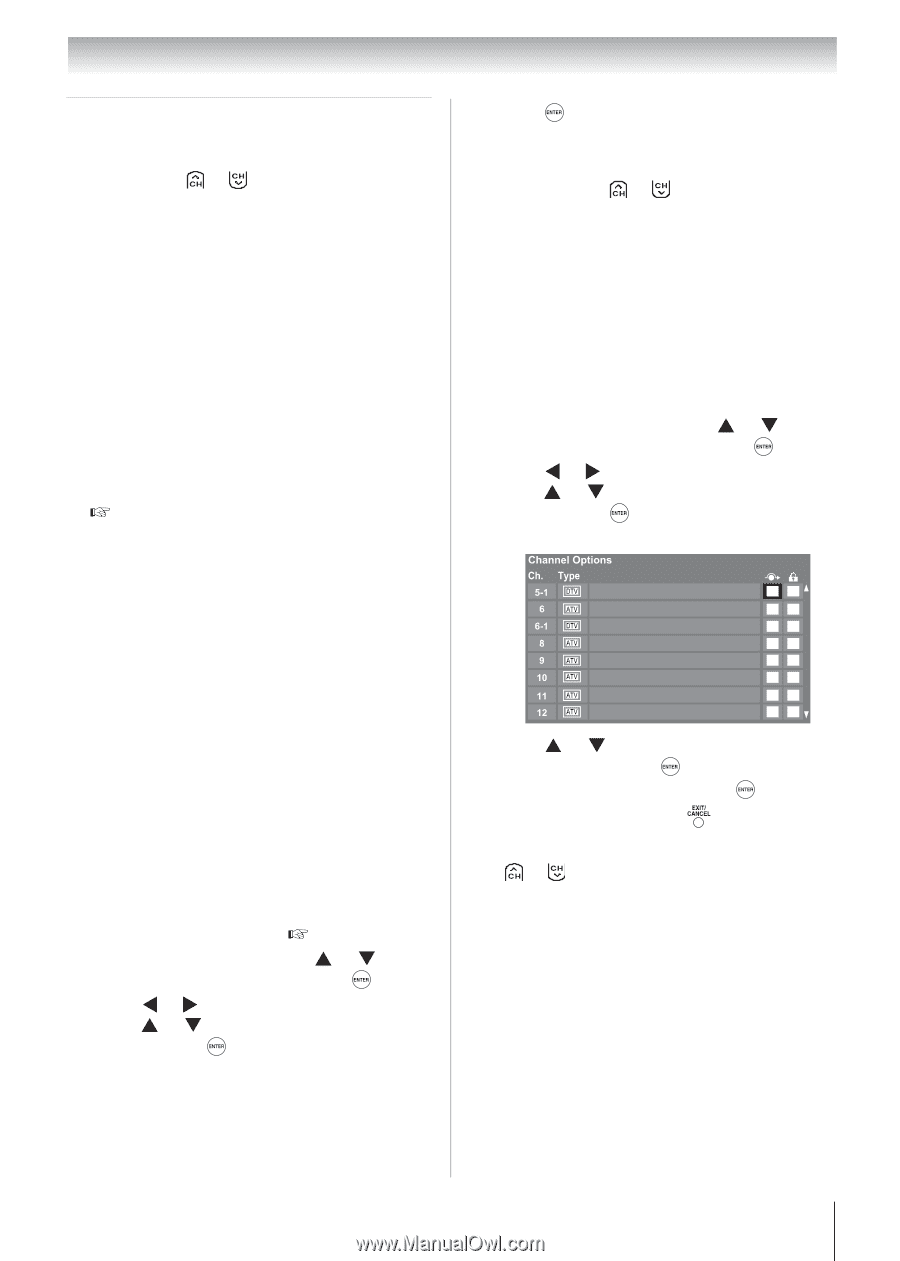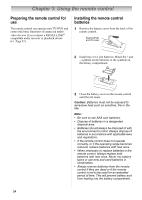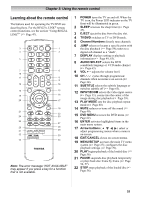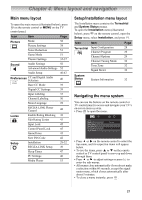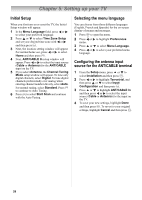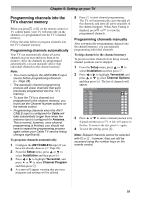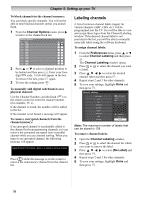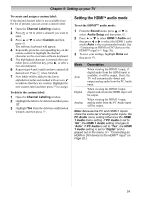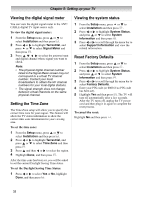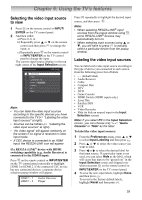Toshiba 19CV100U User Manual - Page 29
Programming channels into the, TV's channel memory
 |
View all Toshiba 19CV100U manuals
Add to My Manuals
Save this manual to your list of manuals |
Page 29 highlights
Chapter 5: Setting up your TV Programming channels into the TV's channel memory When you press or on the remote control or TV control panel, your TV will stop only on the channels you programmed into the TV's channel memory. Follow the steps below to program channels into the TV's channel memory. Programming channels automatically Your TV can automatically detect all active channels in your area and store them in its memory. After the channels are programmed automatically, you can manually add or skip individual channels in the channel memory. Note: • You must configure the ANT/CABLE input source before programming channels ( Page 28). • The automatic channel programming process will erase channels that were previously programmed into the TV's memory. • To tune the TV to a channel not programmed in the channel memory, you must use the Channel Number buttons on the remote control. • Programming channels when the ANT/ CABLE input is configured for Cable will take substantially longer than when the antenna input is configured for Antenna. This is normal; however, once channel programming is finished, you should not have to repeat the programming process again unless your Cable TV service lineup changes significantly. To program channels automatically: 1 Configure the ANT/CABLE In input if you have not already done so ( Page 28). 2 From the Setup menu, press or to select Installation and then press . 3 Press or to highlight Terrestrial, and press or to select Channel Program and then press . 4 A screen will appear warning that previous programs and settings will be deleted. 5 Press to start channel programming. The TV will automatically cycle through all the channels, and store all active channels in the channel memory. When Auto Tuning is finished, press or to view the programmed channels. Programming channels manually After automatically programming channels into the channel memory, you can manually programming individual channels. To skip channels in the channel memory To prevent certain channels from being viewed, channel positions can be skipped. 1 From the Setup menu, press or to select Installation and then press . 2 Press or to highlight Terrestrial, and press or to select Channel Options and then press . The list of channels will appear. 3 Press or to select a channel position to be skipped and then press . A tick will appear in the box. To remove the tick, press again. 4 To save the setting, press . Note: Skipped channels cannot be selected with or ; however, they can still be accessed using the number keys on the remote control. 29