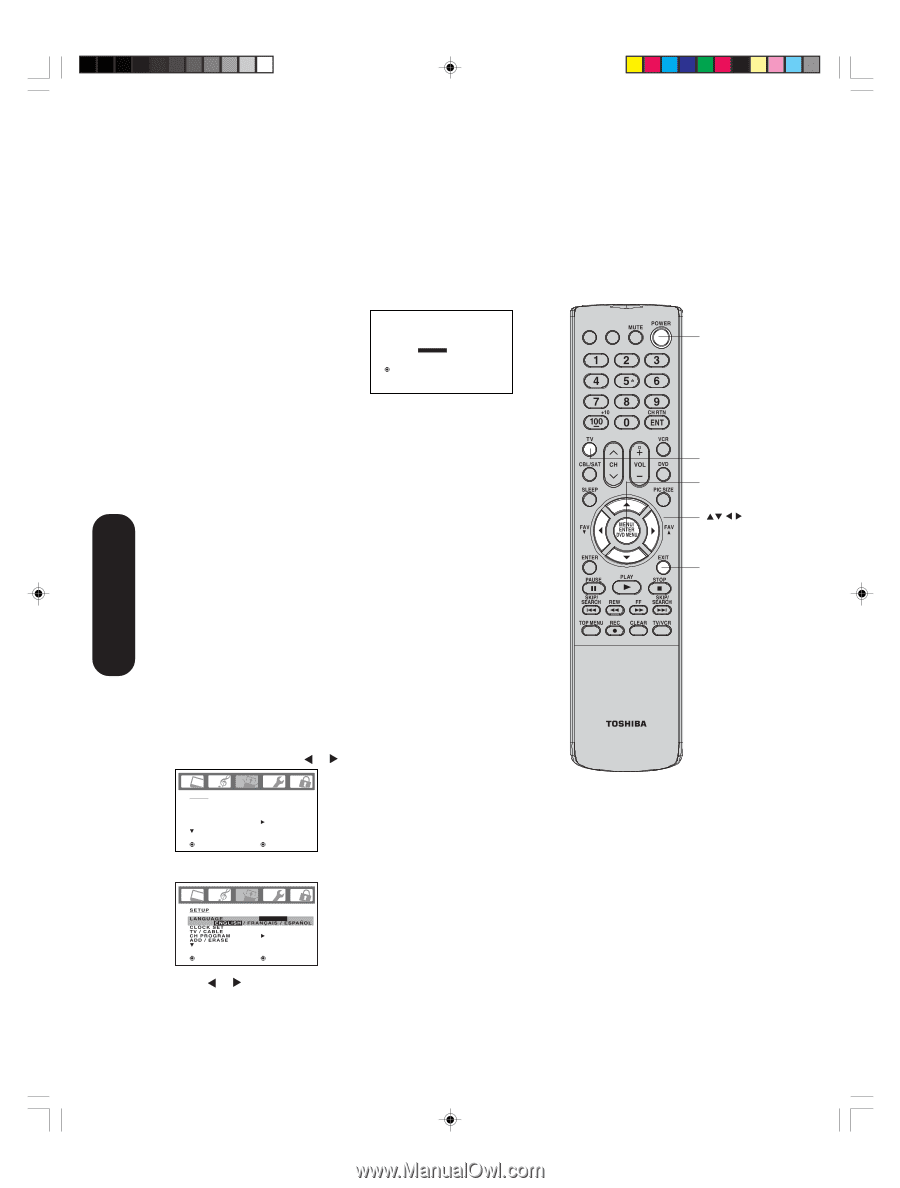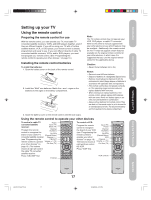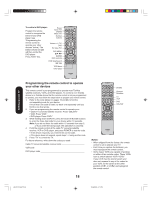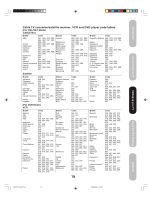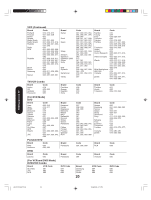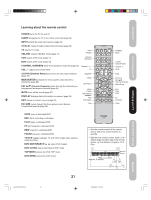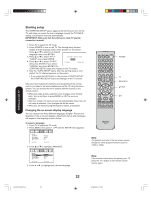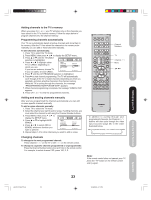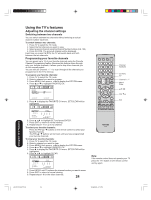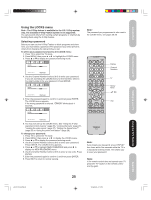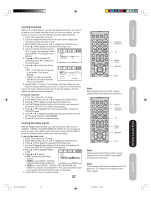Toshiba 20HL85 User Manual - Page 22
Starting setup
 |
View all Toshiba 20HL85 manuals
Add to My Manuals
Save this manual to your list of manuals |
Page 22 highlights
Setting up your TV Starting setup The STARTING SETUP feature appears the first time you turn on the TV, and helps you select the menu language, specify the TV/CABLE setting, and program channels automatically. IMPORTANT: Make sure that the antenna or cable TV system connection is made! 1. Press TV to select the TV mode. 2. Press POWER to turn on the TV. The starting setup function begins and the language setup menu appears on the screen. Press L or M to select your desired language, then press ENTER. 3. Press L or M to select "TV" or LANGUAGE / LANGUE / IDIOMA "CABLE", then press ENTER. 4. Press L or M to select "START", then press ENTER. If you select ENGLISH FRANÇAIS ESPAÑOL :SELECT ENTER: SET "CANCEL" and press ENTER, the STARTING SETUP stops and changes to the TV screen. 5. Now the "AUTO SETUP" starts. After the starting setup is com- pleted, the TV channel appears on the screen. • If you press the EXIT button in the process of "AUTO SETUP" the STARTING SETUP stops and changes to the TV screen. After you have installed the batteries and programmed the remote control, you need to set some preferences on the TV using the menu system. You can access the menu system with the buttons on the remote control. • When you make a menu selection, your changes occur immediately. You do not have to press MENU or EXIT to see your changes. • After one minute, the menu screen will automatically close if you do not make a selection. Your changes will still be saved. • When you are finished programming the menus, press EXIT. Changing the on-screen display language You can choose from three different languages (English, French and Spanish) for the on screen displays. Adjustment menus and messages will appear in the language of your choice. To select a language: 1. Press TV to select the TV mode. 2. Press MENU, then press or until the SETUP menu appears. INPUT DISPLAY CT-885 POWER TV Menu/Enter Exit SETUP LANGUAGE CLOCK SET TV / CABLE CH PROGRAM ADD / ERASE :SELECT ENGLISH 12:00AM CABLE ADD :ADJUST 3. Press L or M to highlight LANGUAGE. Note: The position and size of the on-screen menus change for some program formats (such as 1080i or 720p). :SELECT ENGLISH 12:00AM CABLE ADD :ADJUST 4. Press or to highlight your desired language. Note: If the remote control does not operate your TV, press the "TV" button on the remote control and try again. 22 J3U70101C(E)P17-24 22 15/06/2005, 4:11 PM