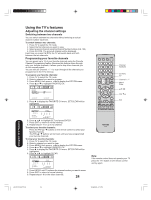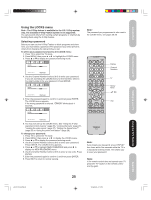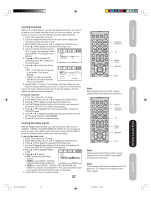Toshiba 20HL85 User Manual - Page 29
Labeling channels
 |
View all Toshiba 20HL85 manuals
Add to My Manuals
Save this manual to your list of manuals |
Page 29 highlights
Introduction Connecting your TV Labeling channels Channel labels appear above the channel number display each time you turn on the TV, select a channel, or press the DISPLAY button. You can choose any four characters to identify a channel. To create channel labels: 1. Press TV to select the TV mode. 2. Select a channel you want to label. 3. Press MENU, then press or until OPTION the OPTION menu appears. 4. Press L or M to highlight CH LABEL. ON TIMER FAVORITE CH CH LABEL VIDEO LABEL 5. Press to display the CH LABEL menu. SET/CLEAR will be high- :SELECT lighted. 6. Press or to highlight SET, then press ENTER. CH LABEL 7. Press ENTER to highlight LABEL. SET / CLEAR 8. Press or to enter a character in the first space. Press the button LABEL RETURN :SELECT repeatedly until the character you want appears on the screen. Press ENTER. OFF :ADJUST :CH002 - - - - :ADJUST ENTER :SET 9. Repeat step 8 to enter the rest of the characters. If you would like a blank space in the label name, you must choose an empty space from the list of characters; otherwise, a dash will CH LABEL SET appear in that space. 10. Repeat steps 1-9 for other chan- nels. You can assign a label to each LABEL RETURN :SELECT channel. 11. Press EXIT to return to normal viewing. :CH 025 - - - - ENTER : SET Note: The character will change as below. - SPACE + - To erase channel labels: 1. Press TV to select the TV mode. 2. Select a channel with a label. 3. Press MENU, then press or until the OPTION menu appears. 4. Press L or M to highlight CH LABEL. 5. Press to display the CH LABEL menu. SET/CLEAR will be highlighted. 6. Press or to highlight CLEAR. 7. Press ENTER. 8. Repeat steps 1-7 to erase other channel labels. INPUT DISPLAY CT-885 Channel Numbers TV Menu/ Enter Exit Setting up your TV Using the TV's Features Appendix J3U70101C(E)P25-29 29 29 Note: If the remote control does not operate your TV, press the "TV" button on the remote control and try again. 15/06/2005, 4:11 PM