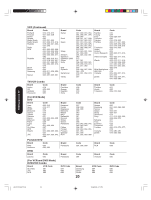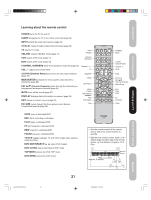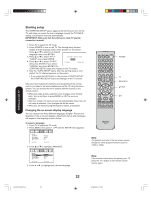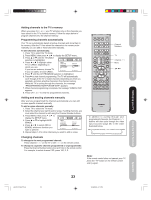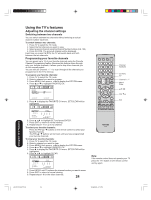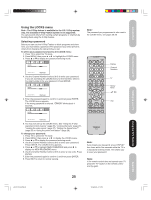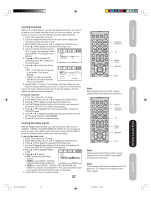Toshiba 20HL85 User Manual - Page 25
Using the LOCKS menu
 |
View all Toshiba 20HL85 manuals
Add to My Manuals
Save this manual to your list of manuals |
Page 25 highlights
Introduction Connecting your TV Setting up your TV Using the LOCKS menu Note : The V-Chip feature is available for the U.S. V-Chip system only. The Canadian V-Chip Feature system is not supported. You can prevent others from viewing certain programs or channels by blocking them using the V-Chip feature. Selecting a password Before you can use the V-Chip Feature to block programs and channels, you must select a password. The password you select prevents others from changing the rating limits you set. To select your password and access the LOCKS menu: 1. Press TV to select the TV mode. 2. Press MENU, then press or to highlight the LOCKS menu. 3. Press L or M to display the password entering mode. LOCKS NEW PASSWORD ---- SELECT:[0-9] ENTER : SET EXIT : END 4. Use the Channel Number buttons (0-9) to enter your password. If you are accessing the LOCKS menu for the first time, select a four-digit number to be your password. Press ENTER. LOCKS NEW PASSWORD Note: The password you programmed is also used in the LOCKS menu; see pages 26-28. INPUT DISPLAY Display Channel Numbers TV Menu/ Enter SELECT:[0-9] ENTER: SET EXIT: END 5. Enter the password again to confirm it, and then press ENTER. The LOCKS menu appears. Exit If the wrong password is entered, "ERROR" blinks about 4 seconds. LOCKS CONFIRM PASSWORD SELECT:[0-9] ENTER: SET EXIT: END 6. You may now set up the LOCKS menu. See "Using the V-Chip (parental control) feature" (page 26), "Locking channels" (page 27), "Locking the video inputs" (page 27), "Setting the GameTimerTM" (page 28) or "Using the panel lock feature" (page 28). To change your password: 1. Press TV to select the TV mode. 2. Press MENU, then press or to display the LOCKS menu. 3. Press L or M to display the password entering mode. 4. Use the Channel Number buttons (0-9) to enter your password. Press ENTER. The LOCKS menu appears. 5. Press L or M to highlight NEW PASSWORD and press to display the NEW PASSWORD menu. 6. Use the Channel Number buttons (0-9) to enter a new code. Press ENTER. 7. Enter the password again to confirm it, and then press ENTER. 8. Press EXIT to return to normal viewing. CT-885 Note: If you forget your password, press DISPLAY four times within five seconds while the TV is in password entering mode. This allows you to reset your password. Note: If the remote control does not operate your TV, press the "TV" button on the remote control and try again. 25 Using the TV's Features Appendix J3U70101C(E)P25-29 25 15/06/2005, 4:11 PM