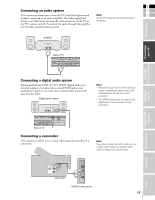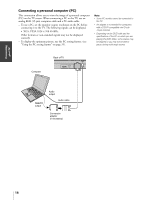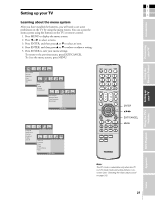Toshiba 23HLV85 Owner's Manual - English - Page 21
Setting up your TV - tv manual
 |
UPC - 022265240533
View all Toshiba 23HLV85 manuals
Add to My Manuals
Save this manual to your list of manuals |
Page 21 highlights
Connecting your TV Using the Remote Control Setting up your TV E F Setting up your TV S Introduction Learning about the menu system After you have installed the batteries, you will need to set some preferences on the TV by using the menu system. You can access the menu system using the buttons on the TV or remote control. 1. Press MENU to display the menu system. 2. Press x or • to select a menu. 3. Press ENTER, and then press y or z to select an item. 4. Press ENTER, and then press y or z to select or adjust a setting. 5. Press ENTER to save your menu settings. To return to the previous menu, press EXIT/CANCEL. To close the menu system, press MENU. Picture Picture mode Contrast Brightness Color Sharpness Tint Sound Sound mode Bass ENTER MENU Treble Balance StableSound EANTuEtRo MprEoNgUram Manual program Favorite channel Blue screen Channel ENTER MENU Special Language Caption/Text Captions Panel lock V-Chip PC Auto off H-Position V-Position ENTER MENU Clock Phase Auto Configure Reset ENTER MENU ENTER yzx • EXIT/CANCEL MENU Note: The PC mode is selectable only when the TV is in PC input mode and active picture is onscreen (see "Selecting the video input source" on page 24). DVD Playback Appendix Using the TV's Features Index 21