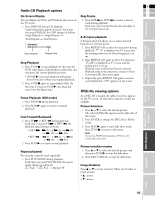Toshiba 23HLV85 Owner's Manual - English - Page 38
DVD & VCD Operation - problems
 |
UPC - 022265240533
View all Toshiba 23HLV85 manuals
Add to My Manuals
Save this manual to your list of manuals |
Page 38 highlights
DVD & VCD Operation Basic Playback 1. Press POWER. 2. Slide your chosen disc into the disc slot on the side panel. Be sure to face the top of the disc (with title etc.) toward the front of the screen. Playback starts. 3. Press EJECT to remove the disc. Stop Playback 1. Press STOP to stop playback. At this time, DVD video player stops playback temporarily and maintains the current playback position. • If PLAY is pressed, playback will resume from the location where you stopped playback. 2. Press STOP again to stop playback fully. (At this time, if you press PLAY , disc playback start from the beginning.) Pause Playback (Still mode) 1. Press PAUSE during playback. 2. Press PLAY again to return to normal playback. Note: • Press PLAY to return to DVD mode from the TV, Video or PC mode. • If you have a disc problem during playback, remove the disc by pressing and holding down EJECT on the top panel for more than 4 seconds. Fast Forward/Backward 1. Press FF or REV during playback. Each time you press FF or REV , the playback speed changes as shown. • FF : 2× 4× 8× 16× 32× 1×. • REV : 2× 16× 4× 8× 32× 1×. 2. Press PLAY to resume normal playback. Slow Forward/Backward 1. Press SLOW or SLOW during playback. Each time you press SLOW or SLOW , the playback speed changes as shown: • SLOW : 1/2 1/4 1/8 1/16 1×. • SLOW : 1/2 1/4 1/8 1/16 1×. (DVD only) 2. Press PLAY to resume normal playback. Note: There is no sound during fast or slow playback for DVDs or Video CDs. Skip a Chapter or a Track 1. Press SKIP or SKIP to locate a desired chapter during playback. Each time you press the button, a chapter or track is skipped. • Press SKIP to locate succeeding chapters or tracks. • Press SKIP twice in quick succession, playback will start from the beginning of the next chapter or track. • Press SKIP to go back to the beginning of the current chapter or track. • Press SKIP twice in quick succession, playback will start from the beginning of the previous chapter or track. Frame by Frame Playback 1. Press SKIP or SKIP in the still mode, one frame is displayed at a time. This function maybe operate differently depending on the disc type. (The backward frame function doesn't work in VCD disc.) On-Screen Display You can display the playback status on TV screen as follows: Title, Chapter number, Playing time. 1. Press DISPLAY during DVD playback. Title, Chapter information appears on screen. Each time you press DISPLAY, the OSD changes as follows. • DVD: Title Elapsed Title Remain Chapter Elapsed Chapter Remain Display off • VCD: Single Elapsed Single Remain Total Elapsed Total Remain Display off DVD Title Elapsed TT 0 1 / 0 3 CH 0 1 / 0 2 0:02:00 Title Number Playing Time Chapter Number VCD Single Elapsed Track 0 2 / 0 2 01:58 Track Number Playing Time Note: OSD display may different depending on the type of DVD disc. DVD Playback 38