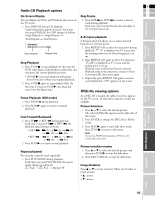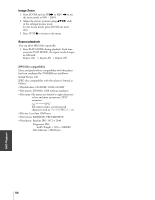Toshiba 23HLV85 Owner's Manual - English - Page 39
About DVD Screen Saver
 |
UPC - 022265240533
View all Toshiba 23HLV85 manuals
Add to My Manuals
Save this manual to your list of manuals |
Page 39 highlights
E Selecting disc menu Picture Size Zoom F 1. Press DVD MENU during playback. When enlarging or reducing the picture, it may S 2. Use yzx •, or ENTER to select the desired become distorted. menu option. 1. Press ZOOM during playback. Introduction Selecting title menu 1. Press TOP MENU during playback. 2. Use yzx •, or ENTER to select the desired item. 2. Each press of ZOOM changes the screen display as indicated below: 2×, 3×, 4×, 1/2, 1/3, 1/4, (Zoom off ) 3. Adjust the main picture position using yzx • while in the enlarged picture mode. Connecting your TV Note : The unit may not be able to select the disc or title menu depending on the type of DVD disc. Repeat playback You can play a specific title, chapter, track, or segment repeatedly. 1. Press PLAY MODE during playback. Each time you press PLAY MODE, the repeat mode changes as follows. • DVD : Chapter Title ALL Repeat Off • VCD : Track ALL Repeat Off JUMP 1. Press JUMP in the stop mode. 2. Use the number buttons to enter desired title. Playback will start from the beginning of the desired title. Title 0 - /03 Chapter 00/00 Chapter Number Time Note : Depending on the disc, on-screen display may be different. AUDIO SELECT Using the Remote Control Setting up your TV Using the TV's Features A-B repeat playback A-B repeat playback allows you to repeat material between two selected points. 1. Press REPEAT A-B to select the start point during playback. " A" is displayed on TV screen and the starting point of your selected segment is set up. 2. Press REPEAT A-B again to select the end point. " AB" is displayed on TV screen and the ending point is set up. Playback starts at the point that you selected. Playback stops at the end point, returns to Point A automatically, then starts again. 3. Repeatedly press REPEAT A-B again to resume normal playback. "Off " appears on the screen. 1. Press AUDIO SELECT to change the audiorelated setting during DVD playback. Each time you press it, the set value is changed. Audio 1 / 3 : D 2 CH English Note : Depending on the disc, Audio setup may not be possible. MARKER 1. Press MARKER during playback. The Bookmark picture appears as the DVD is playing. Bookmark Press Play Key To Mark DVD Playback Selecting camera angles 2. Press PLAY at any scenes where you want to place a mark. Appendix If the scene was recorded from multiple angles, you can easily change the camera angle of the scene you are currently watching. 1. Press ANGLE during playback. 2. Repeatedly press ANGLE to select the desired angle. Note: • You can only change the angle for DVDs that provide multiple angles of scenes. • The angle function will not work on DVD video discs that do not contain scenes recorded at different angles. • The number of angles varies from disc to disc. Bookmark 01 02 03 TT: 03 CH: 01 Time 0:00:12 Press Play Key To Play Press Cancel Key To Clean 3. Press yzx •, select a marker, and then press PLAY . Playback starts from the desired scene. About DVD Screen Saver If you pause or stop a picture of a DVD video disc and leave it still for approximately 2 minutes, the screen saver of the player automatically appears. To turn off the screen saver, press any button related DVD on the remote control. 39 Index