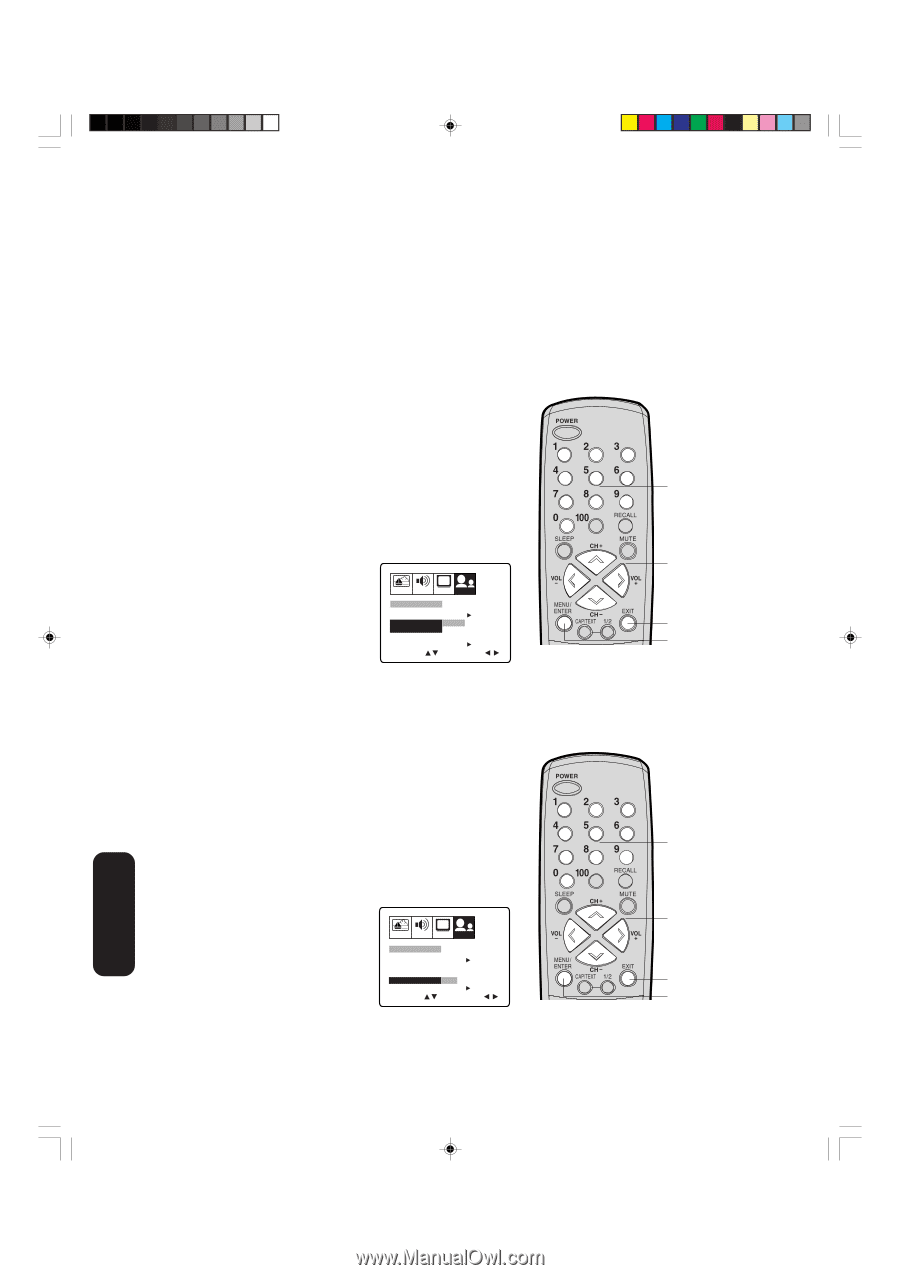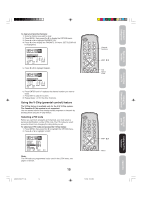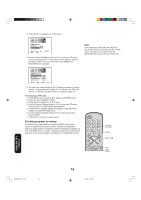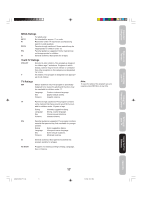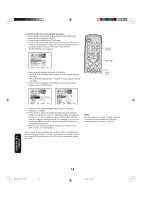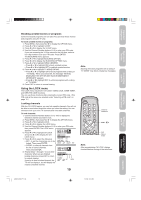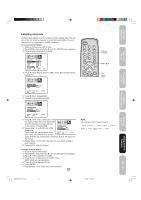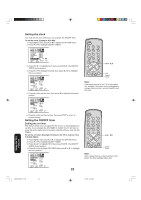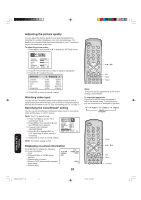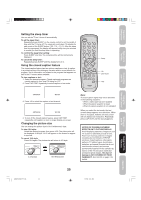Toshiba 24AF46 User Manual - Page 20
Setting the GameTimer
 |
View all Toshiba 24AF46 manuals
Add to My Manuals
Save this manual to your list of manuals |
Page 20 highlights
To unlock channels: 1. Press MENU, then press a or b to display the OPTION menu. 2. Press c or d to highlight LOCK and then press a or b to display the LOCK menu. 3. Use the Channel Number buttons (0-9) to enter your PIN code, then press ENTER. The LOCK menu appears. 4. Press c or d to highlight CH LOCK and press a or b to display the CH LOCK menu. 5. Press a or b to highlight CLEAR, and then press ENTER. This clears all channels from the list of locked channels. 6. Press EXIT to return to normal viewing. Locking video input With the VIDEO LOCK feature, you can lock out the input sources (VIDEO1, VIDEO2, VIDEO3, COLORSTREAM) and channels 3 and 4. You will not be able to select the input sources with the TV/VIDEO button or Channel buttons unless you clear the setting. To set up the video lock: 1. Press MENU, then press a or b to display the OPTION menu. 2. Press c or d to highlight LOCK. 3. Press a or b to display the LOCK menu. 4. Use the Channel Number buttons (0-9) to enter your PIN code, then press ENTER. The LOCK menu appears. 5. Press c or d to highlight VIDEO LOCK. 6. Press a or b to select: • OFF: Unlocks all video input sources. CH • VIDEO: Locks VIDEO1, VIDEO2, PICTURE AUDIO SETUP OPTION VIDEO3 and COLORSTREAM. • VIDEO +: Locks VIDEO1, VIDEO2, VIDEO3, COLORSTREAM, channel 3 and channel 4. This option should be used if you use the antenna terminal LOCK CH LOCK VIDEO LOCK GAME TIMER NEW PIN CODE SELECT START OFF VIDEO VIDEO+ OFF START ADJUST to play a video tape. 7. Press EXIT to return to normal viewing. Setting the GameTimerTM With the GameTimerTM feature, you can automatically activate the VIDEO LOCK feature (VIDEO setting) to set a time limit for playing a TV game (30, 60, 90 or 120 minutes). To set up the GameTimer: 1. Press MENU, then press a or b to display the OPTION menu. 2. Press c or d to highlight LOCK. 3. Press a or b to display the LOCK menu. 4. Use the Channel Number buttons (0-9) to enter your PIN code, then press ENTER. The LOCK menu appears. 5. Press c or d to highlight GameTimer. 6. Press a or b to select a time limit (30 minutes, 60 minutes, 90 minutes, 120 minutes or OFF). 7. Press EXIT to return to normal viewing. After the GameTimer is CH programmed, the display will appear PICTURE AUDIO SETUP OPTION briefly every ten minutes to remind you that the GameTimer is operating. When the programmed time is reached, the display will change the channel automatically. LOCK CH LOCK VIDEO LOCK START OFF GAME TIMER OFF 30 60 90 120 NEW PIN CODE START SELECT ADJUST Channel Numbers cd ab Exit Menu/ Enter Note: After programming VIDEO LOCK, change channels or activate the TV/VIDEO key before turning off the television. Channel Numbers cd ab Exit Menu/ Enter Using the TV's Features J3M61021A(E)_P14-25 20 20 12/1/06, 10:05 AM