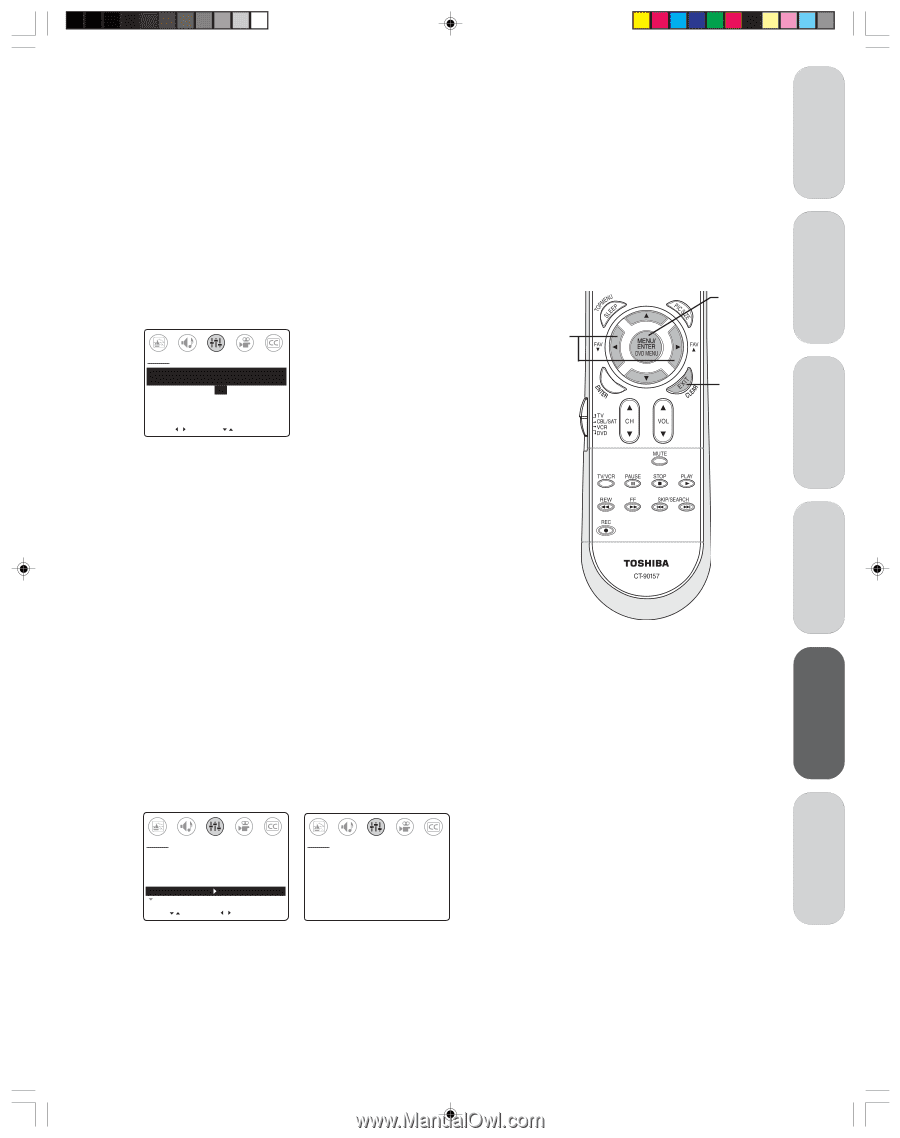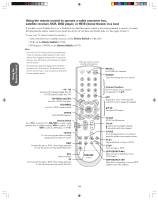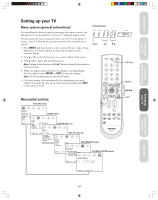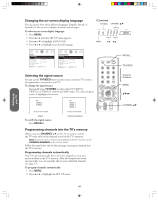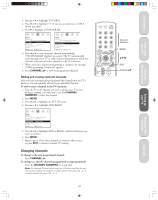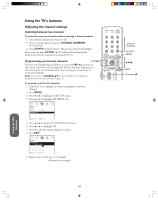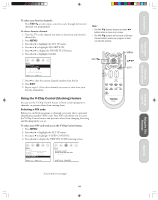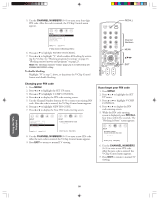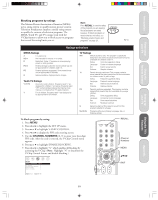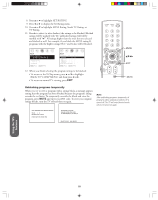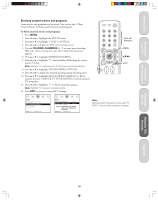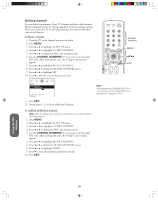Toshiba 32A33 Owners Manual - Page 19
To select your favorite channels, To clear a favorite channel, To select your PIN code and access
 |
View all Toshiba 32A33 manuals
Add to My Manuals
Save this manual to your list of manuals |
Page 19 highlights
Introduction Connecting your TV Using the Remote Control To select your favorite channels: Press FAV zy on the remote control to cycle through the favorite channels you programmed. To clear a favorite channel: 1. Tune the TV to the channel you want to clear from your favorite channel list. 2. Press MENU. 3. Press x or • to highlight the SET UP menu. 4. Press y or z to highlight FAVORITE CH. 5. Press x or • to display the FAVORITE CH menu. 6. Press x or • to highlight CLEAR. SET UP FAVORITE CH SET [CLEAR] 2560 0000 0000 [TV: CYAN, CABLE: BLUE] SELECT [ ] CLEAR [ ] 7. Press z to clear the current channel number from the list. 8. Press EXIT. 9. Repeat steps 1-8 for other channels you want to clear from your favorite channel list. Note: • The FAV ts buttons function as menu T S buttons when a menu is on-screen. • The FAV ts buttons will not work as favorite channel buttons unless you program at least one favorite channel. FAV ts MENU } stT S EXIT Using the V-Chip Control (blocking) feature You can use the V-Chip Control feature to block certain programs or channels, to prevent others from viewing them. Selecting a PIN code Before you can block programs or channels, you must select a personal identification number (PIN) code. Your PIN code allows you to access the V-Chip Control menu, and prevents others from changing the rating and blocking limits you set. To select your PIN code and access the V-Chip Control menu: 1. Press MENU. 2. Press x or • to highlight the SET UP menu. 3. Press y or z to highlight V-CHIP CONTROL. 4. Press x or • to display the NEW PIN CODE entering screen. SET UP LANGUAGE: [ENGLISH] FRANCAIS ESPANOL TV/CABLE: [TV] CABLE CH PROGRAM ADD/ERASE: [ADD] ERASE V-CHIP CONTROL MORE MOVE [ ] START [ ] SET UP BLOCKING IS RESET PLEASE ENTER NEW PIN CODE _ _ _ _ SELECT [0-9] END [EXIT] Setting up your TV Using the TV's Features Appendix (Continued on next page) 19