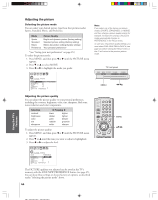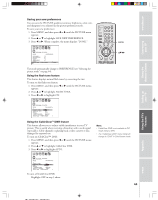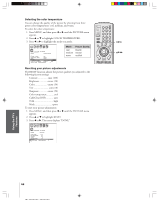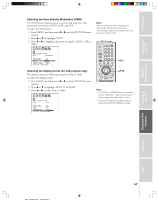Toshiba 32HFX73 Owners Manual - Page 42
Locking video inputs
 |
View all Toshiba 32HFX73 manuals
Add to My Manuals
Save this manual to your list of manuals |
Page 42 highlights
Introduction To unlock individual channels: 1. From the LOCKS menu, select CH LOCK. 2. Press x or • to display the CH LOCK menu. 3. Press yzx • to highlight the channel you want to unlock, then press ENTER. Connecting your TV Using the Remote Control Setting up your TV Using the TV's Features LOCKS V-CHI P ENABLE BLOCK I NG ON TV RATI NG MPAA RAT I NG BLOCK I NG OPT I ON CH LOCK CH INPUT VI DEO LOCK 12 18 26 GAME TIMER 33 0 0 FRONT PANEL LOCK 000 NEW P I N CODE TV CABLE CLEAR ALL LOCKS V-CHI P ENABLE BLOCK I NG ON TV RATI NG MPAA RATI NG BLOCK I NG OPT I ON CH LOCK CH I NPUT VI DEO LOCK 12 18 33 GAME TIMER 000 FRONT PANEL LOCK 000 NEW P I N CODE TV CABLE CLEAR ALL 4. Repeat step 3 for other channels. To unlock all locked channels at once: Press y or z to highlight CLEAR ALL, and then press x or •. LOCKS V-CHI P ENABLE BLOCK I NG ON TV RATI NG MPAA RAT I NG BLOCK I NG OPT I ON CH LOCK CH I NPUT VI DEO LOCK 000 GAME TIMER 000 FRONT PANEL LOCK 000 NEW P I N CODE TV CABLE CLEAR ALL Locking video inputs With the VIDEO LOCK feature, you can lock out the input sources (VIDEO 1, VIDEO 2, VIDEO 3, ColorStream HD1, ColorStream HD2, DVI/HDCP) and channels 3 and 4. You will not be able to select the input sources with the TV/VIDEO button or Channel buttons unless you clear the setting. To set up the video lock: 1. From the LOCKS menu, select VIDEO LOCK. 2. Press x or • to highlight the level of video locking you want (Video, Video+, or Off ), as follows: VIDEO : Locks VIDEO 1, VIDEO 2, VIDEO 3, ColorStream HD1, HD2, and DVI/HDCP. VIDEO+ : Locks VIDEO 1, VIDEO 2, VIDEO 3, ColorStream, HD1/HD2, DVI/HDCP, and channels 3 and 4. This option should be used if you use the antenna terminal to play a video tape. Note: Make sure the POP is not on channel 3 or 4. OFF : Unlocks all video input sources. POWER TV CABLE/SAT LIGHT SLEEP VCR DVD 123 AUDIO1 AUDIO2 MODE 456 789 S PIC SIZE ACTION MENU GUIDE ETUP +10 100/ 0 ENT INFO FAVORITE TLHINEKATER TITLE SUB TITLE FAV AUDI O ENTER FAV CH VOL EXIT DVD RTN DVD CLEAR CH RTN INPUT RECALL MUTE SLOW/DIR SKIP/SEARCH ENTER yzx • LOCKS V-CH I P ENABLE BLOCK I NG ON TV RAT I NG MPAA RAT I NG BLOCK I NG OPT I ON CH LOCK V I DEO LOCK V I DEO / V I DEO+ / OFF GAME TIMER OFF FRONT PANEL LOCK OFF NEW P I N CODE 42 Appendix Index