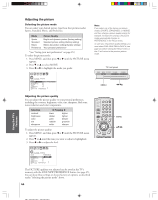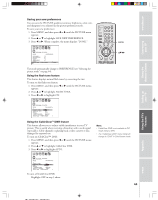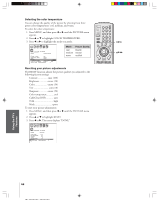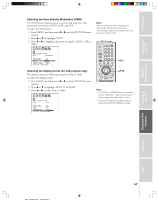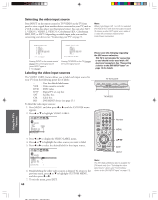Toshiba 32HFX73 Owners Manual - Page 43
Using the game timer, Using the front panel lock feature, Changing the PIN code
 |
View all Toshiba 32HFX73 manuals
Add to My Manuals
Save this manual to your list of manuals |
Page 43 highlights
Introduction Using the game timer You can use the game timer to set a time limit for playing a video game (30-120 minutes). When the game timer is activated, the TV enters VIDEO LOCK mode and locks out the input source for the video game device. To set the game timer: 1. From the LOCKS menu, select GAME TIMER. 2. Press x or • to select the length of time until the video mode is blocked from among 30, 60, 90 and 120 minutes. When the number is highlighted, the timer will start countdown. Note: • When one minute is left on the game timer, the message "1 minute remaining" will appear on-screen. • To deacivate the game timer, set the VIDEO LOCK to OFF (see "Locking video inputs" on page 42). Connecting your TV Using the Remote Control Setting up your TV Using the TV's Features LOCKS V-CH I P ENABLE BLOCK I NG TV RAT I NG MPAA RAT I NG BLOCK I NG OPT I ON CH LOCK V I DEO LOCK GAME TIMER FRONT PANEL LOCK NEW P I N CODE ON OFF OFF / 30 / 60 / 90 / 120 OFF To cancel the timer: Select OFF in step 2 above. Using the front panel lock feature You can lock the front panel buttons to prevent your settings from being changed accidentally (by children, for example). When the front panel lock is in ON, all control buttons on the TV front panel (except POWER) do not operate. To lock the front panel: 1. From the LOCKS menu, select FRONT PANEL LOCK. 2. Press x or • to highlight ON. LOCKS V-CH I P ENABLE BLOCK I NG TV RAT I NG MPAA RAT I NG BLOCK I NG OPT I ON CH LOCK V I DEO LOCK GAME TIMER FRONT RANEL LOCK NEW P I N CODE ON V I DEO OFF ON / OFF If a button on the front panel is pressed, the message "Not Available" appears. To unlock the front panel: Highlight OFF in step 2 above, or press and hold the VOL x button on the TV for about 10 seconds until the message "Front Panel Lock: Off " appears on the screen. Changing the PIN code 1. From the LOCKS menu, select NEW PIN CODE. 2. Press the Number buttons (0-9) to enter a 4-digit code. The numbers you enter will replace the dashes in the display. LOCKS V-CH I P ENABLE BLOCK I NG TV RAT I NG MPAA RAT I NG BLOCK I NG OPT I ON CH LOCK V I DEO LOCK GAME TIMER FRONT RANEL LOCK NEW P I N CODE ON V I DEO OFF OFF 2562 3. Press ENTER. The new PIN code is now active. TV front panel DEMO MENU TV/VIDEO VOLUME CHANNEL Buttons to be locked TV front panel DEMO MENU TV/VIDEO VOLUME CHANNEL VOL x POWER TV CABLE/SAT LIGHT SLEEP VCR DVD 123 AUDIO1 AUDIO2 MODE 456 789 S PIC SIZE ACTION MENU GUIDE ETUP +10 100/ 0 ENT INFO FAVORITE TLHINEKATER TITLE SUB TITLE FAV AUDI O ENTER FAV CH VOL EXIT DVD RTN DVD CLEAR CH RTN INPUT RECALL MUTE SLOW/DIR SKIP/SEARCH Number ENTER yzx • 43 Appendix Index