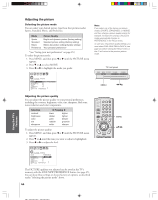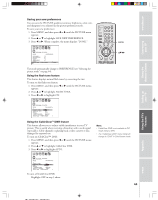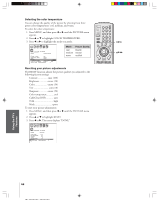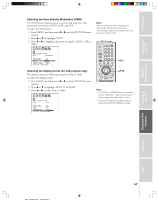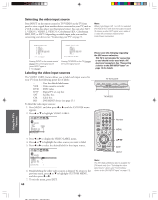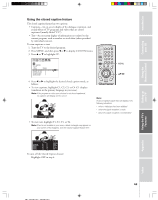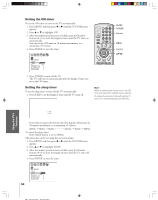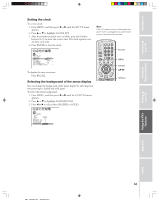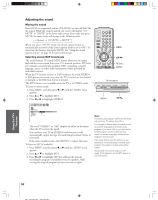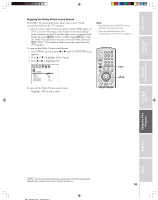Toshiba 32HFX73 Owners Manual - Page 48
Selecting the video input source, Labeling the video input sources
 |
View all Toshiba 32HFX73 manuals
Add to My Manuals
Save this manual to your list of manuals |
Page 48 highlights
Introduction Selecting the video input source Press INPUT on the remote control or TV/VIDEO on the TV front panel to view a signal from another device connected to your TV, such as a VCR or video disc player (see illustrations below). You can select ANT 1, VIDEO 1, VIDEO 2, VIDEO 3, ColorStream HD1, ColorStream HD2, DVI, or ANT 2 depending on which input jacks you used for connecting your devices (see "Connecting your TV" on page 7). Note: When ColorStream HD 1 or HD 2 is selected, the VIDEO OUT jack does not output a signal. To receive a video OUT signal, use a video or S-video IN connection instead of the ColorStream connection. Connecting your TV Using the Remote Control Setting up your TV Using the TV's Features SOURCE SELECT I ON 0 : ANT 1 1 : V I DEO 1 2 : V I DEO 2 3 : V I DEO 3 4 : Co l o r S t r eam HD1 5 : Co l o r S t r eam HD2 6 : DVI 7 : ANT 2 0- 7 : TO SELECT SOURCE SELECT I ON ANT 1 V I DEO 1 V I DEO 2 V I DEO 3 Co l o r S t r eam HD1 Co l o r S t r eam HD2 DVI ANT 2 TV / V I DEO : TO SELECT Pressing INPUT on the remote control displays the current signal source (press INPUT again or 0-7 to change) Pressing TV/VIDEO on the TV changes the current signal source Labeling the video input sources The VIDEO LABEL feature allows you to label each input source for your TV from the following preset list of labels: - VCR DVD DTV SAT CBL HD : Uses the default label name : Video cassette recorder : DVD video : Digital TV set-top box : Satellite box : Cable box : DVI/HDCP device (see page 13.) To label the video input sources: 1. Press MENU, and then press x or • until the CUSTOM menu appears. 2. Press y or z to highlight VIDEO LABEL. CUSTOM T I MER ON 00h00m SLEEP 0h00m CC C2 OFF FAVOR I TE CH1 FAVOR I TE CH2 CH L A B E L I NG V I DEO LABEL BACKGROUND 3. Press x or • to display the VIDEO LABEL menu. 4. Press y or z to highlight the video source you want to label. 5. Press x or • to select the desired label for that input source. CUSTOM V I DEO LABEL V I DEO1 V I DEO2 V I DEO3 Color Stream HD1 Color Stream HD2 DVI CUSTOM MENU -VCR / DVD / DTV /SAT / CBL - - - - - 6. Finish labeling the other video sources as desired. To return to the previous menu, press y or z to highlight CUSTOM MENU, and then press x or •. 7. To exit the menu, press EXIT. 48 Please note the following regarding the DVI source selection: This TV is not intended for connection to and should not be used with a PC (personal computer). See "Connecting a device to the DVI/HDCP input" on page 13 for details. TV front panel DEMO MENU TV/VIDEO VOLUME CHANNEL TV/VIDEO POWER TV CABLE/SAT LIGHT SLEEP VCR DVD 123 AUDIO1 AUDIO2 MODE 456 789 S PIC SIZE ACTION MENU GUIDE ETUP +10 100/ 0 ENT INFO FAVORITE TLHINEKATER TITLE SUB TITLE FAV AUDI O ENTER FAV CH VOL EXIT DVD RTN DVD CLEAR CH RTN INPUT RECALL MUTE SLOW/DIR SKIP/SEARCH Number MENU yzx • EXIT INPUT Note: The HD (high-definition) label is available for DVI mode only (see "Selecting the video input source" above, and "Connecting a device to the DVI/HDCP input" on page 13). Appendix Index