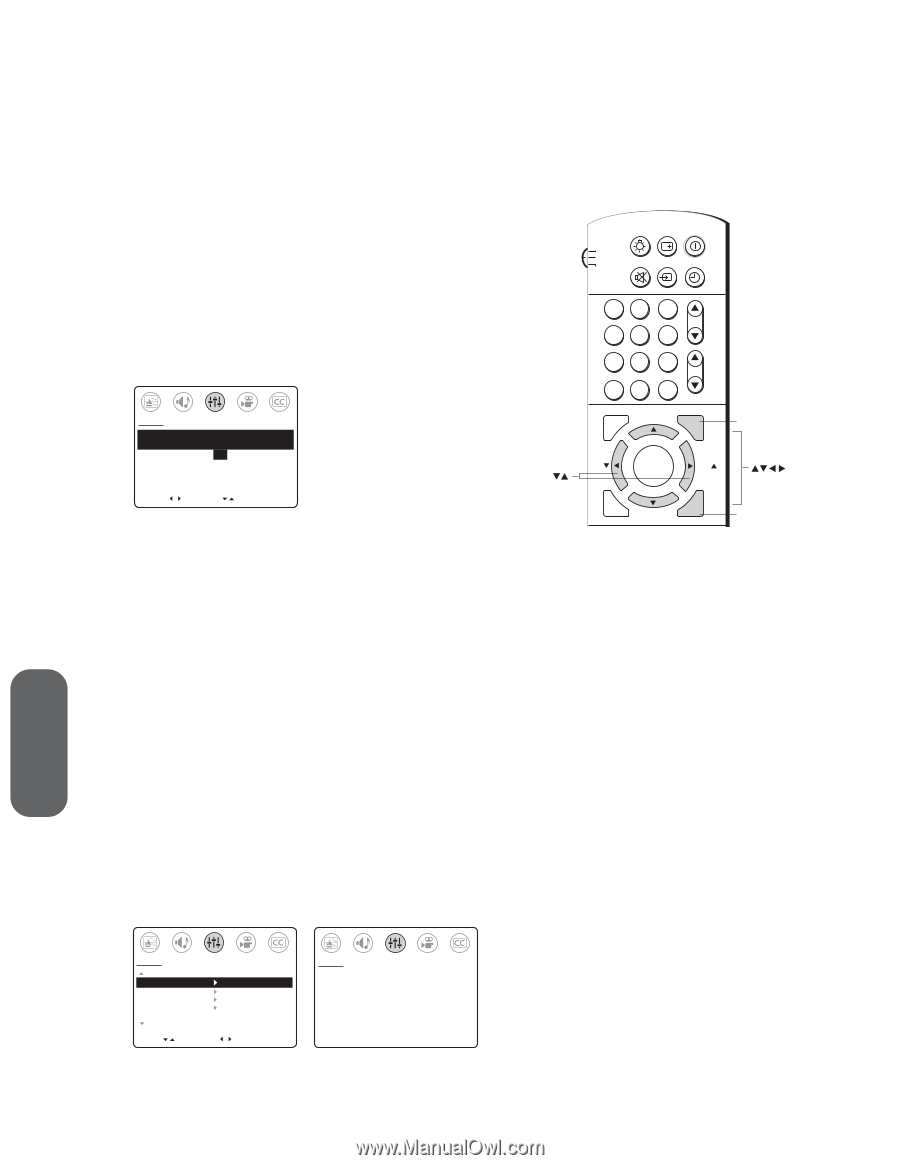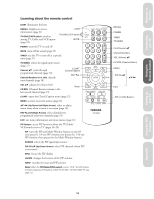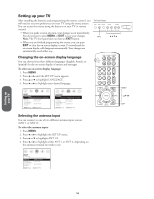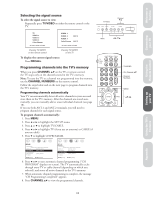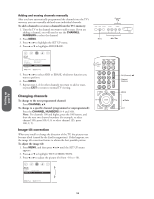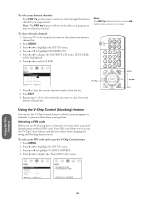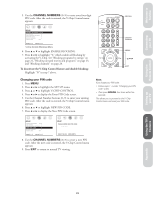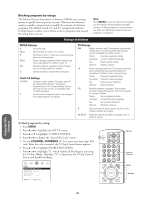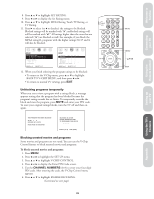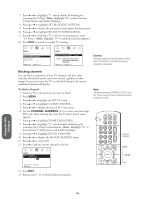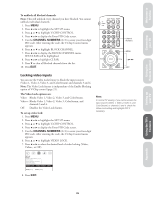Toshiba 36AF61 Owners Manual - Page 20
Using the V-Chip Control Feature
 |
View all Toshiba 36AF61 manuals
Add to My Manuals
Save this manual to your list of manuals |
Page 20 highlights
Using the TV's Features C.CAPT EXIT To select your favorite channels: Press FAV zy on the remote control to cycle through the favorite channels you programmed. Note: The FAV zy buttons will not work unless you program at least one favorite channel. Note: The FAV zy buttons function as menu x • buttons when a menu is on-screen. To clear a favorite channel: 1. Tune the TV to the channel you want to clear from your favorite channel list. 2. Press MENU. 3. Press x or • to highlight the SET UP menu. 4. Press y or z to highlight FAVORITE CH. 5. Press x or • to display the FAVORITE CH menu. SET/CLEAR will be highlighted. 6. Press x or • to select CLEAR. SET UP FAVORITE CH SET [CLEAR] 2560 0000 0000 [TV: CYAN, CABLE: BLUE] SELECT [ ] CLEAR [ ] FAV 7. Press z to clear the current channel number from the list. 8. Press EXIT. 9. Repeat steps 1-8 for other channels you want to clear from your favorite channel list. LIGHT RECALL POWER TV CABLE VCR MUTE TV/VIDEO TIMER 12 45 3 CH 6 78 9 VOL CH RTN 100 0 ENT ADV/ PIP CH MENU FAV ENTER FAV MENU RESET ADV/ PIP CH EXIT Using the V-Chip Control (blocking) feature You can use the V-Chip Control feature to block certain programs or channels, to prevent others from viewing them. Selecting a PIN code Before you can block programs or channels, you must select a personal identification number (PIN) code. Your PIN code allows you to access the V-Chip Control menu, and prevents others from changing the rating and blocking limits you set. To select your PIN code and access the V-Chip Control menu: 1. Press MENU. 2. Press x or • to highlight the SET UP menu. 3. Press y or z to highlight V-CHIP CONTROL. 4. Press x or • to display the "Enter PIN Code" screen. SET UP MORE V-CHIP CONTROL FAVORITE CH CH LABEL VIDEO LABEL TIMER: 0 MIN MORE MOVE [ ] START [ ] SET UP BLOCKING IS ACTIVE PLEASE ENTER PIN CODE _ _ _ _ SELECT [0-9] END [EXIT] 20