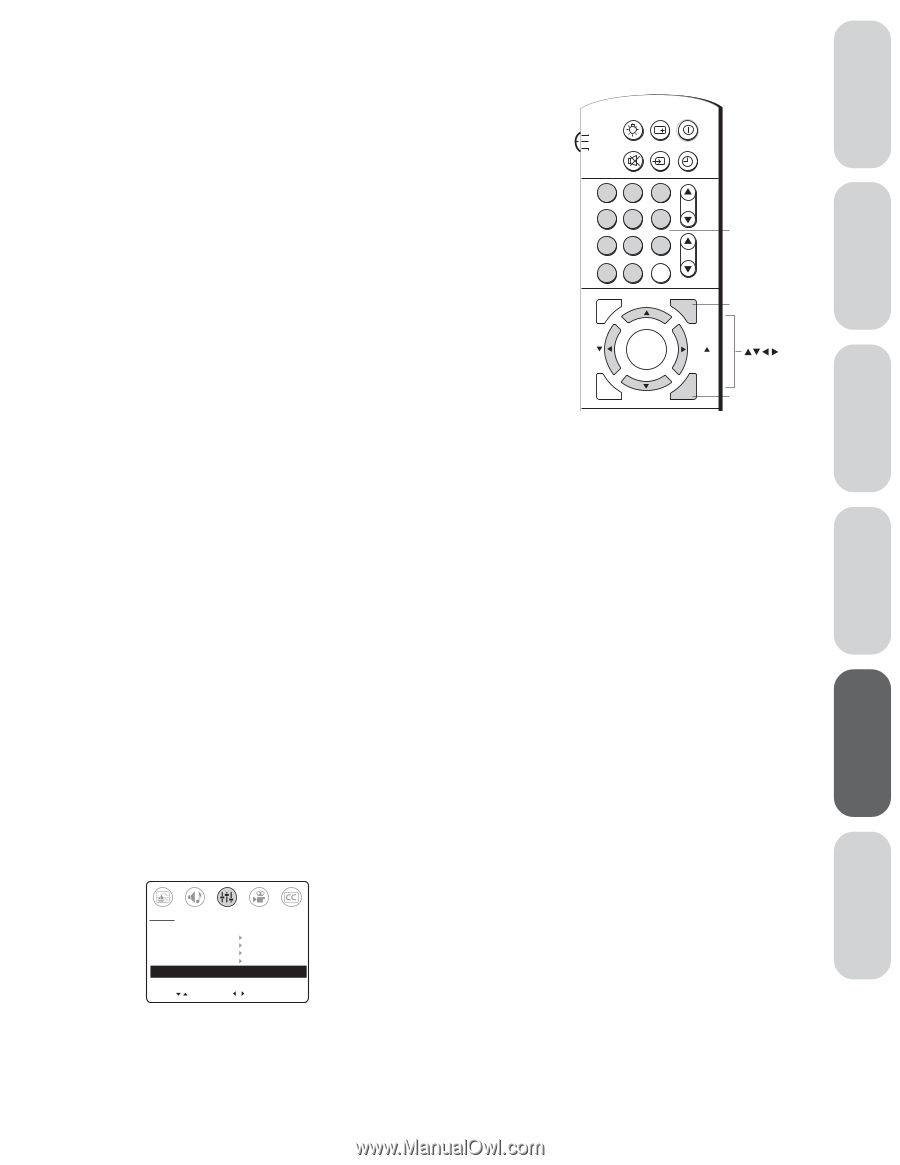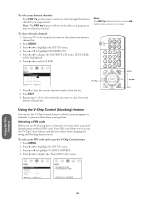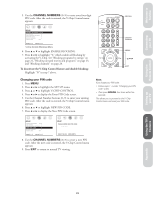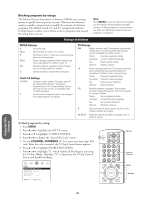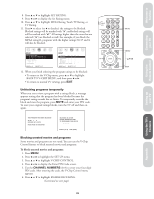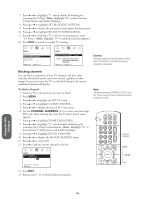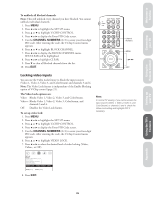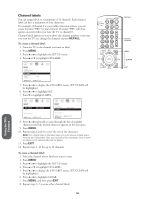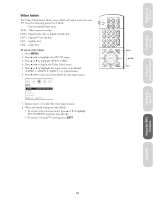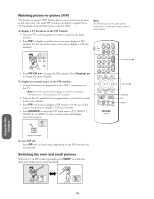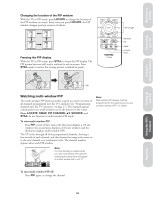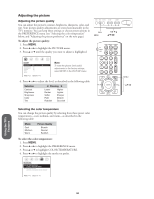Toshiba 36AF61 Owners Manual - Page 25
Locking Video Inpts, To unblock all blocked channels, The Video Lock options are, To set up video lock
 |
View all Toshiba 36AF61 manuals
Add to My Manuals
Save this manual to your list of manuals |
Page 25 highlights
Welcome to Toshiba Connecting your TV Using the Remote Control Setting up your TV To unblock all blocked channels: Note: This will unblock every channel you have blocked. You cannot unblock individual channels. 1. Press MENU. 2. Press x or • to highlight the SET UP menu. 3. Press y or z to highlight V-CHIP CONTROL. 4. Press x or • to display the Enter PIN Code screen. 5. Use the CHANNEL NUMBERS (0-9) to enter your four-digit PIN code. After entering the code, the V-Chip Control menu appears. 6. Press y or z to highlight BLOCK CHANNEL. 7. Press x or • to display the BLOCK CHANNEL menu. SET/CLEAR will be highlighted. 8. Press x or • to highlight CLEAR. 9. Press z to clear all blocked channels from the list. 10. Press EXIT. LIGHT RECALL POWER TV CABLE VCR MUTE TV/VIDEO TIMER 12 45 3 CH 6 78 9 VOL CH RTN 100 0 ENT ADV/ PIP CH Channel Numbers MENU FAV ENTER FAV C.CAPT EXIT MENU RESET ADV/ PIP CH EXIT Locking video inputs You can use the Video Lock feature to block the input sources (Video 1, Video 2, Video 3, and ColorStream) and channels 3 and 4. Note: The Video Lock feature is independent of the Enable Blocking option of V-Chip control (page 21). The Video Lock options are: Video: Blocks Video 1, Video 2, Video 3, and ColorStream. Video+: Blocks Video 1, Video 2, Video 3, ColorStream, and channels 3 and 4. Off: Disables the Video Lock feature. To set up video lock: 1. Press MENU. 2. Press x or • to highlight the SET UP menu. 3. Press y or z to highlight V-CHIP CONTROL. 4. Press x or • to display the Enter PIN Code screen. 5. Use the CHANNEL NUMBERS (0-9) to enter your four-digit PIN code. After entering the code, the V-Chip Control menu appears. 6. Press y or z to highlight VIDEO LOCK. 7. Press x or • to select the desired level of video locking (Video, Video+, or Off ). Note: In normal TV viewing, if you cannot access the input sources (Video 1, Video 2, Video 3, and ColorStream) or channels 3 and 4, check the Video Lock setting and highlight OFF if necessary. SET UP ENABLE BLOCKING [Y] N SET RATING SET BLOCKING OPTIONS NEW PIN CODE BLOCK CHANNEL VIDEO LOCK VIDEO VIDEO+ [OFF] MOVE [ ] SELECT [ ] 8. Press EXIT. Using the TV's Features Appendix Index Reference 25