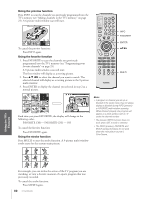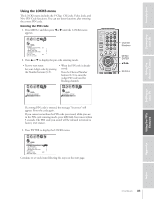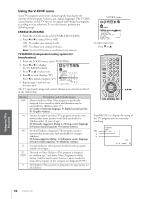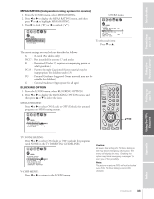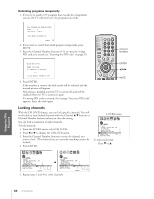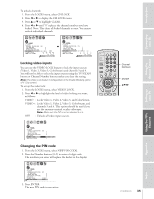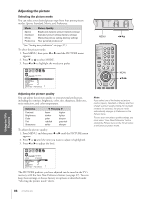Toshiba 36AFX61 Owners Manual - Page 35
Changing the PIN Code, From the LOCKS menu, select NEW PIN CODE.
 |
View all Toshiba 36AFX61 manuals
Add to My Manuals
Save this manual to your list of manuals |
Page 35 highlights
To unlock channels: 1. From the LOCKS menu, select CH LOCK. 2. Press x or • to display the CH LOCK menu. 3. Press y or z to highlight CLEAR. 4. Press x or • until "0" replaces the channel numbers you have locked. Note: This clears all locked channels at once. You cannot unlock individual channels. LOCKS V-CH I P ENABLE BLOCK I NG TV RAT I NG MPAA RAT I NG BLOCK I NG OPT I ON CH LOCK V I DEO LOCK NEW P I N CODE ON CH I NPUT 12 18 26 33 0000 TV CABLE CLEAR LOCKS V-CH I P ENABLE BLOCK I NG TV RAT I NG MPAA RAT I NG BLOCK I NG OPT I ON CH LOCK V I DEO LOCK NEW P I N CODE ON CH I NPUT 0000 0000 TV CABLE CLEAR Locking video inputs You can use the VIDEO LOCK feature to lock the input sources (Video 1, Video 2, Video 3, ColorStream) and channels 3 and 4. You will not be able to select the input sources using the TV/VIDEO button or Channel Number buttons unless you clear the setting. Note: The Video Lock feature is independent of the Enable Blocking option of V-Chip control. To set up the video lock: 1. From the LOCKS menu, select VIDEO LOCK. 2. Press x or • to highlight the level of video locking you want, as follows: VIDEO : Locks Video 1, Video 2, Video 3, and ColorStream. VIDEO+ : Locks Video 1, Video 2, Video 3, ColorStream, and channels 3 and 4. This option should be used if you use the antenna terminal to play videotapes. Note: Make sure the PIP is not on channel 3 or 4. OFF : Unlocks all video input sources. LOCKS V-CH I P ENABLE BLOCK I NG ON TV RAT I NG MPAA RAT I NG BLOCK I NG OPT I ON CH LOCK V I DEO LOCK V I DEO / V I DEO+ / OFF NEW P IN CODE Changing the PIN code 1. From the LOCKS menu, select NEW PIN CODE. 2. Press the Number buttons (0-9) to enter a 4-digit code. The numbers you enter will replace the dashes in the display. LOCKS V-CH I P ENABLE BLOCK I NG TV RAT I NG MPAA RAT I NG BLOCK I NG OPT I ON CH LOCK V I DEO LOCK NEW P IN CODE ON V I DEO 2562 3. Press ENTER. The new PIN code is now active. Channel Numbers ENTER yzx • 32/36AFX61(E) 35 Index Appendix Using the TV's Features Setting up your TV Using the Remote Control Connecting your TV Introduction