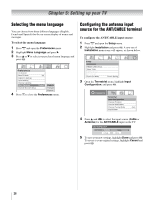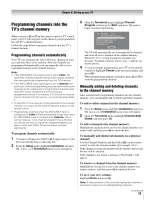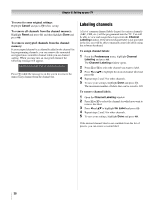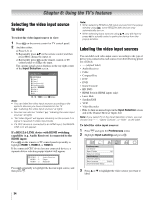Toshiba 37CV510U Owner's Manual - English - Page 31
Setting the HDMI, audio mode
 |
UPC - 022265001165
View all Toshiba 37CV510U manuals
Add to My Manuals
Save this manual to your list of manuals |
Page 31 highlights
Chapter 5: Setting up your TV To create and assign a custom label: 1 Open the Channel Labeling window. 2 Press < or , to select a channel you want to label. 3 Press B to highlight Custom and press T. The software keyboard will appear. 11 4 GH I g h i 4 7 PQRSp q r s 7 _ 100 Backspace 2EdAit BCHCRTaN Cbanccel2 5 JKL j k l 5 8 TUV t u v 8 00 S3endD EEXIFT dExiet f 3 6 MNOmn o 6 9 WX Y Zw x y z 9 INPUT Space 4 Repeatedly press the corresponding key on the remote control to highlight the desired character on the on-screen software keyboard. 5 The highlighted character is entered after you either press a different key, press c key, or after a two-second pause. 6 Repeat steps 4 and 5 until you have entered all desired text. 7 When finished, press T. 8 New labels will be added to the list in alphabetical order and marked with an icon to indicate that they are custom. Highlight the new custom label and press T to assign. Assigned channel labels will be displayed in the banner, Channel Add/Delete, Channels Block, and Channel Browser. To delete the custom label: 1 Open the Channel Labeling window. 2 Highlight the label to be deleted and press =. 3 Highlight Yes from the deletion confirmation window and press T. Delete the selected custom label? No Yes 4 Highlight Done and press T to save changes, and go back to the Channel Labeling window. Setting the HDMI™ audio mode To set the HDMI audio mode: 1 From the Audio menu, highlight Audio Setup and press T. 2 Make sure that Shared Analog Audio is set to HDMI 1, otherwise the HDMI 1 Audio item will be grayed out. 3 Press B or b to select HDMI 1 Audio and then press C or c to select the HDMI 1 audio mode (Auto, Digital, or Analog). (Auto is the recommended mode.) See "Connecting an HDMI or DVI device to the HDMI input" (- page 15). Audio Setup Shared Analog Audio HDMI 1 Audio MTS Language Speakers Optical Output Format Dolby Digital Dynamic Range Control HDMI 1 Auto Stereo English On Dolby Digital Compressed Reset Done Mode Description Auto When viewing the HDMI 1 input, if digital audio from the HDMI input is available, it will be output. If not, the TV will automatically detect and output analog audio from the shared analog audio input. Digital When viewing the HDMI 1 input, digital audio from the HDMI input will be output. Analog When viewing the HDMI 1 input, analog audio from the shared analog audio input will be output. 4 To save your settings, highlight Done and press T. Note: Because the ColorStream HD2, PC, and HDMI 1 inputs share the same set of analog audio inputs, the Shared Analog Audio menu setting influences the HDMI 1 Audio menu setting. If Shared Analog Audio is set to "HDMI 1," the HDMI 1 Audio setting changes to "Auto." If Shared Analog Audio is set to "ColorStream HD2" or "PC," the HDMI 1 Audio setting is set to "Digital" and is grayed out in the menu. (Also see item 5 on page 11 and "Setting the PC Audio" on page 49.) 31