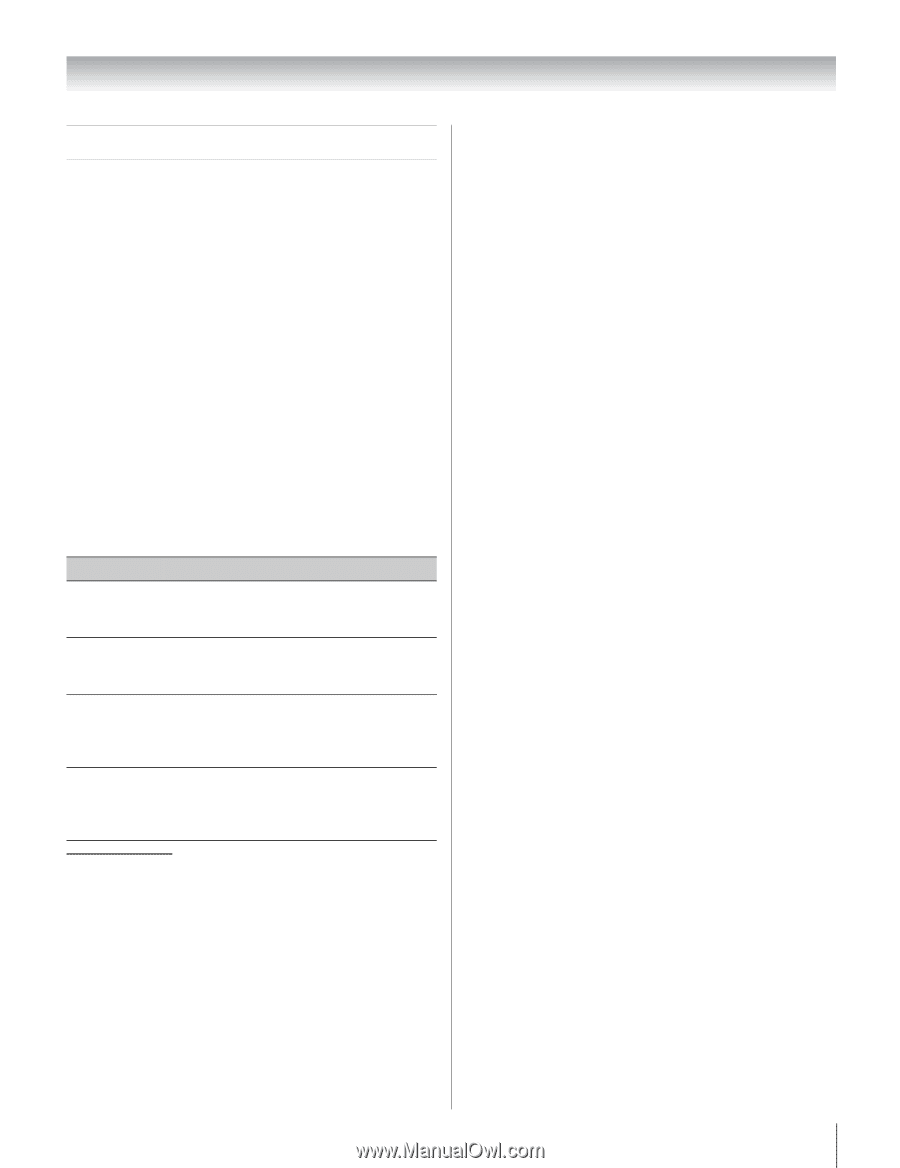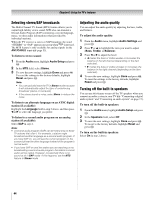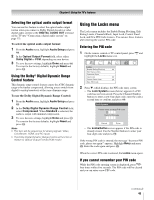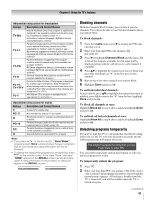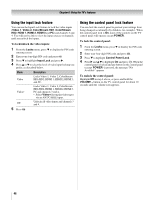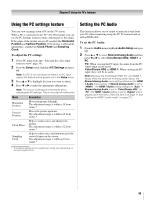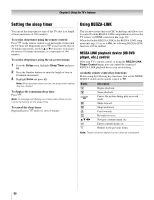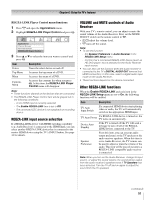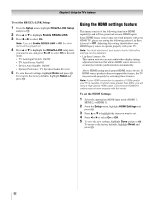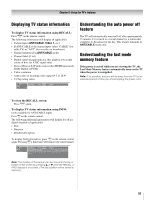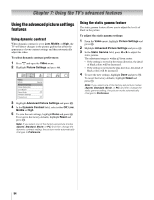Toshiba 37CV510U Owner's Manual - English - Page 49
Using the PC settings feature, Setting the PC Audio
 |
UPC - 022265001165
View all Toshiba 37CV510U manuals
Add to My Manuals
Save this manual to your list of manuals |
Page 49 highlights
Chapter 6: Using the TV's features Using the PC settings feature Setting the PC Audio You can view an image from a PC on the TV screen. When a PC is connected to the TV's PC IN terminal, you can use the PC Settings feature to make adjustments to the image. If the edges of the picture are cut off, readjust the Horizontal Position and Vertical Position. If the picture is affected by interference, readjust the Clock Phase and Sampling Clock. To adjust the PC settings: 1 Select PC input mode (- "Selecting the video input source to view" page 34). 2 From the Setup menu, highlight PC Settings and press T. Note: If a PC is not connected or there is no PC input signal, this feature will be grayed out in the Setup menu. 3 Press B or b to highlight the item you want to adjust. 4 Press C or c to make the appropriate adjustments. Note: The screen is disrupted momentarily when adjusting the PC settings. This is not a sign of malfunction. Mode Horizontal Position Vertical Position Clock Phase Sampling Clock Description Moves the picture left/right. The adjustment range is within ±10 from center.* Moves the picture up/down. The adjustment range is within ±10 from center.* Helps to reduce noise and sharpen the picture. The adjustment range is within ±32 from center.* Helps to reduce noise and minimize periodic vertical stripes on the screen. The adjustment range is within ±5 from center.* This function allows you to output or mute the sound from your PC when connecting using the PC IN terminal and an analog RGB cable. To set the PC Audio: 1 From the Audio menu, highlight Audio Setup and press T. 2 Press B or b to select Shared Analog Audio and then press C or c to select ColorStream HD2, HDMI 1 or PC. PC: When viewing the PC input, the audio from the PC Audio input can be heard. ColorStream HD2 or HDMI 1: When viewing the PC input, there will be no audio. Note: Because the ColorStream HD2, PC, and HDMI 1 inputs share the same set of analog audio inputs, the Shared Analog Audio menu setting influences the HDMI 1 Audio menu setting. If Shared Analog Audio is set to "HDMI 1," the HDMI 1 Audio setting changes to "Auto." If Shared Analog Audio is set to "ColorStream HD2," or "PC," the HDMI 1 Audio setting is set to "Digital" and is grayed out in the menu. (Also see item 5 on page 11 and "Setting the HDMI™ audio mode" on page 31.) * The default settings and /or adjustment range vary depending on the input signal format. 49