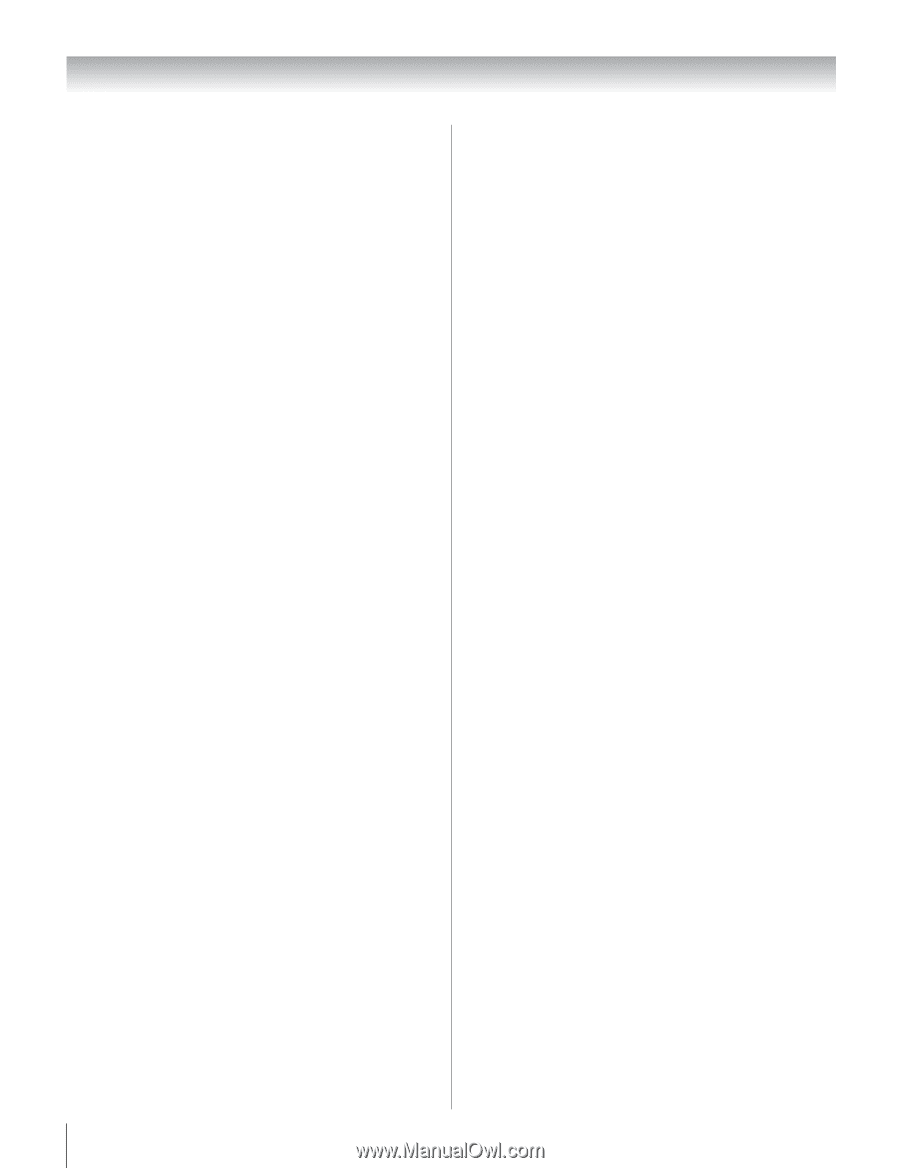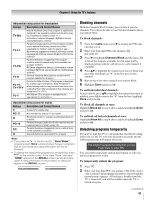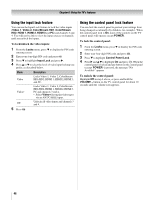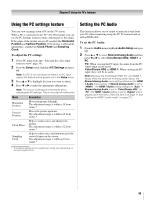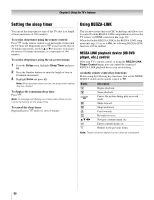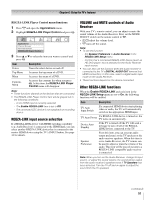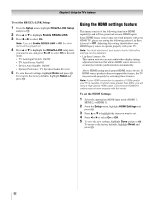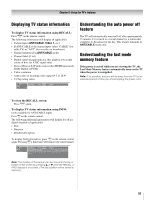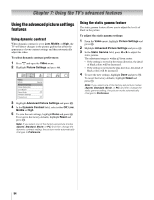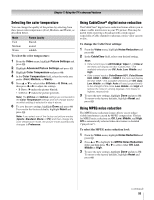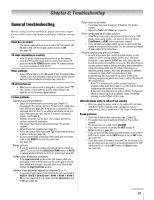Toshiba 37CV510U Owner's Manual - English - Page 52
Using the HDMI settings feature
 |
UPC - 022265001165
View all Toshiba 37CV510U manuals
Add to My Manuals
Save this manual to your list of manuals |
Page 52 highlights
Chapter 6: Using the TV's features To set the REGZA-LINK Setup: 1 From the Setup menu, highlight REGZA-LINK Setup and press T. 2 Press B or b to highlight Enable REGZA-LINK. 3 Press C or c to select On. Note: If you set Enable REGZA-LINK to Off, the other items will be grayed out. 4 Press B or b to highlight the REGZA-LINK setup item you want to use, and press C or c to select On or desired mode. • TV Auto Input Switch: On/Off • TV Auto Power: On/Off • Device Auto Standby: On/Off • Speaker Preference: TV Speakers/Audio Receiver 5 To save the new settings, highlight Done and press T. To revert to the factory defaults, highlight Reset and press T. Using the HDMI settings feature This menu consists of the following item (new HDMI capability) and will be grayed out on non-HDMI inputs. Some HDMI legacy sources may not work properly with your HDMI TV, please try setting the following option (Lip-Sync Latency) to Off. Adjusting this setting should allow your HDMI legacy source to operate properly with your TV. Note: You must disconnect your source device first before settings can be adjusted. • Lip-Sync Latency: On This option activates an auto audio/video display timing adjustment function that allows HDMI source devices to accurately perform synchronization automatically. Above HDMI setting needs proper HDMI source device. If HDMI source products does not support this feature, the TV may not work properly by activating these features. Note: If your HDMI connection is capable of 1080p and/or your TV is capable of refresh rates greater than 60Hz, you will need a High Speed HDMI cable. Conventional HDMI/DVI cables may not work properly with this mode. To set the HDMI Settings: 1 Select the appropriate HDMI input mode (HDMI 1, HDMI 2, or HDMI 3). 2 From the Setup menu, highlight HDMI Settings and press T. 3 Press B or b to highlight the item you want to set. 4 Press C or c to select On or Off . 5 To save the new settings, highlight Done and press T. To revert to the factory defaults, highlight Reset and press T. 52