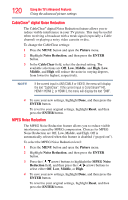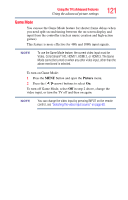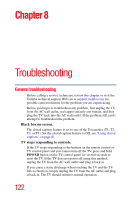Toshiba 40L5200U2 User Guide - Page 119
Film S, abiliza, ion L5200U Se
 |
View all Toshiba 40L5200U2 manuals
Add to My Manuals
Save this manual to your list of manuals |
Page 119 highlights
Using the TV's Advanced Features Using the advanced picture settings 119 3 Highlight Advanced Picture Settings and press the ENTER button. 4 In the ClearFrame field, select On. 5 To save the new settings, highlight Done and press the ENTER button. To revert to the factory defaults, highlight Reset and press the ENTER button. NOTE ❖ If you select one of the factory-set picture modes (Dynamic, Standard, Movie or PC) and then change the ClearFrame setting, the picture mode automatically changes to Preference. ❖ When ClearFrame is set to Off, the Film Stabilization feature will not be available (grayed out and set to Off). Film Stabilization (L5200U Series) This feature helps to eliminate video shaking. To turn on Film Stabilization: 1 Press the MENU button and open the Picture menu. 2 Highlight Picture Settings and press the ENTER button. 3 Highlight Advanced Picture Settings and press the ENTER button. 4 In the Film Stabilization field, select Smooth, Standard or Off. 5 To save the new settings, highlight Done and press the ENTER button. To revert to the factory defaults, highlight Reset and press the ENTER button. NOTE ❖ If you select one of the factory-set picture modes (Dynamic, Standard, Movie or PC) and then change the Film Stabilization setting, the picture mode automatically changes to Preference. ❖ When ClearFrame is set to Off, Film Stabilization will be grayed out and set to Off automatically. ❖ When slow motion video is present the units will treat any scrolling text as Film and may cause a slight jitter of the scrolling text. Tuning Off the Film Stabilization feature will correct this issue.