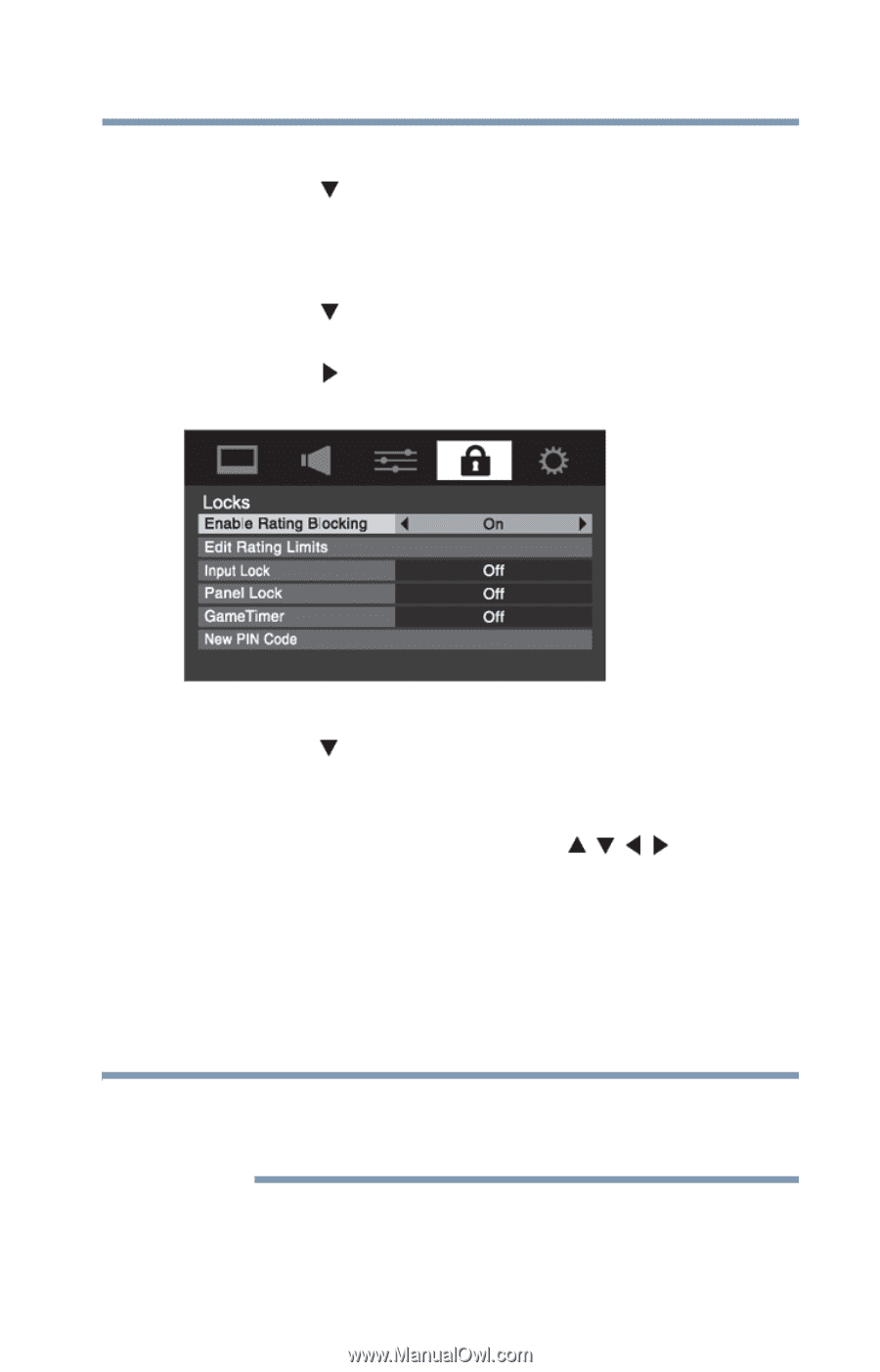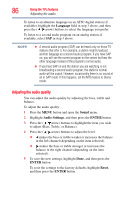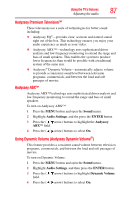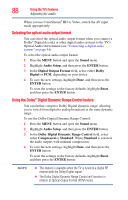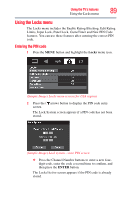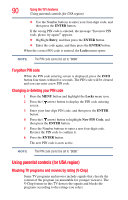Toshiba 40L5200U2 User Guide - Page 91
Downloading an addi, ional, ing sys
 |
View all Toshiba 40L5200U2 manuals
Add to My Manuals
Save this manual to your list of manuals |
Page 91 highlights
Using the TV's features 91 Using parental controls (for USA region) 1 Press the MENU button and highlight the Locks menu icon. 2 Press the ( arrow) button to display the PIN code entering screen. 3 Enter your four-digit PIN code, and then press the ENTER button. 4 Press the ( arrow) button to highlight Enable Rating Blocking. 5 Press the ( arrow) button to select On, and then press the ENTER button. (Sample Image) Locks menu - Enable Rating Blocking selection 6 Press the ( arrow) button to highlight Edit Rating Limits, and then press the ENTER button. The Edit Rating Limits screen appears. 7 For each desired selection, press the ( / / / arrow) buttons to highlight the selection, and then press the ENTER button to select it. A box with an "X" is a rating that will be blocked. As you highlight a rating, a definition for the rating appears at the bottom of the screen. 8 To save the new settings, highlight Done, and then press the ENTER button. NOTE The above blocking level selection is for the U.S V-Chip system. For the Canadian Rating menu, highlight "Canada RS," and then press the ENTER button. Downloading an additional rating system In the future, an additional rating system may become available for use in selectively blocking TV programs and movies.