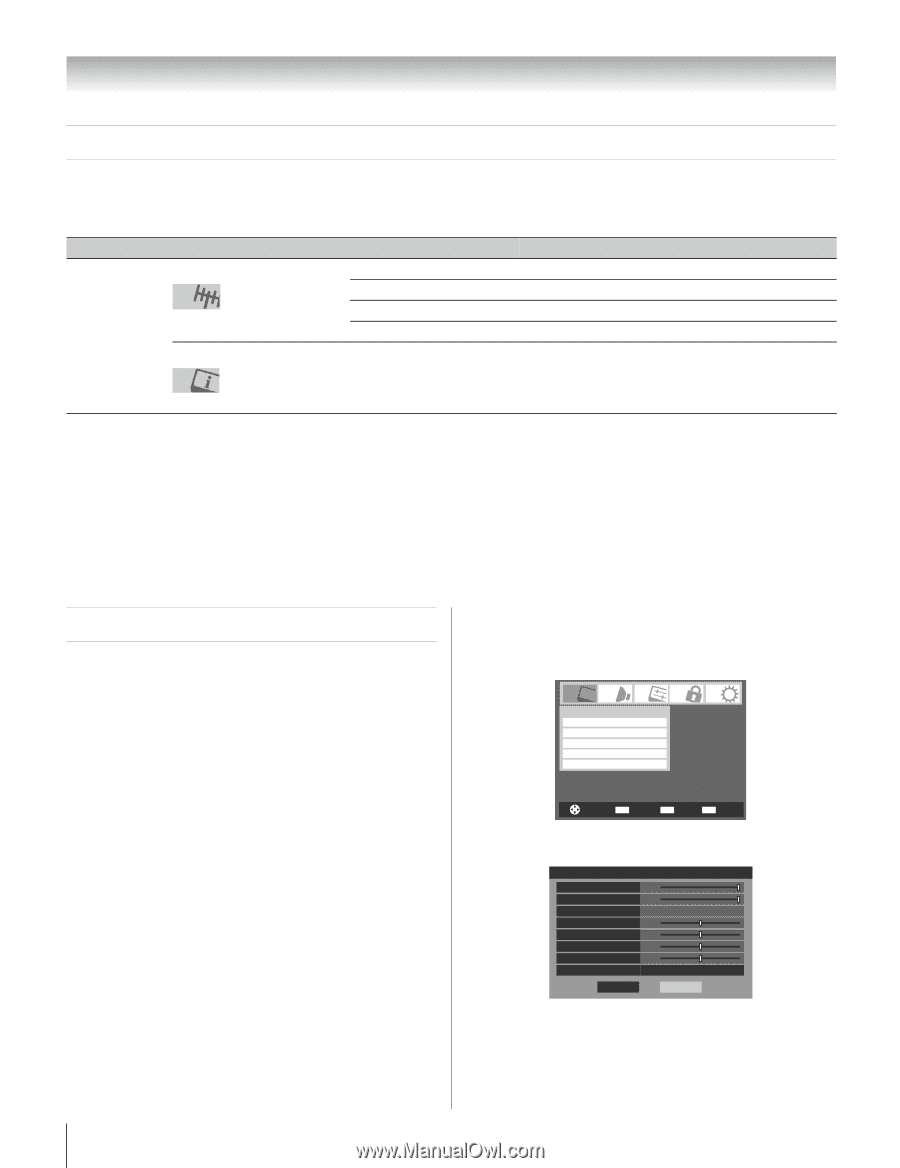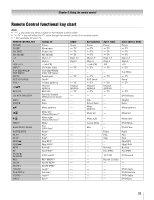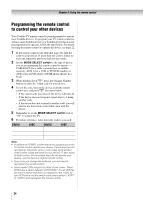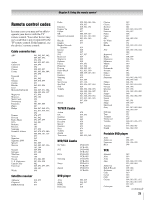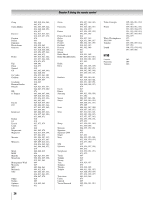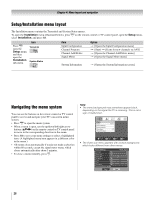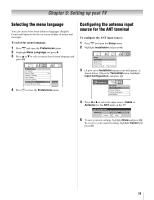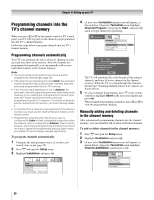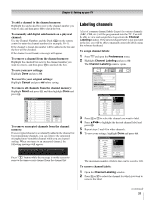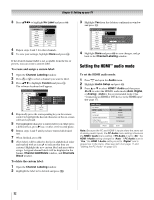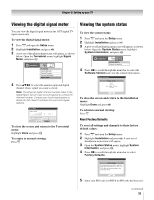Toshiba 42HL67 Owner's Manual - English - Page 28
Setup/Installation menu layout, Navigating the menu system
 |
UPC - 022265000458
View all Toshiba 42HL67 manuals
Add to My Manuals
Save this manual to your list of manuals |
Page 28 highlights
Chapter 4: Menu layout and navigation Setup/Installation menu layout The Installation menu contains the Terrestrial and System Status menus. To open the Installation menu (illustrated below), press Y on the remote control or TV control panel, open the Setup menu, select Installation, and press T. Press Y, open the Setup menu, and then open the Installation sub-menu. Icon Terrestrial System Status Item Input Configuration Channel Program Channel Add/Delete Signal Meter System Information Option S [Opens the Input Configuration menu] S [Start] S [Scans for new channels on ANT] S [Opens the Channel Add/Delete menu] S [Opens the Signal Meter menu] S [Opens the System Information screen] Navigating the menu system You can use the buttons on the remote control or TV control panel to access and navigate your TV's on-screen menu system. • Press Y to open the menu system. • When a menu is open, use the up/down/left/right arrow buttons (BbC c) on the remote control or TV control panel to move in the corresponding direction in the menu. • Press T to save your menu settings or select a highlighted item. (A highlighted menu item appears in a different color in the menu.) • All menus close automatically if you do not make a selection within 60 seconds, except the signal meter menu, which closes automatically after about 5 minutes. • To close a menu instantly, press O. Note: • The menu background may sometimes appear black, depending on the signal the TV is receiving. This is not a sign of malfunction. Video Mode Picture Settings Noise Reduction Game Mode Theater Settings Sports Off Navigate ENTER Select CH RTN Back EXIT Exit • The Video sub-menu appears with a black background, which looks different from other menus. Picture Settings Contrast 100 Back Light 100 DynaLight Brightness 50 Color 50 Tint 0 Sharpness 50 Advanced Picture Settings Reset Mode: Sports On Done 28