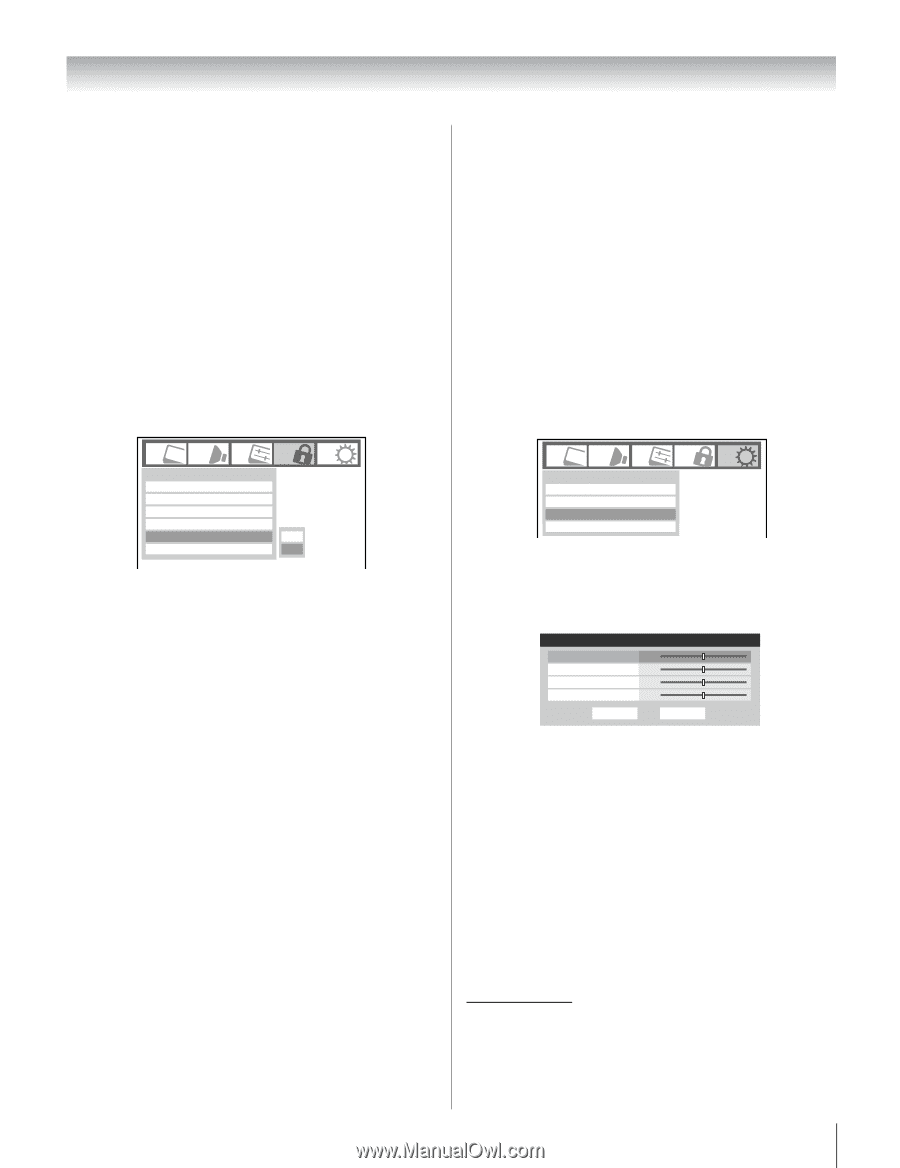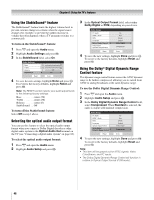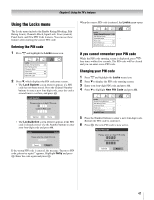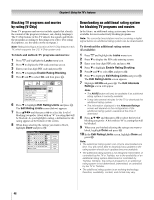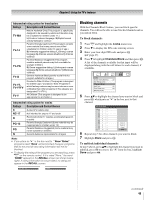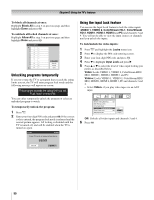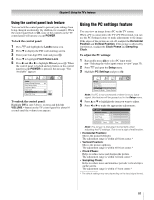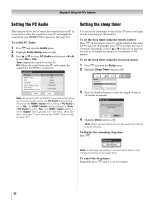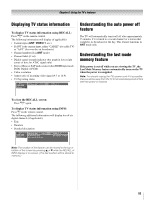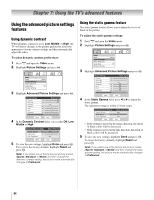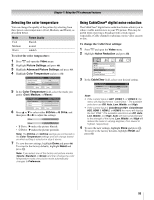Toshiba 42HL67 Owner's Manual - English - Page 51
Using the PC settings feature
 |
UPC - 022265000458
View all Toshiba 42HL67 manuals
Add to My Manuals
Save this manual to your list of manuals |
Page 51 highlights
Chapter 6: Using the TV's features Using the control panel lock feature You can lock the control panel to prevent your settings from being changed accidentally (by children, for example). When the control panel lock is On, none of the controls on the TV control panel will operate except POWER. To lock the control panel: 1 Press Y and highlight the Locks menu icon. 2 Press b to display the PIN code entering screen. 3 Enter your four-digit PIN code and press T. 4 Press b to highlight Front Panel Lock. 5 Press c and C or c to highlight On and press T. When the control panel is locked and any button on the control panel (except POWER) is pressed, the message "Not Available" appears. Using the PC settings feature You can view an image from a PC on the TV screen. When a PC is connected to the TV's PC IN terminal, you can use the PC Settings feature to make adjustments to the image. If the edges of the picture are cut off, readjust the Horizontal Position and Vertical Position. If the picture is affected by interference, readjust the Clock Phase and Sampling Clock. To adjust the PC settings: 1 Repeatedly press + to select PC input mode (- "Selecting the video input source to view" page 35). 2 Press Y and open the Setup menu. 3 Highlight PC Settings and press T. Locks Enable Rating Blocking Edit Rating Limits Channels Block Input Lock Front Panel Lock New PIN Code Off Off Off Off On To unlock the control panel: Highlight Off in step 5 above, or press and hold the VOLUME - button on the TV control panel for about 10 seconds until the volume icon appears. Setup Installation Sleep Timer PC Settings Power-On Mode Power-Saving Note: If a PC is not connected or there is no pc input signal, this feature will be grayed out in the Setup menu. 4 Press B or b to highlight the item you want to adjust. 5 Press C or c to make the appropriate adjustments. PC Settings Horizontal Position Vertical Position Clock Phase Sampling Clock Reset 0 0 0 0 Done Note: The screen is disrupted momentarily when adjusting the PC settings. This is not a sign of malfunction. • Horizontal Position: Moves the picture left/right. The adjustment range is within ±10 from center.* • Vertical Position: Moves the picture up/down. The adjustment range is within ±10 from center.* • Clock Phase: Helps to reduce noise and sharpen the picture. The adjustment range is within ±4 from center.* • Sampling Clock: Helps to reduce noise and minimize periodic vertical stripes on the screen. The adjustment range is within ±5 from center.* * The default settings may vary depending on the input signal format. 51