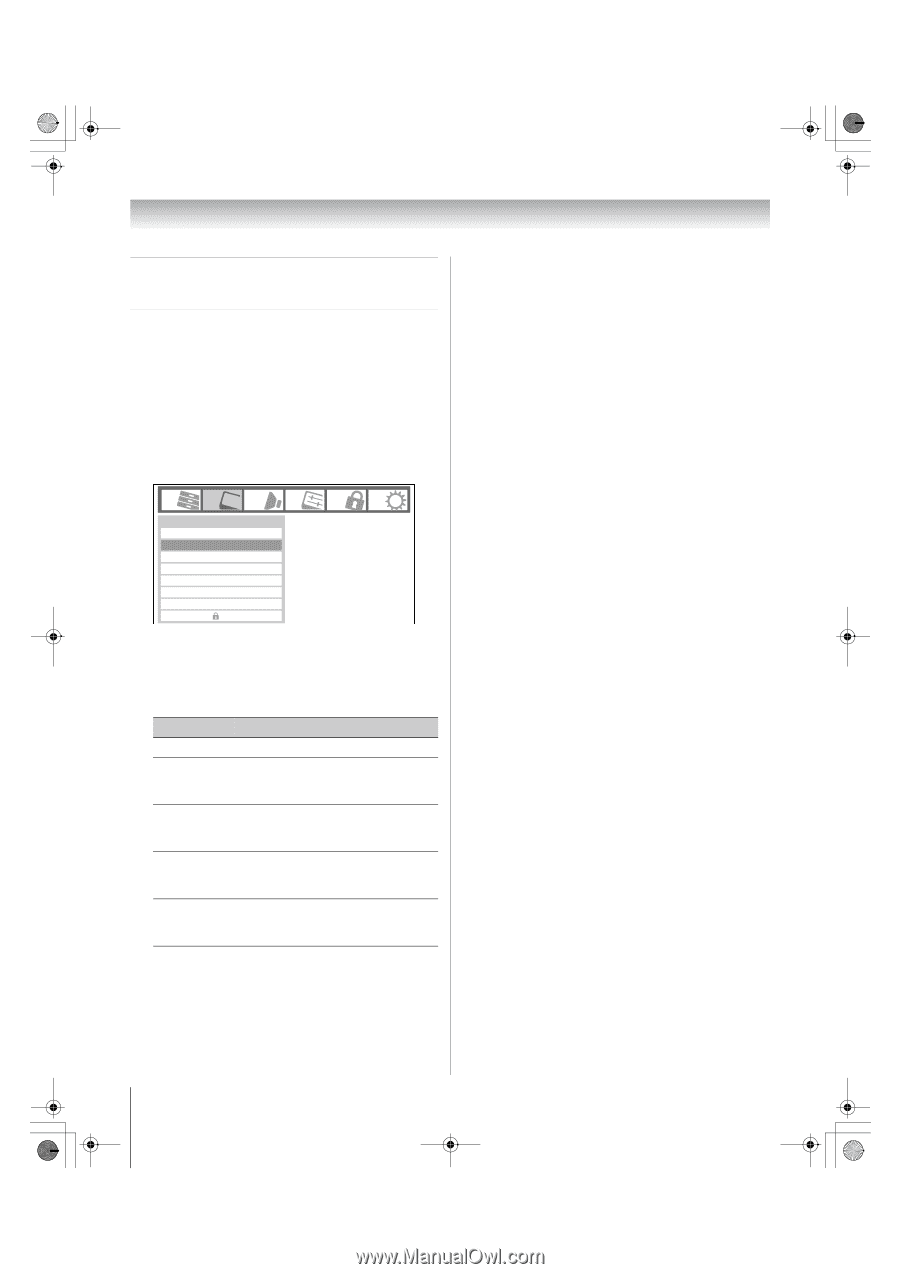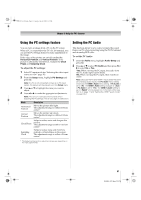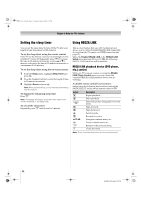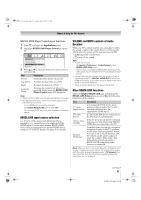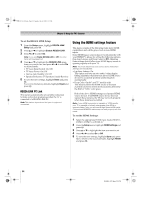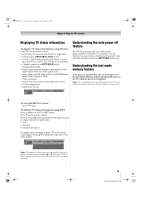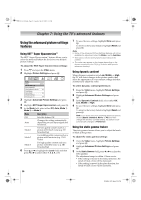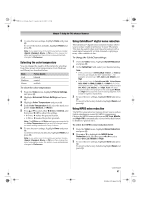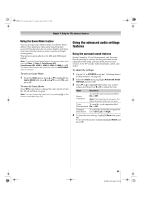Toshiba 42RV535U Owner's Manual - English - Page 56
Using the TV's advanced features
 |
UPC - 022265001738
View all Toshiba 42RV535U manuals
Add to My Manuals
Save this manual to your list of manuals |
Page 56 highlights
52RV535U_EN.book Page 56 Tuesday, July 22, 2008 5:25 PM Chapter 7: Using the TV's advanced features Using the advanced picture settings features Using SRT™ Super Upconversion™ The SRT™ Super Upconversion™ feature allows you to select the mode and adjust the levels for your desired picture settings. To adjust the SRT Super Upconversion settings: 1 Press Y and open the Video menu. 2 Highlight Picture Settings and press T. Video Mode Picture Settings Sports Noise Reduction Auto Brightness Sensor On ColorMaster Game Mode Off Theater Settings TheaterLock Off 3 Highlight Advanced Picture Settings and press T. 4 Highlight SRT Super Upconversion and press T. 5 In the Mode field, select either Off, Auto, Mode 1, Mode 2, or Mode 3. Mode Description Off Sets this feature Off. Auto Changes the setting automatically depending on each input signal and resolution. Mode 1 For low quality content such as a picture with much noise (e.g. SD broadcasting) Mode 2 For middle quality content such as a picture with less noise (e.g. DVD Video) Mode 3 For high quality content such as a picture with little noise (e.g. HD broadcasting) 6 Press B or b to highlight the Level field, and then press C or c to select either 1, 2, 3, 4, or 5. 7 To save the new settings, highlight Done and press T. To revert to the factory defaults, highlight Reset and press T. Note: • Some of the Advanced Picture Settings features will not be available for adjustment when the Mode is set to AutoView. • This feature may not work properly depending on the content. • The noise may appear on the image depending on the device connected to the TV (e.g. a device with specific enhancer function). Using dynamic contrast When dynamic contrast is set to Low, Middle, or High, the TV will detect changes in the picture quality that affect the appearance of your contrast settings and then automatically adjust the video. To select dynamic contrast preferences: 1 From the Video menu, highlight Picture Settings and press T. 2 Highlight Advanced Picture Settings and press T. 3 In the Dynamic Contrast field, select either Off, Low, Middle or High. 4 To save the new settings, highlight Done and press T. To revert to the factory defaults, highlight Reset and press T. Note: If you select one of the following factory-set picture modes (Sports, Standard, Movie, or PC) and then change the dynamic contrast setting, the picture mode automatically changes to Preference. Using the static gamma feature The static gamma feature allows you to adjust the levels of black in the picture. To adjust the static gamma settings: 1 From the Video menu, highlight Picture Settings and press T. 2 Highlight Advanced Picture Settings and press T. 3 In the Static Gamma field, press C or c to adjust the static gamma. The adjustment range is within ±5 from center. • If the setting is moved in the minus direction, the detail of black colors will be decreased. • If the setting is moved in the plus direction, the detail of black colors will be increased. 56 RV535U (E/F) Web 213:276