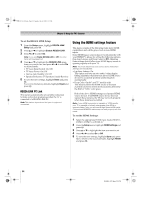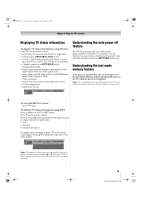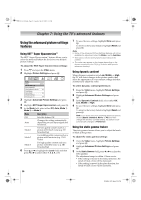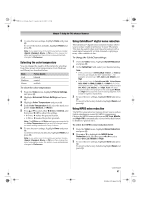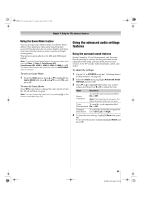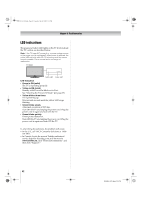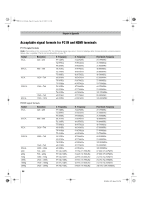Toshiba 42RV535U Owner's Manual - English - Page 59
Using the advanced audio settings, features
 |
UPC - 022265001738
View all Toshiba 42RV535U manuals
Add to My Manuals
Save this manual to your list of manuals |
Page 59 highlights
52RV535U_EN.book Page 59 Tuesday, July 22, 2008 5:25 PM Chapter 7: Using the TV's advanced features Using the Game Mode feature You can use the Game Mode feature for shorter frame delays when playing a video game requiring splitsecond timing between the on-screen display and input from the controller (such as music creation and highaction games). This feature is more effective for 480i and 1080i input signals. Note: To use the Game Mode feature, the current video input must be Video 1, Video 2, ColorStream HD1, ColorStream HD2, HDMI 1, HDMI 2, HDMI 3, HDMI 4, or PC. The Game Mode cannot be turned on when the ANT/CABLE input is selected. To turn on Game Mode: 1 From the Video menu, press B or b to highlight the Game Mode field, press c and B b to select On, and press T. To turn off Game Mode: Select Off in step 1 above, change the video input, or turn the TV off and then on again. Note: You can change the video input by pressing + on the remote control (- page 36). Using the advanced audio settings features Using the surround sound features Stereo Extension, Voice Enhancement, and Dynamic Bass Boost help to create a thrilling surround sound experience with deep, rich bass from stereo sound sources. Your TV's audio will sound fuller, richer, and wider. To adjust the settings: 1 Put the TV in STEREO mode (- "Selecting stereo/ SAP broadcasts" on page 46). 2 From the Audio menu, highlight Advanced Audio Settings and press T. 3 Press b or B to highlight the feature you want to adjust, and then press C or c to adjust the item. Mode Description Stereo Extension To turn the surround sound effect On or Off. Note:If the broadcast is monaural, the Stereo Extension effect will not work. Voice To turn the vocal emphasis effect Enhancement On or Off. Dynamic Bass Boost To select the desired bass expansion level (Off, Low, or High). 4 To save the new settings, highlight Done and press T. To revert to the factory defaults, highlight Reset and press T. 59 RV535U (E/F) Web 213:276